Build a complete app with React and GraphQL — 4
by Nabendu Biswas / May 27th, 2019
#javascript #react #graphql
Series: React-graphql
Welcome to part-4 of the series. This series have been inspired by this youtube tutorial from freecodecamp.
We will start from where we left. We will be first making an component to add books to our App, through the front-end.
We will add a new file AddBook.js in components folder.
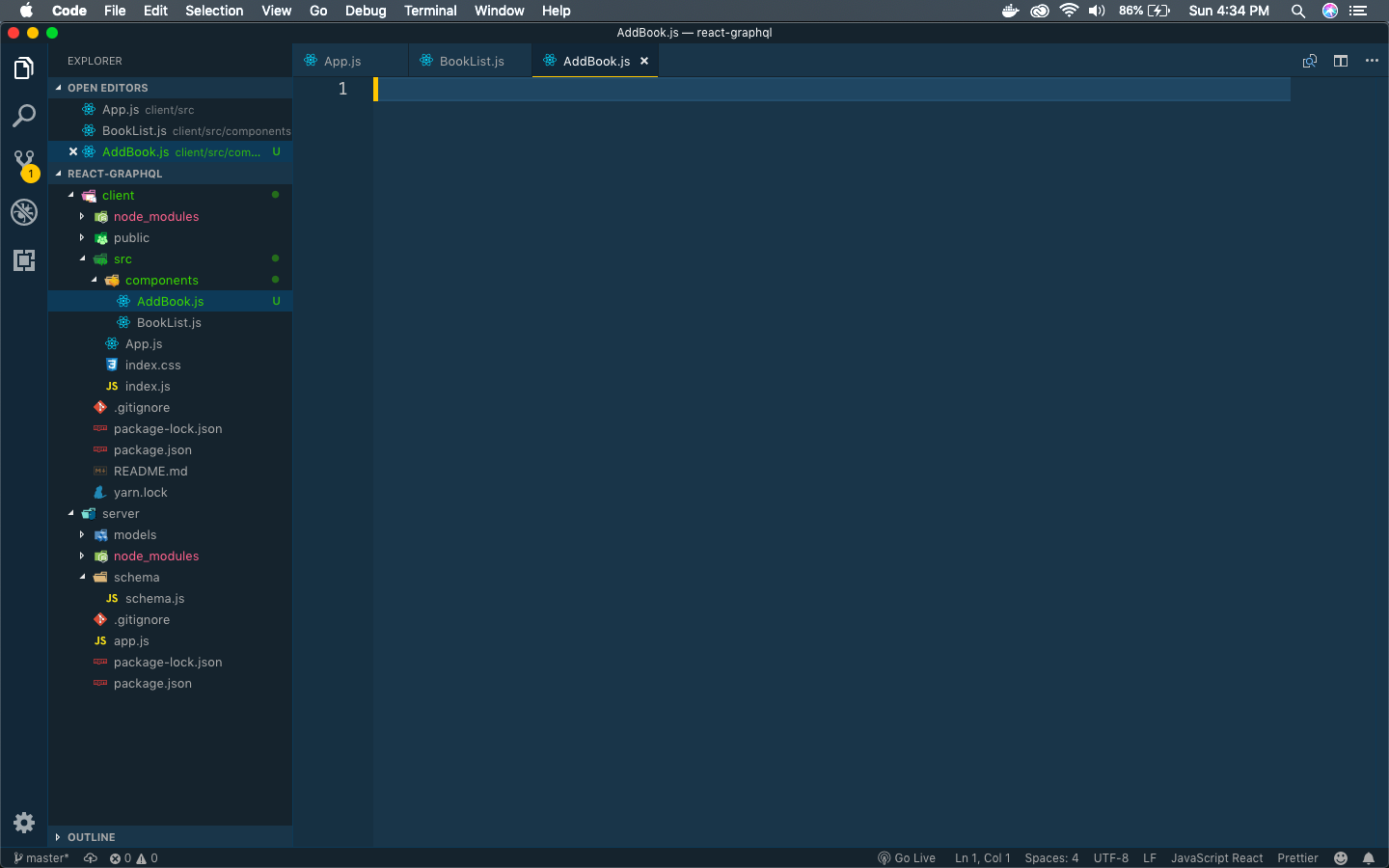 AddBook.js
AddBook.js
Now, we will add content to AddBook.js. You will notice that it is almost similar to BookList.js in previous tutorial. Only we are using a form to input the data and using GraphQL, to get the author list for the dropdown of author.
import React from 'react';
import { useQuery, gql } from '@apollo/client'
const getAuthorsQuery = gql`
{
authors {
name
id
}
}
`;
const AddBook = () => {
const { loading, error, data } = useQuery(getAuthorsQuery);
if (loading) return <p>Loading Query...</p>;
if (error) return <p>Error in Query...</p>;
return(
<form id="add-book">
<div className="field">
<label>Book name:</label>
<input type="text" />
</div>
<div className="field">
<label>Genre:</label>
<input type="text" />
</div>
<div className="field">
<label>Author:</label>
<select>
<option>Select author</option>
{data.authors.map(author => <option key={ author.id } value={author.id}>{ author.name }</option>
)}
</select>
</div>
<button>+</button>
</form>
);
}
export default AddBook
We will also include this component in App.js. So, update it as below.
import React from 'react';
import BookList from './components/BookList';
import AddBook from './components/AddBook';
import { ApolloClient, InMemoryCache } from '@apollo/client'
import { ApolloProvider } from '@apollo/client'
const client = new ApolloClient({
uri: 'http://localhost:4000/graphql',
cache: new InMemoryCache()
})
function App() {
return (
<ApolloProvider client={client}>
<div className="main">
<h1>Top books to Read</h1>
<BookList />
<AddBook />
</div>
</ApolloProvider>
);
}
export default App;
Now, our App looks like below, with a working Author dropdown.
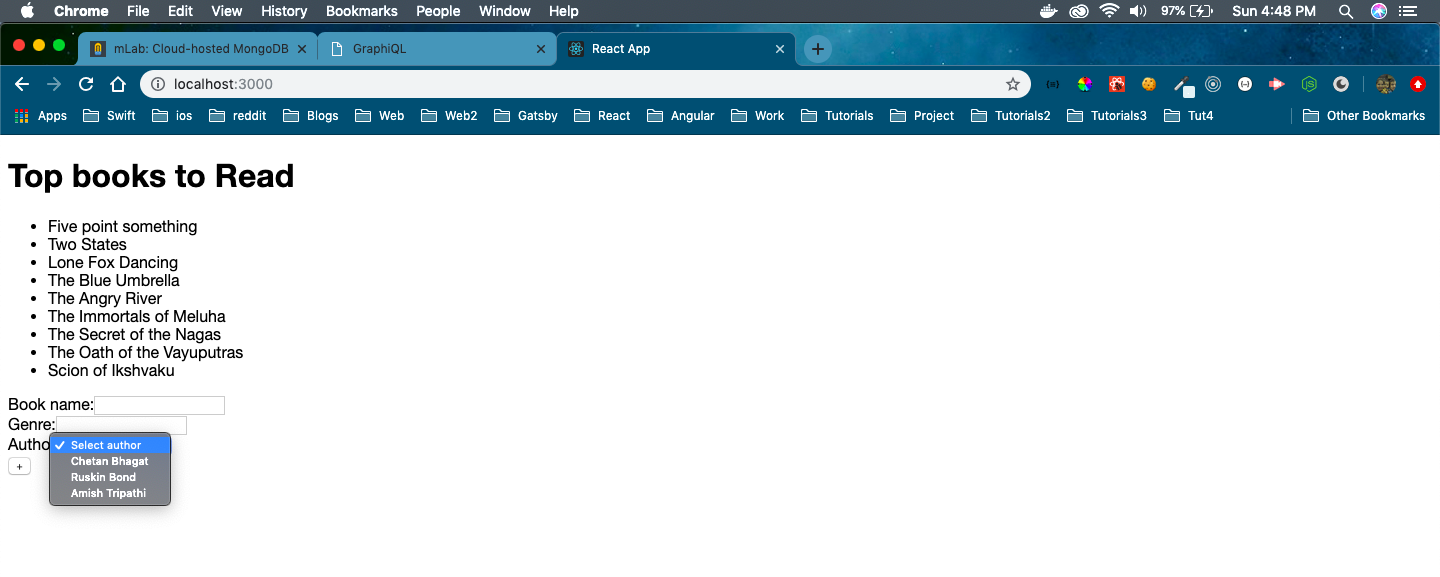 Author DropDown
Author DropDown
Next, we will add some React state management to the file AddBooks.js, to store the value of the form. The changes have been marked in bold.
import React , { useState } from 'react';
import { useQuery, gql } from '@apollo/client'
const getAuthorsQuery = gql`
{
authors {
name
id
}
}
`;
const AddBook = () => {
const { loading, error, data } = useQuery(getAuthorsQuery);
const [name, setName] = useState('')
const [genre, setGenre] = useState('')
const [authorId, setAuthorId] = useState('')
if (loading) return <p>Loading Query...</p>;
if (error) return <p>Error in Query...</p>;
const submitForm = e => {
e.preventDefault()
console.log({name, genre, authorId})
}
return(
<form id="add-book" onSubmit={submitForm}>
<div className="field">
<label>Book name:</label>
<input type="text" value={name} onChange={e => setName(e.target.value)} />
</div>
<div className="field">
<label>Genre:</label>
<input type="text" value={genre} onChange={e => setGenre(e.target.value)} />
</div>
<div className="field">
<label>Author:</label>
<select value={authorId} onChange={e => setAuthorId(e.target.value)}>
<option>Select author</option>
{data.authors.map(author => <option key={ author.id } value={author.id}>{ author.name }</option>
)}
</select>
</div>
<button>+</button>
</form>
);
}
export default AddBook
Next, it’s time to test the form by adding some data and clicking the “+” and checking the output on console.
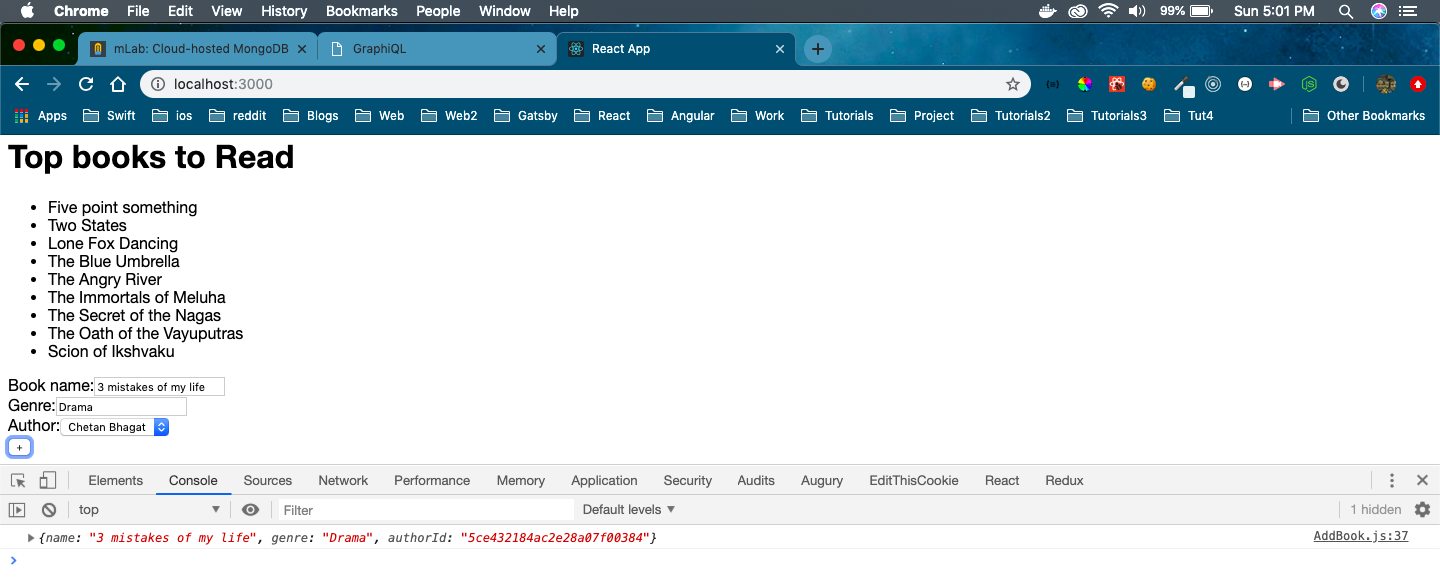 Form working perfectly
Form working perfectly
Now, we will add the logic for mutation to add this data on GraphQL server. But since our AddBook.js will have more then one queries, we need to modify the logic a bit.
We will first move all the queries to a different file. Create a folder queries inside src and a file queries.js inside it.
Add the following content to queries.js
import { gql } from '@apollo/client';
const getAuthorsQuery = gql`
{
authors {
name
id
}
}
`;
const getBooksQuery = gql`
{
books {
name
id
genre
author{
name
age
}
}
}
`;
const addBookMutation = gql`
mutation AddBook($name: String!, $genre: String!, $authorId: ID!){
addBook(name: $name, genre: $genre, authorId: $authorId){
name
id
}
}
`;
export { getAuthorsQuery, getBooksQuery, addBookMutation };
Now, we will use getBooksQuery and addBookMutation inside our AddBook.js
We will be using the useMutation hooks from apollo/client here.
import React, { useState } from 'react'
import { useQuery, useMutation } from '@apollo/client'
import { getAuthorsQuery, addBookMutation } from '../queries/queries';
const AddBook = () => {
const { loading, error, data } = useQuery(getAuthorsQuery);
const [addBook] = useMutation(addBookMutation);
const [name, setName] = useState('')
const [genre, setGenre] = useState('')
const [authorId, setAuthorId] = useState('')
if (loading) return <p>Loading Query...</p>;
if (error) return <p>Error in Query...</p>;
const submitForm = e => {
e.preventDefault()
console.log(name, genre, authorId)
addBook({
variables: {
name,
genre,
authorId
}
})
setName('')
setGenre('')
setAuthorId('')
}
return (
<form id="add-book" onSubmit={submitForm}>
<div className="field">
<label>Book name:</label>
<input type="text" value={name} onChange={e => setName(e.target.value)} />
</div>
<div className="field">
<label>Genre:</label>
<input type="text" value={genre} onChange={e => setGenre(e.target.value)}/>
</div>
<div className="field">
<label>Author:</label>
<select value={authorId} onChange={e => setAuthorId(e.target.value)}>
<option>Select author</option>
{data.authors.map(author => <option key={ author.id } value={author.id}>{ author.name }</option>
)}
</select>
</div>
<button>+</button>
</form>
)
}
export default AddBook
Let’s also make the change in BookList.js as we will use the query from queries.js
import React from 'react';
import { useQuery } from '@apollo/client'
import { getBooksQuery } from '../queries/queries';
const BookList = () => {
const { loading, error, data } = useQuery(getBooksQuery);
if (loading) return <p>Loading...</p>;
if (error) return <p>Error :(</p>;
console.log(data)
return (
<div>
<ul className="book-list">
{data.books.map(book => <li key={book.id}>{book.name}</li>)}
</ul>
</div>
)
}
export default BookList;
Let’s go to the browser now and add a new book, by entering the fields and pressing “+”.
 Entering new book
Entering new book
But we don’t see the new book reflected. So, we can check it first at mongoDB. Next, go to the browser and refresh it and you will see the book.
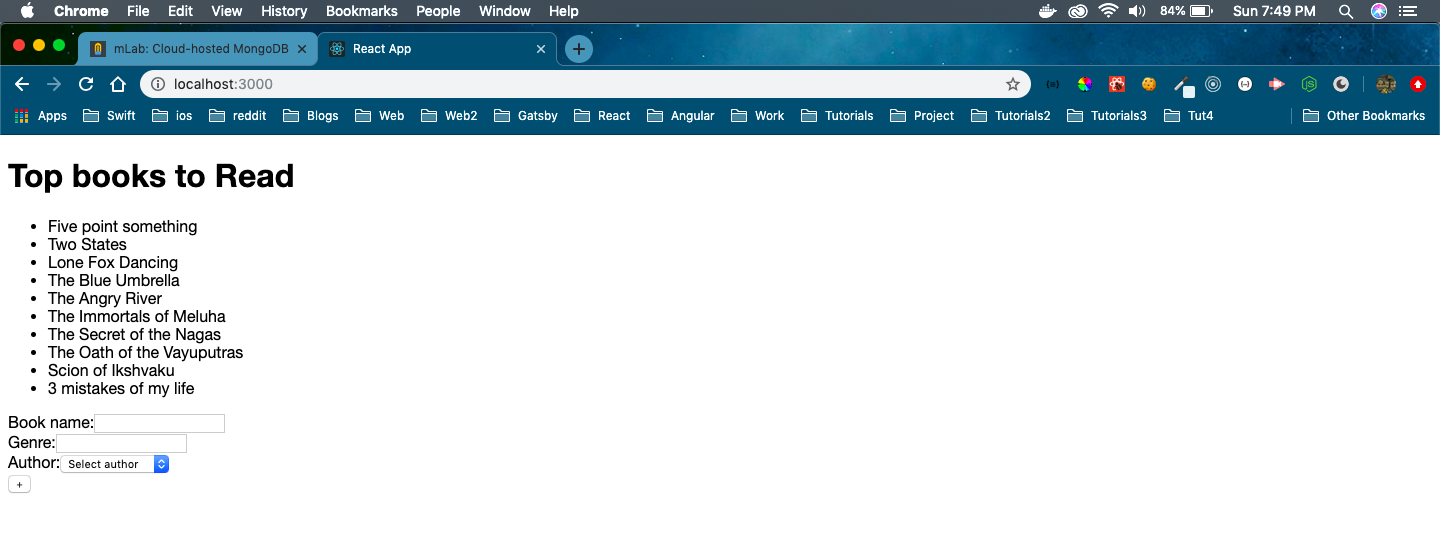 Refresh the browser
Refresh the browser
Now, we are going to add the functionality to show details. So, create a new file BookDetails.js inside components folder.
Now, let’s add code to file BookDetails.js.
import React from 'react'
const BookDetails = (props) => {
console.log(props.book)
function displayBookDetails(){
if(props.book){
return(
<div>
<h2>{ props.book.name }</h2>
<p>Genre - { props.book.genre }</p>
<p>Author - { props.book.author.name }</p>
<p>Age - { props.book.author.age }</p>
</div>
);
} else {
return( <div>No book to display...</div> );
}
}
return (
<div id="book-details">
{displayBookDetails()}
</div>
)
}
export default BookDetails
Now, update the BookList.js to include the BookDetails component.
import React from 'react'
import { useQuery } from '@apollo/client'
import { getBooksQuery } from '../queries/queries';
import BookDetails from './BookDetails';
const BookList = () => {
const { loading, error, data } = useQuery(getBooksQuery);
if (loading) return <p>Loading...</p>;
if (error) return <p>Error :(</p>;
console.log(data)
return (
<>
<ul className="book-list">
{data.books.map(book => (
<>
<BookDetails book={book} />
</>
))}
</ul>
</>
)
}
export default BookList
Now, details of all the books are shown. Our App is complete, but it’s very ugly. So, we will go ahead and add the css to index.css file.
body {
font-family: "Helvetica Neue", sans-serif;
}
.main h1{
color: #444;
text-align: center;
}
.main{
display: flex;
flex-direction: column;
justify-content: center;
align-items: center;
padding: 0px;
box-sizing: border-box;
}
.book-list{
display: flex;
flex-direction: column;
justify-content: center;
align-items: center;
gap: 10px;
padding: 0;
}
form{
background: #fff;
padding: 20px;
position: fixed;
left: 0;
bottom: 0;
width: 300px;
}
form .field{
display: grid;
grid-template-columns: 1fr 1fr;
grid-gap: 10px;
}
form label{
text-align: right;
padding: 6px;
}
form input, form select{
margin: 4px 0;
padding: 6px;
box-sizing: border-box;
}
form button{
color: #fff;
font-size: 2em;
background: #AD1457;
border: 0;
padding: 0 10px;
border-radius: 50%;
cursor: pointer;
position: absolute;
bottom: 10px;
left: 10px;
}
#book-details{
width: 500px;
background: #AD1457;
padding: 30px;
overflow: auto;
box-shadow: -2px -3px 5px rgba(0,0,0,0.3);
box-sizing: border-box;
color: #fff;
}
It will show our final App.
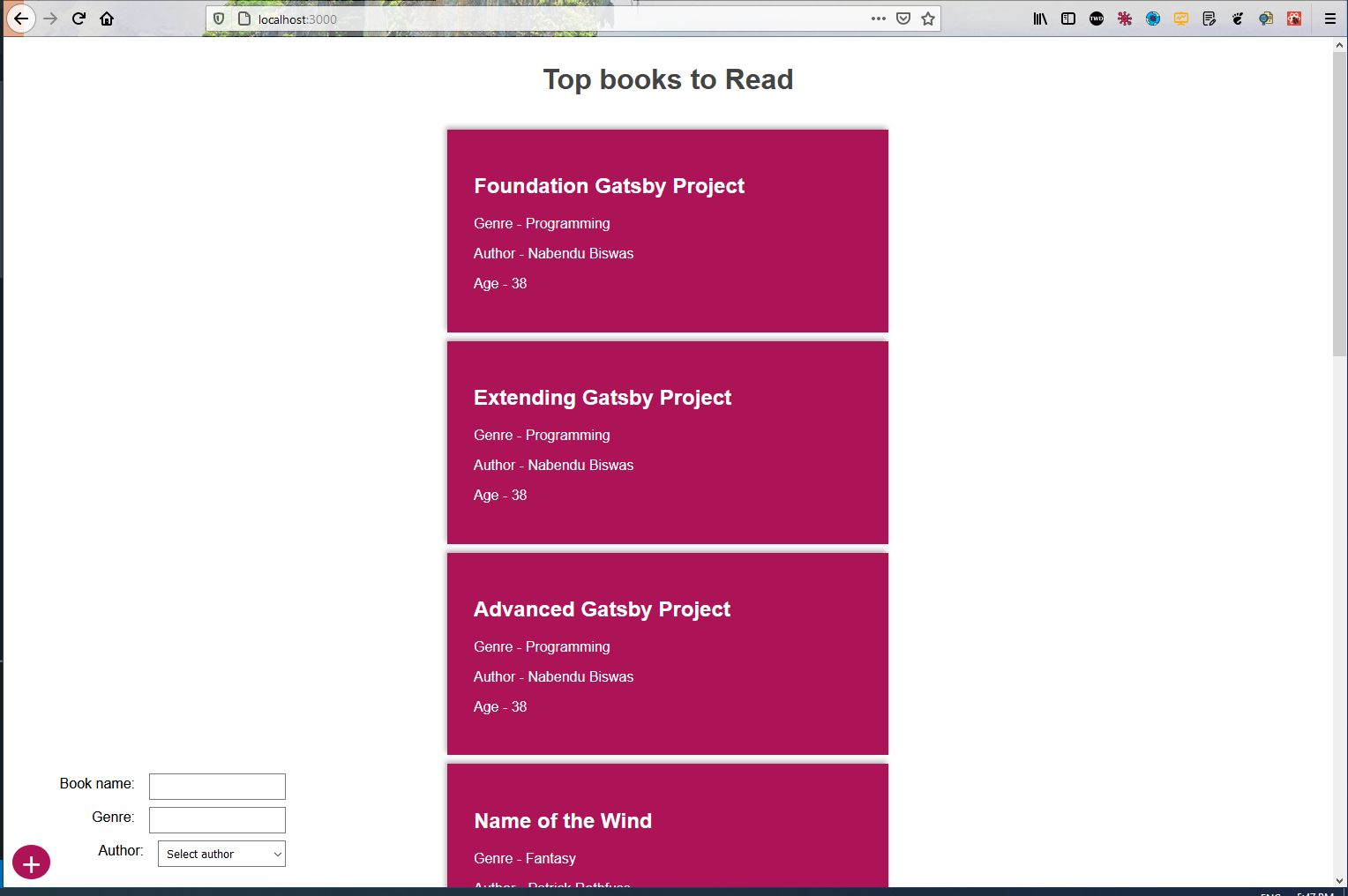 Our beautiful app
Our beautiful app
This concludes our series. Hope you liked it. You can find code till here in the github link.