CSS Crash Course for Beginners -6
by Nabendu Biswas / July 20th, 2020
#css #beginners #webdev
Series: CSS-Basics
Welcome to part-6 of the series. We will learn about Alignment and Floating in this part. They are a bit of old concept, but still in use at a lot of places.
Alignment and Floating
Head over to your index.html file from the previous part and add three blocks of div, with each containing a h2 and a p tag.
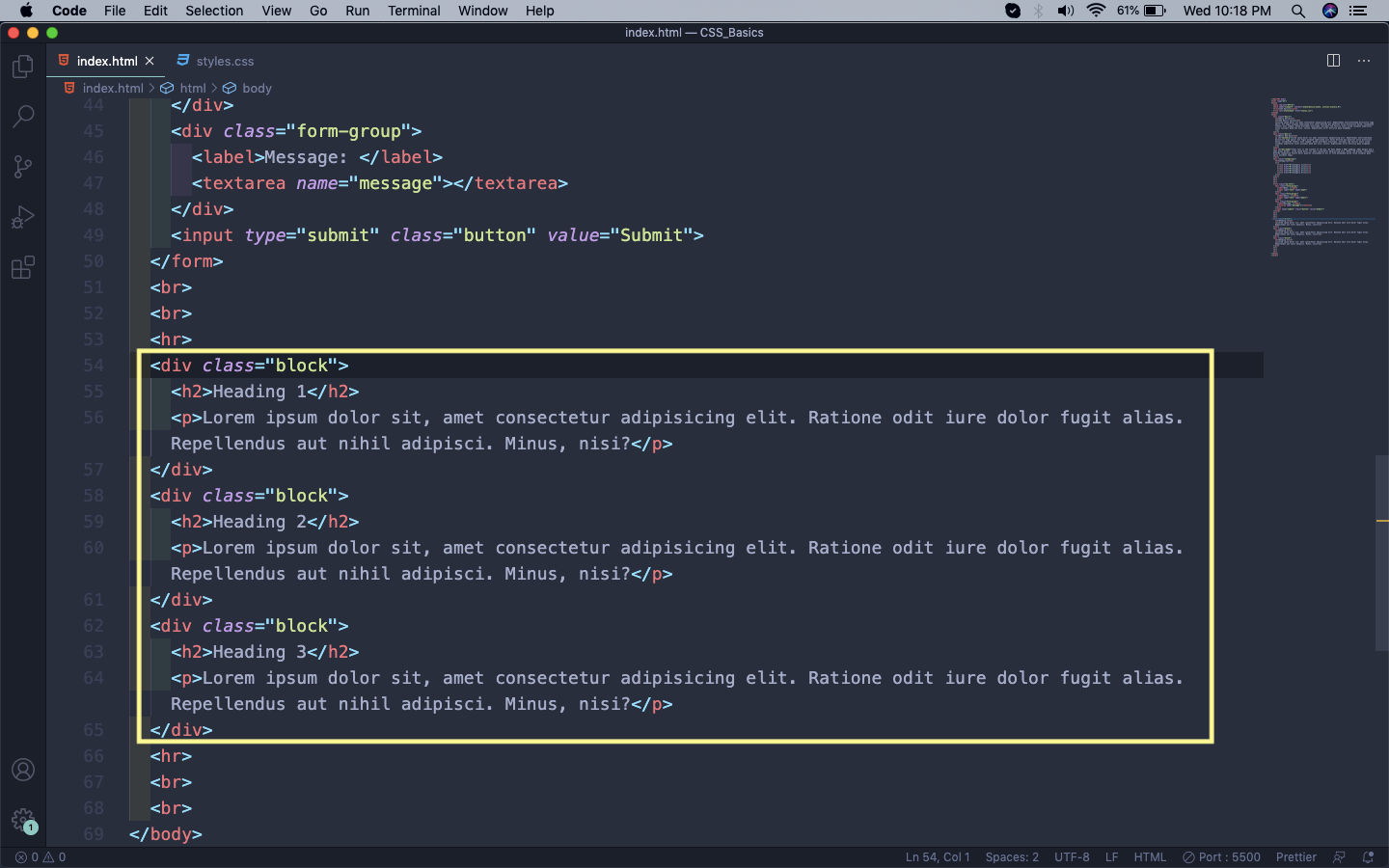 index.html
index.html
It will show three blocks like below on our web-page. In this normal flow, we will have them one after the other.
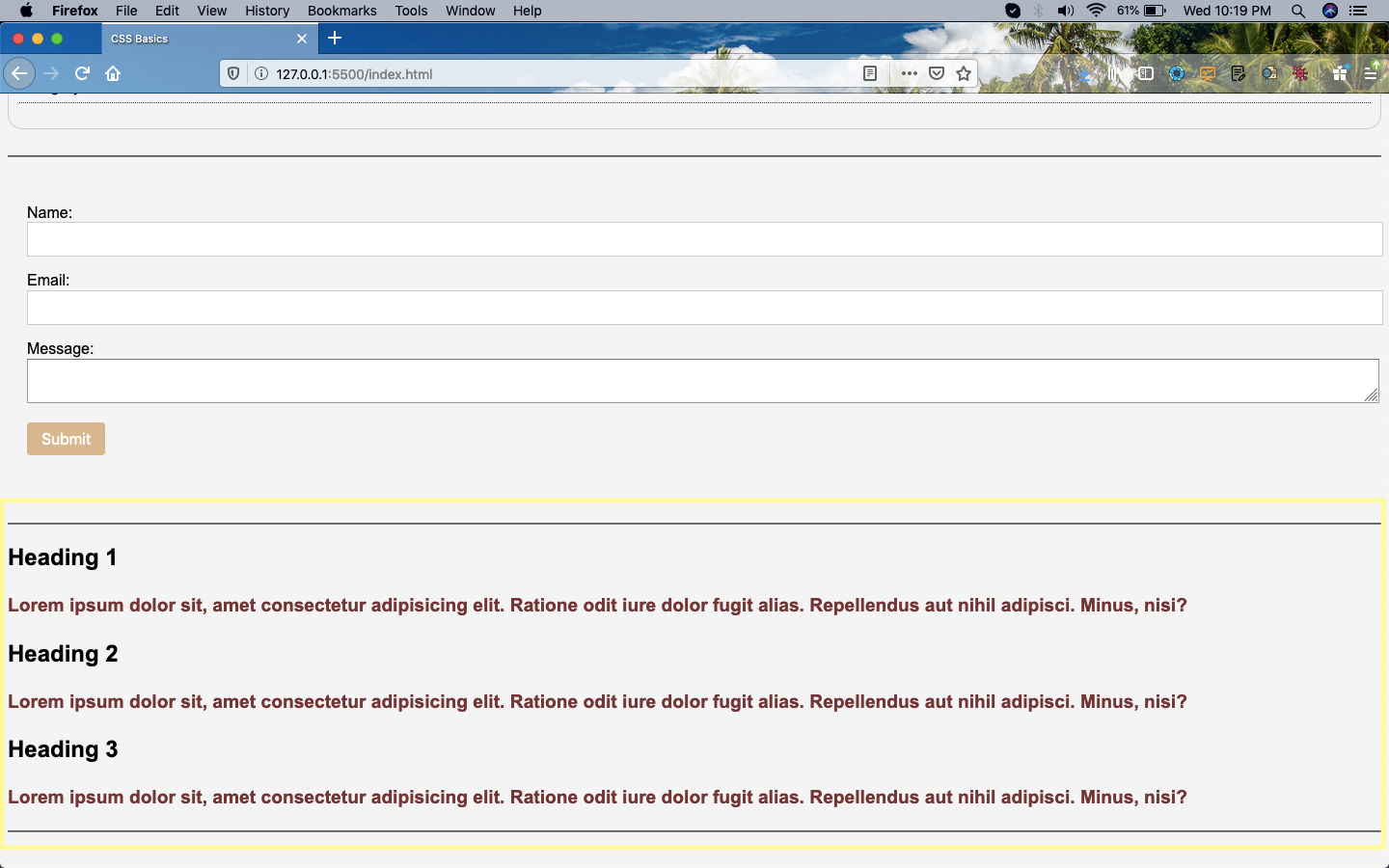 Web-page
Web-page
Now, we want all these three blocks appears in a vertical fashion and occupying 33.3% space each. We will do this by the float: left property, which floats an element to the left.
So, head over to the styles.css and add the below styles.
 float: left
float: left
Now, all the blocks will occupy the 33.3% of the page.
 All elements floating
All elements floating
As you might have seen from above, that the <hr> after the block div was missing. This happens because when we float something, it messes with tags after it. The way to fix it is to use an empty div with any class name after the floating element. We generally name the class clearfix.
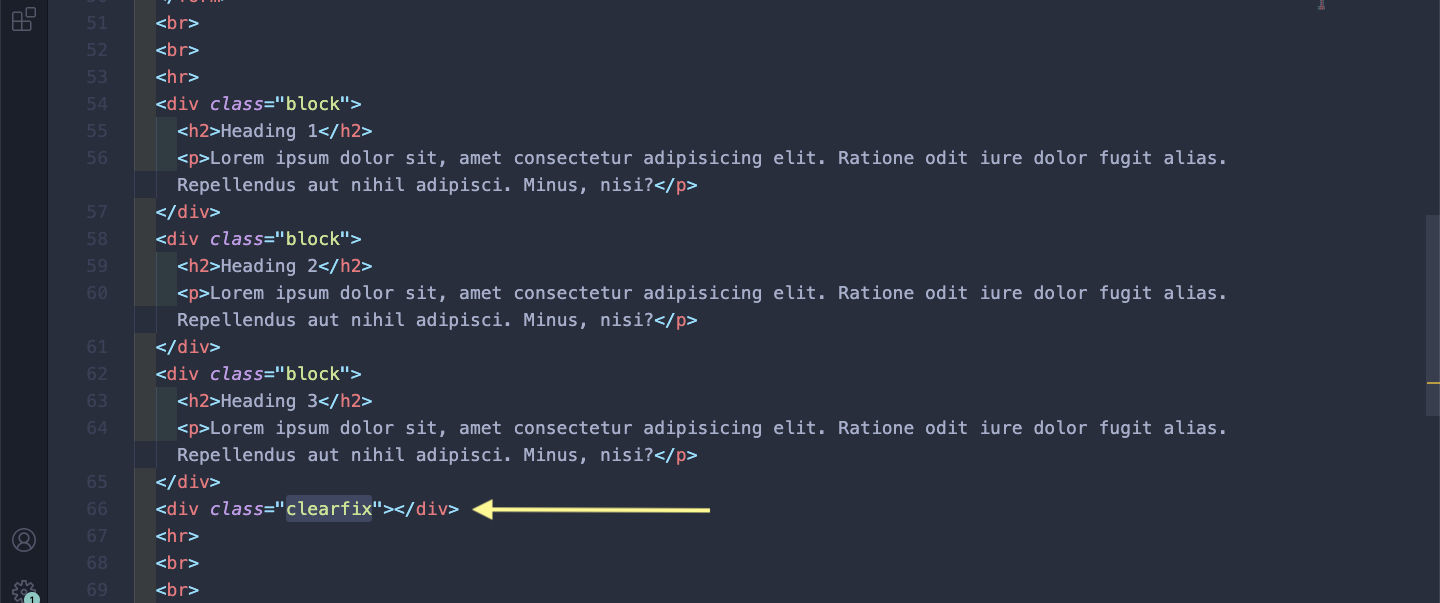 clearfix
clearfix
After that in our styles.css use the property clear:both to fix our float issue.
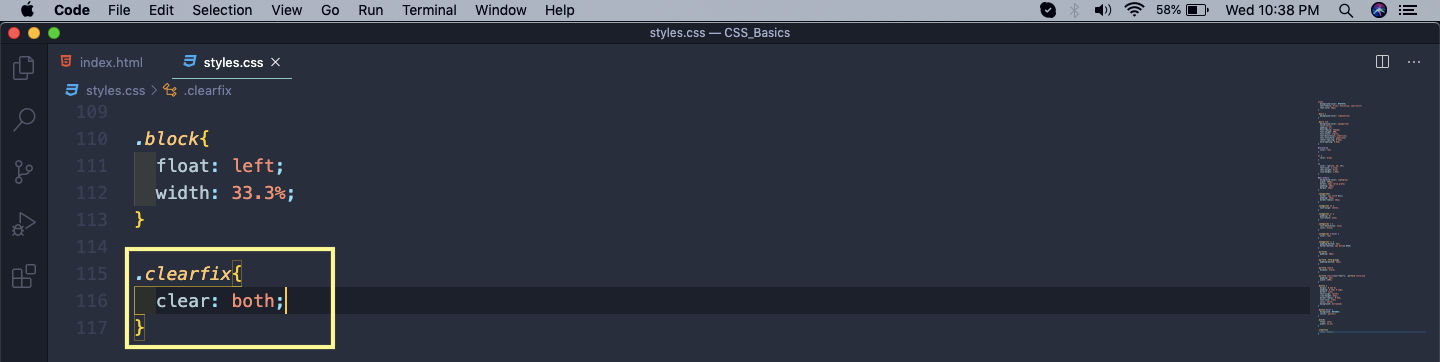 clear: both
clear: both
It will solve our issue and the horizontal rule will be shown again.
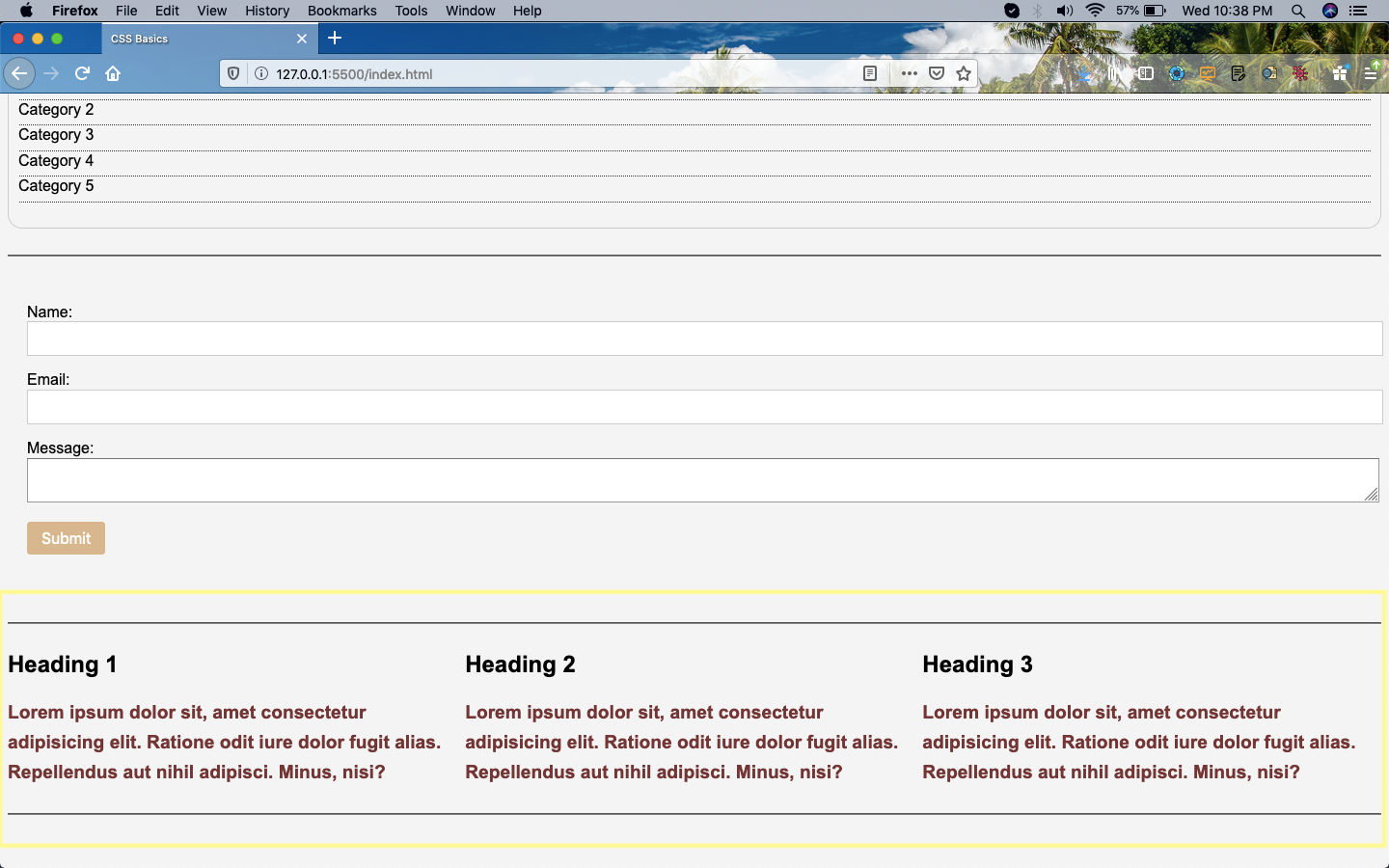 hr again
hr again
Next, we will see how to create a two column layout using float. For this create two sections with id — *main__block and side__bar
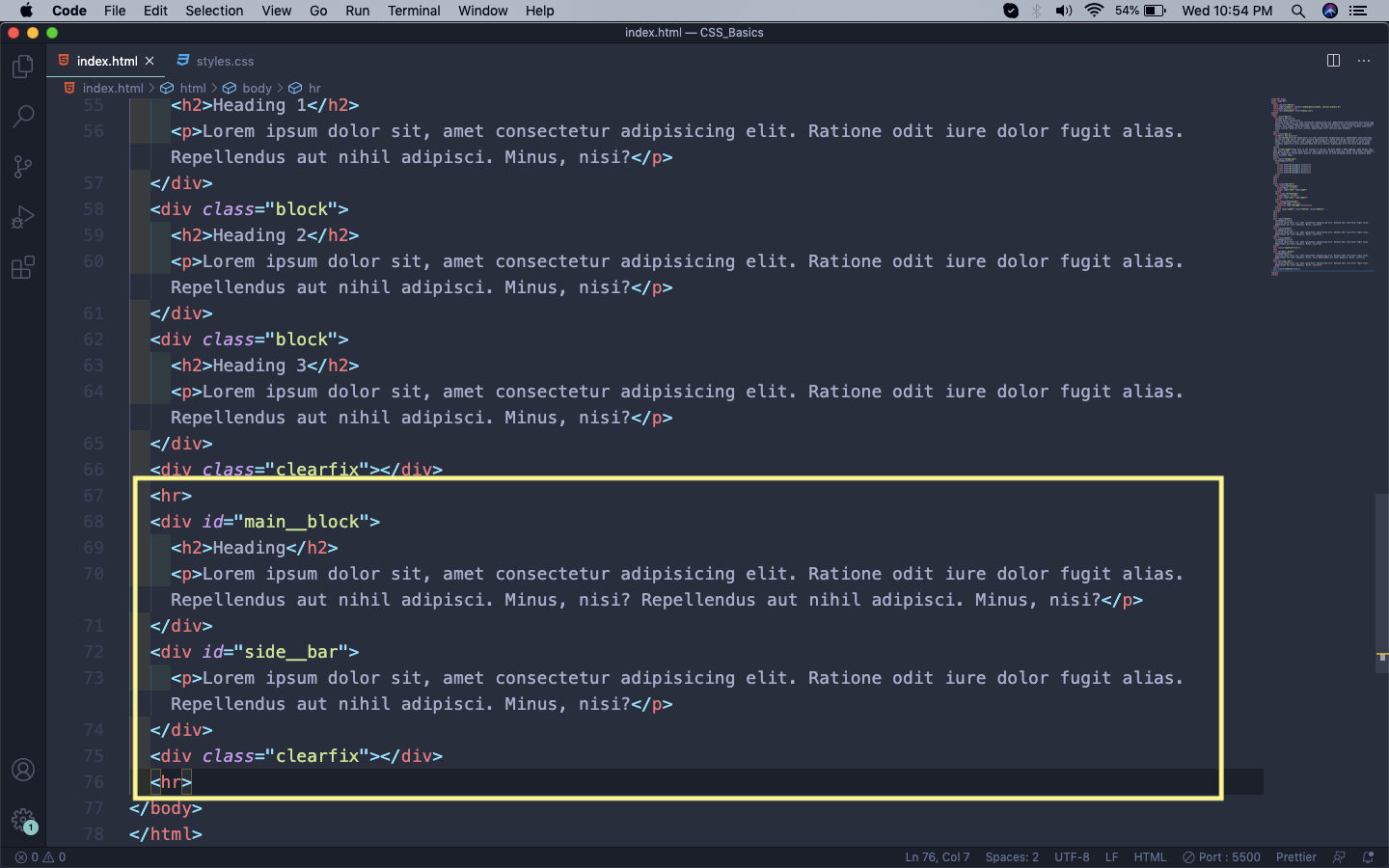 Two sections
Two sections
After this we just have to give one property of float: left and the other float: right, which the required width.
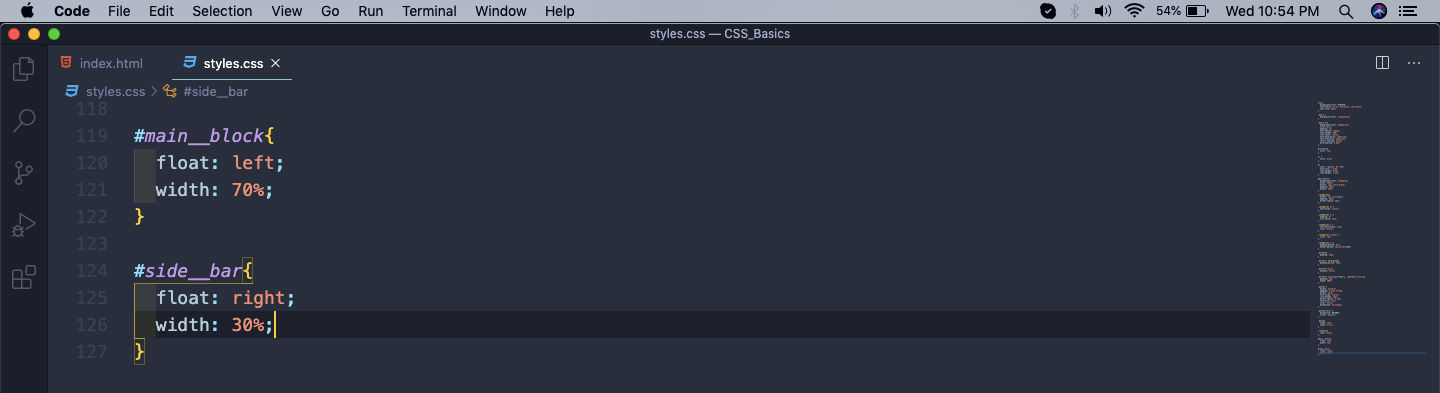 The Styles
The Styles
Now, our two column layout is perfect.
 Two Column layout
Two Column layout
But what if we want to add some padding and border to both. Let’s add the same in our CSS.
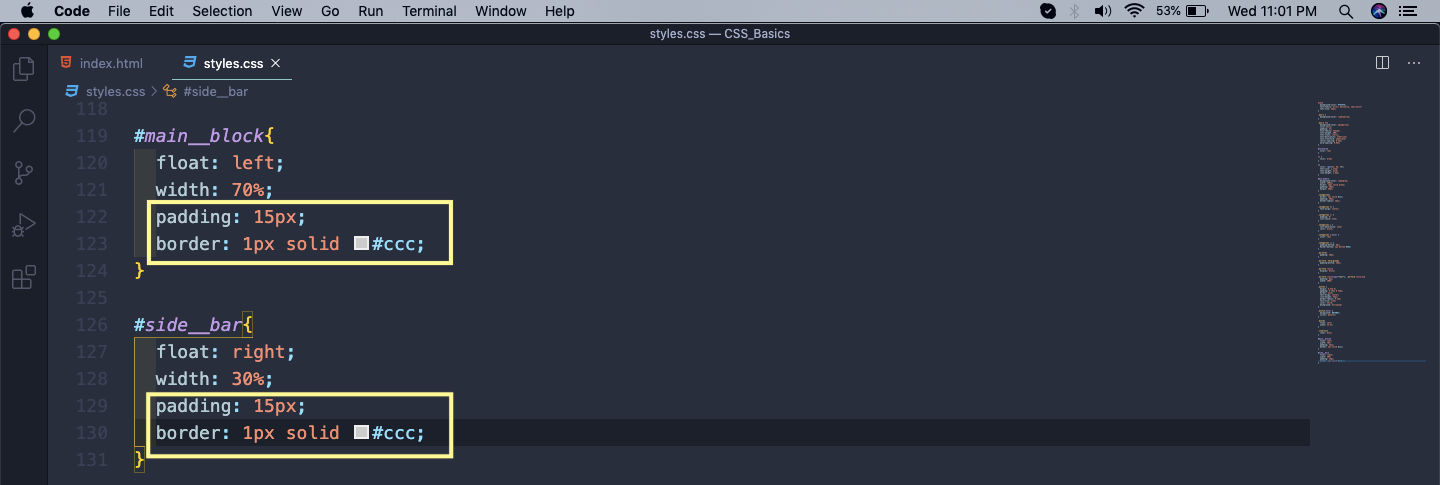 border and padding.
border and padding.
It will mess up things in our web-page. It is because by default in css, everything is a content-box which is defined by the box-sizing property. It mean any element like a div, will take it’s width plus the border and the padding.
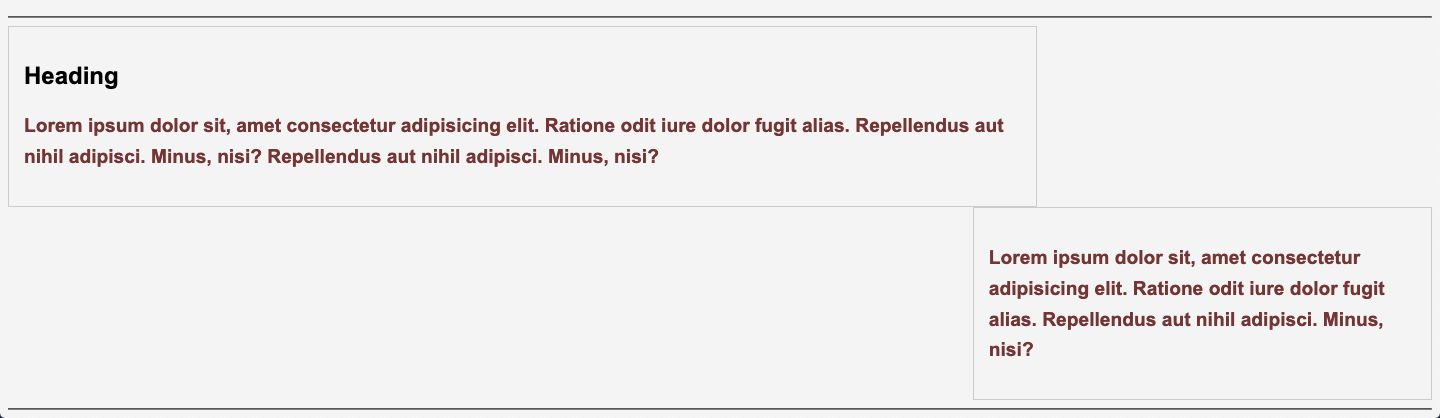 Things messed up
Things messed up
We are going to solve this issue by making the box-sizing: border-box in both of our elements. It includes the border and the padding to the div’s width.
A very good reference to understand both can be find here.
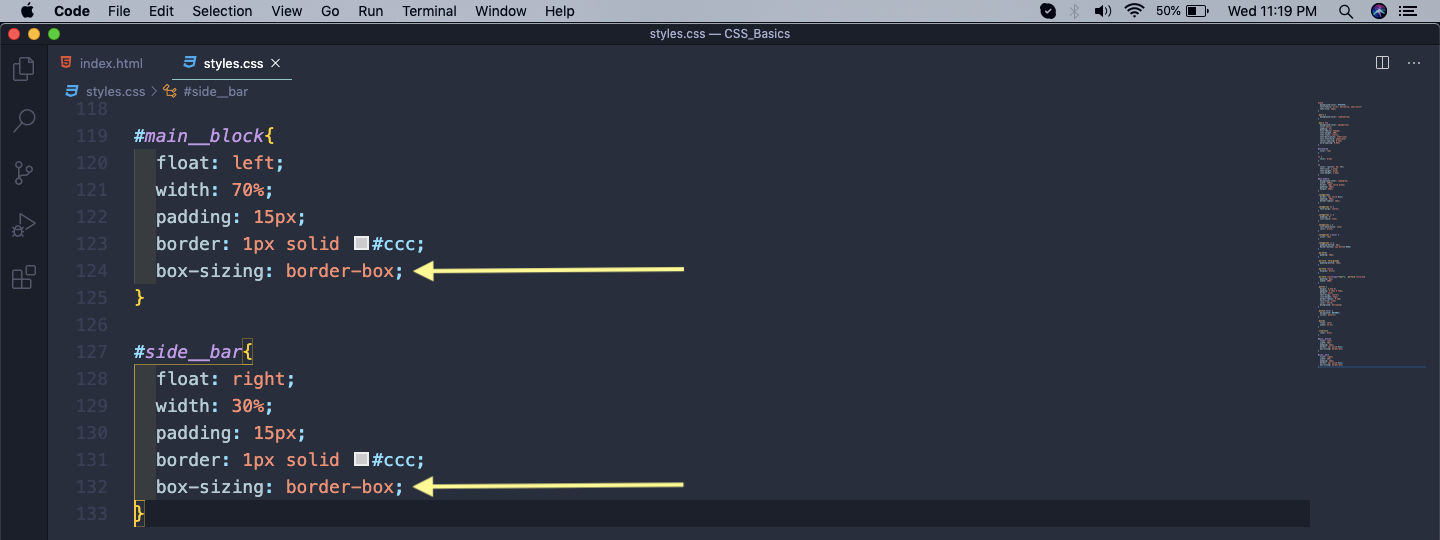 box-sizing
box-sizing
It solves our issue and the layout again looks good.
 Perfect
Perfect
This completes part-6 of the series.