CSS Crash Course for Beginners -7
by Nabendu Biswas / July 21st, 2020
#css #beginners #webdev
Series: CSS-Basics
Welcome to part-7 of the series. In this part we will learn positioning in CSS.
Positioning in CSS
There are six different value in the property position in CSS. They are -
Static
Relative
Absolute
Fixed
We will learn about them in a practical way now. Let’s start by adding a h1 and h2 tag, wrapped in a div in our index.html file.
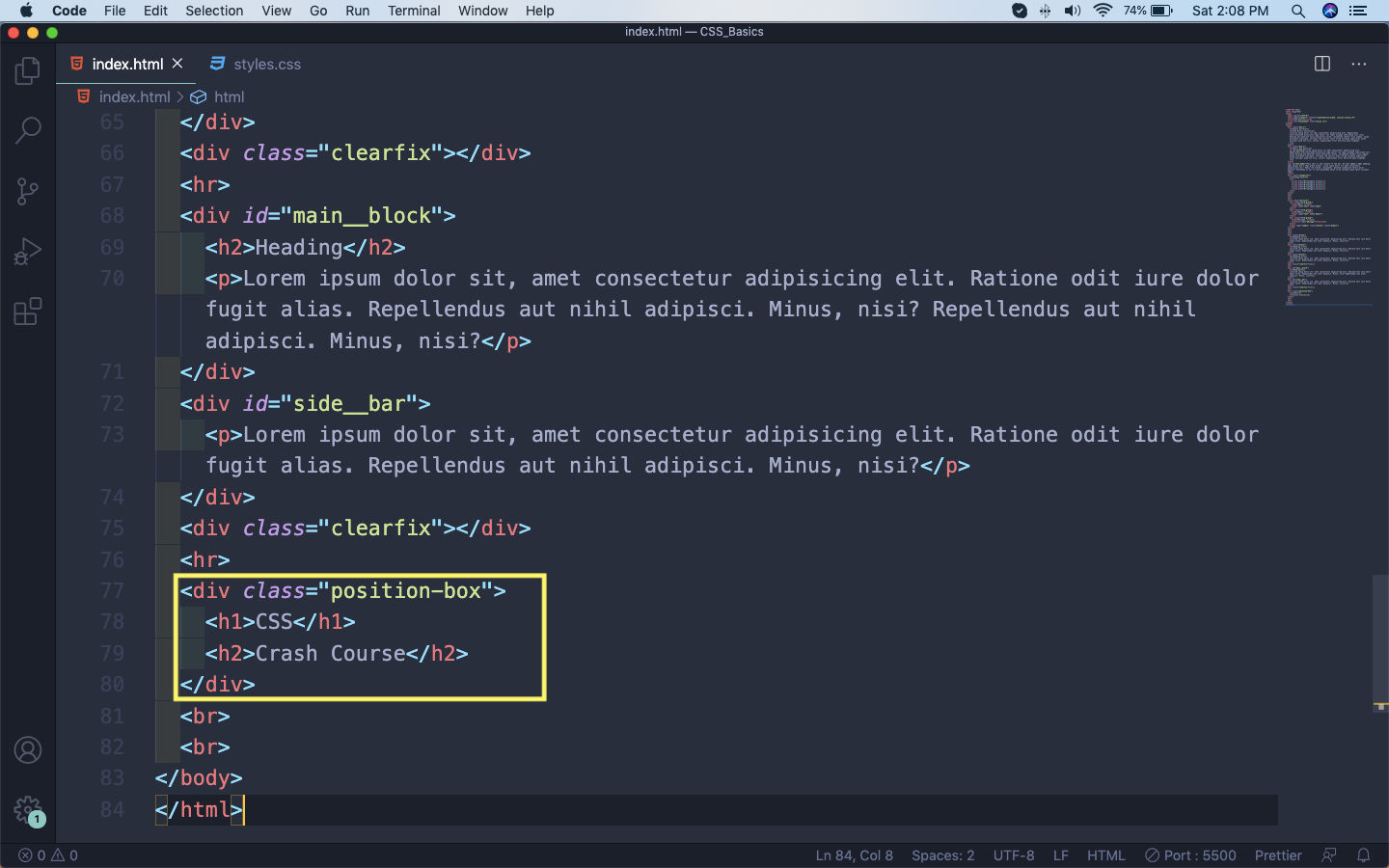 index.html
index.html
After that let’s create some basic styles for the elements in our styles.css file.
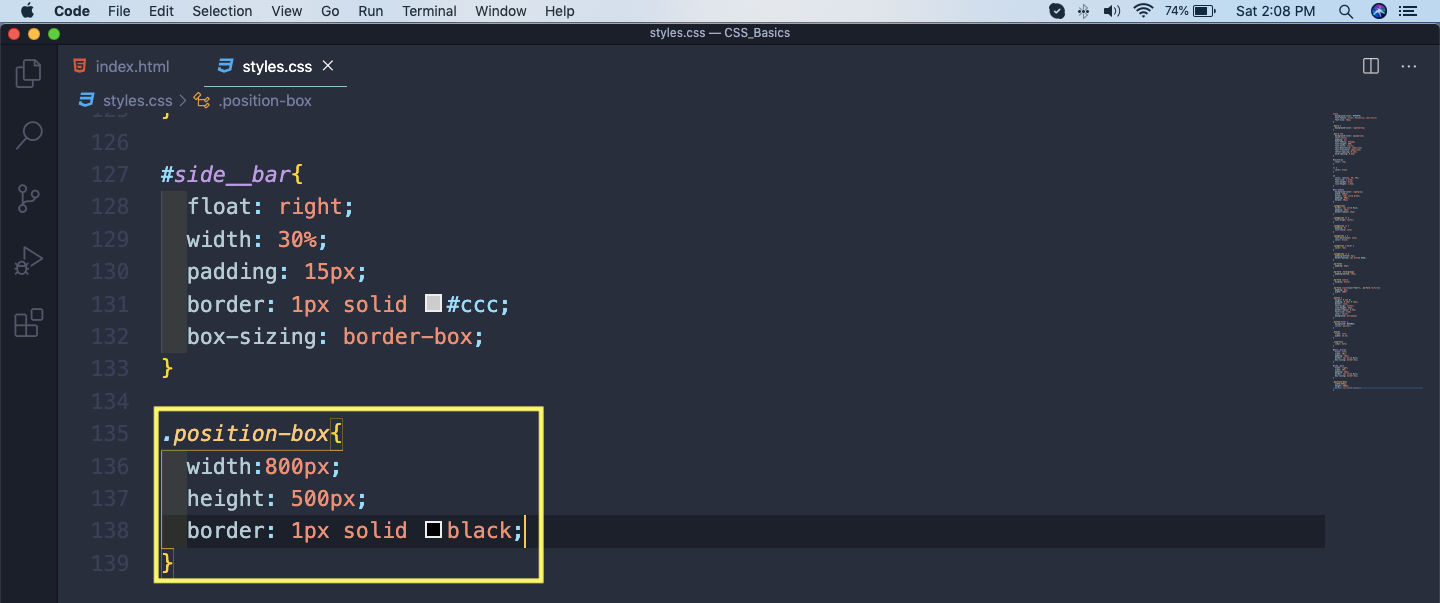 styles.css
styles.css
It will now show as below in our web-page. One thing to note is that every element by default is position: static, so the h1 and h3 will follow it’s natural order.
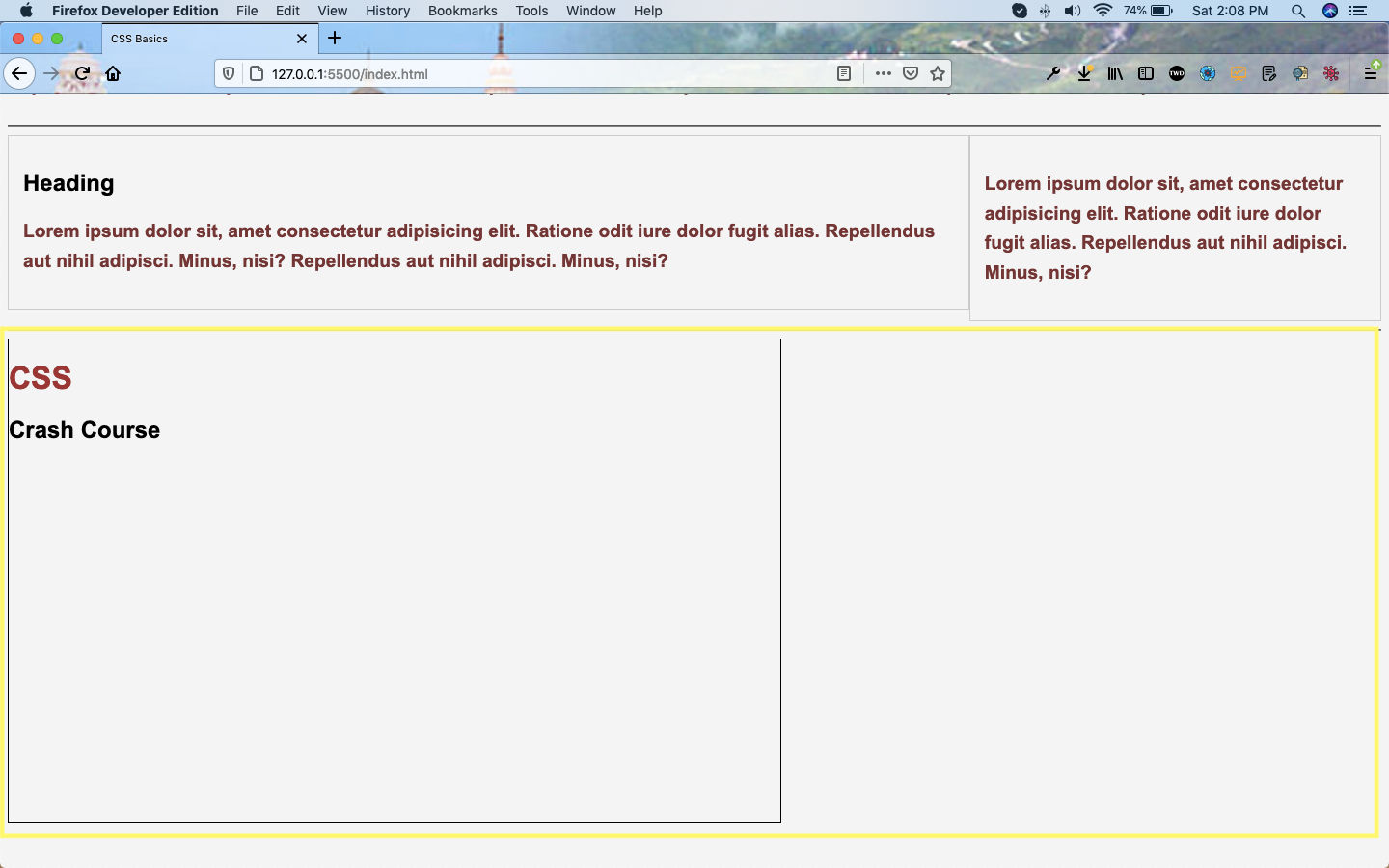 Web-page
Web-page
We will now see position: absolute. If we use it in any element, we can move it with top, left, right and bottom properties. Let’s give position: absolute to the h1 and use top property to move it 40px from top.
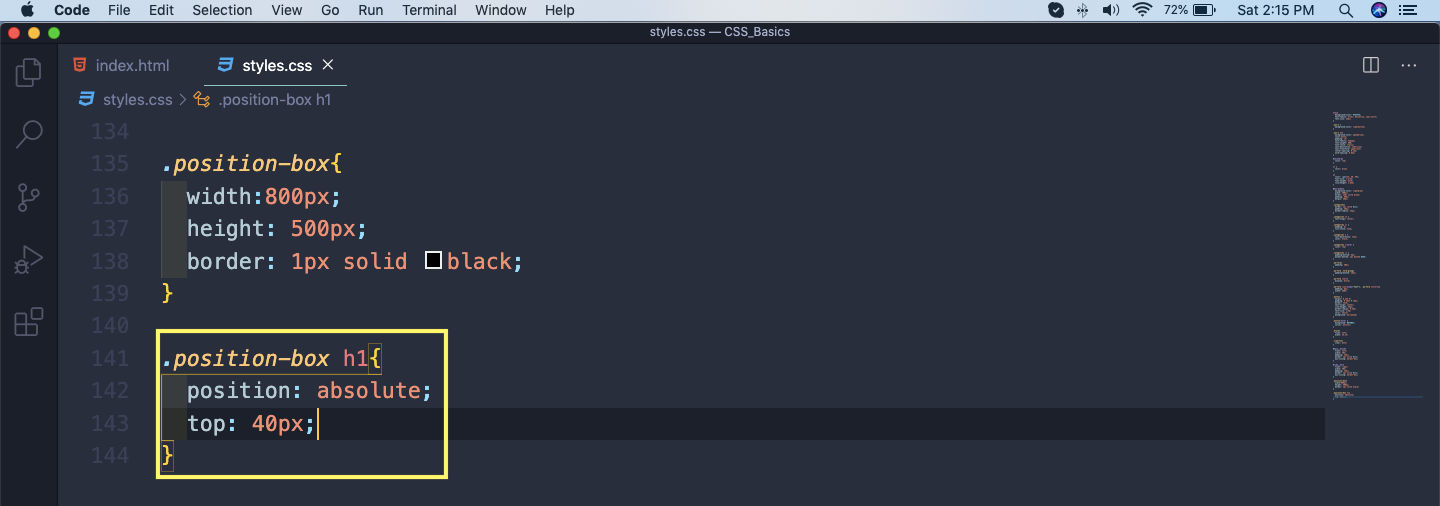 position: absolute.
position: absolute.
Now, the h1 will not be shown in the box.
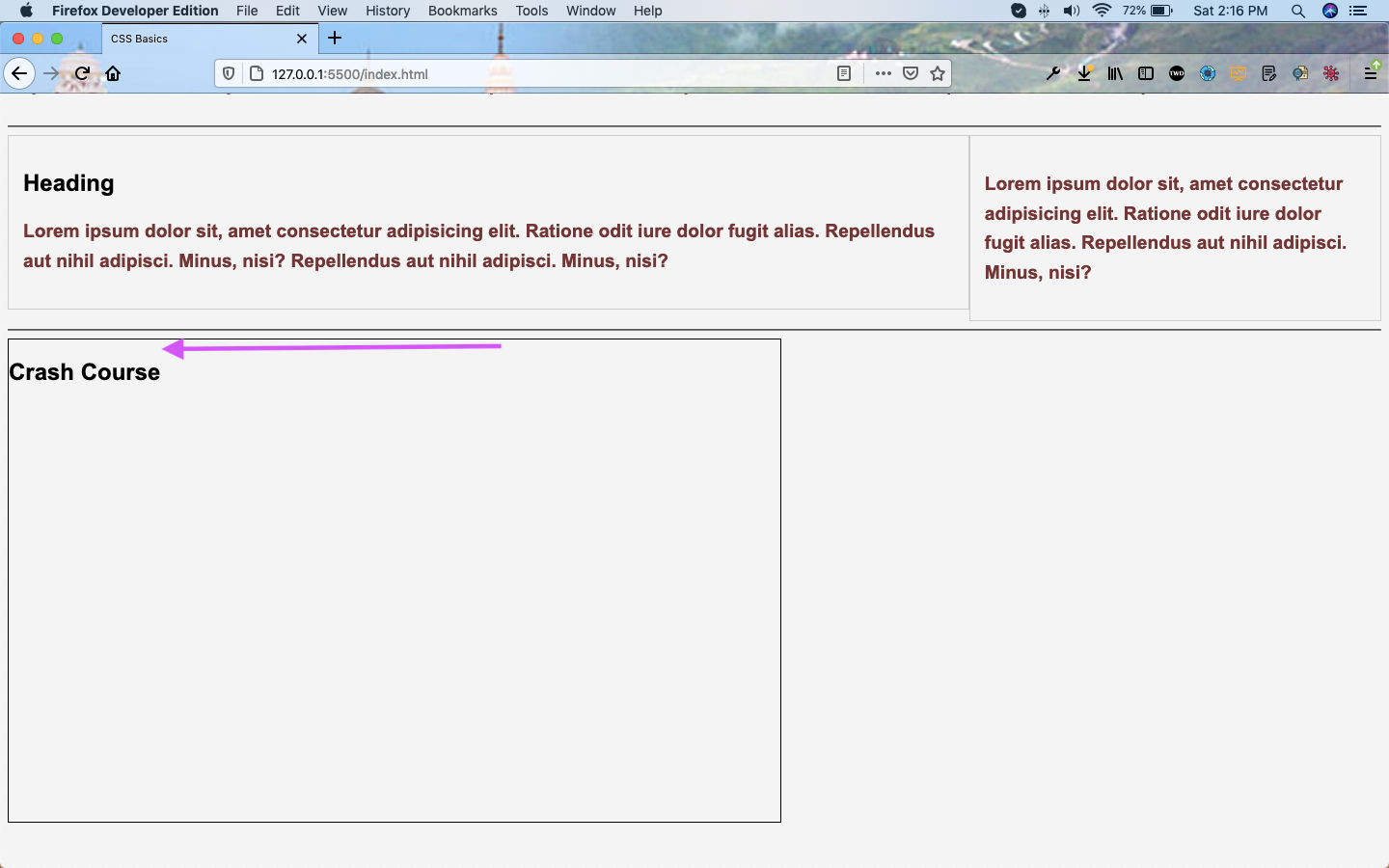 h1
h1
It will be shown at the top of the page. It is because the position absolute, by default takes the whole page as it’s parent. So, it moves the h1 from the top of the page to 40px.
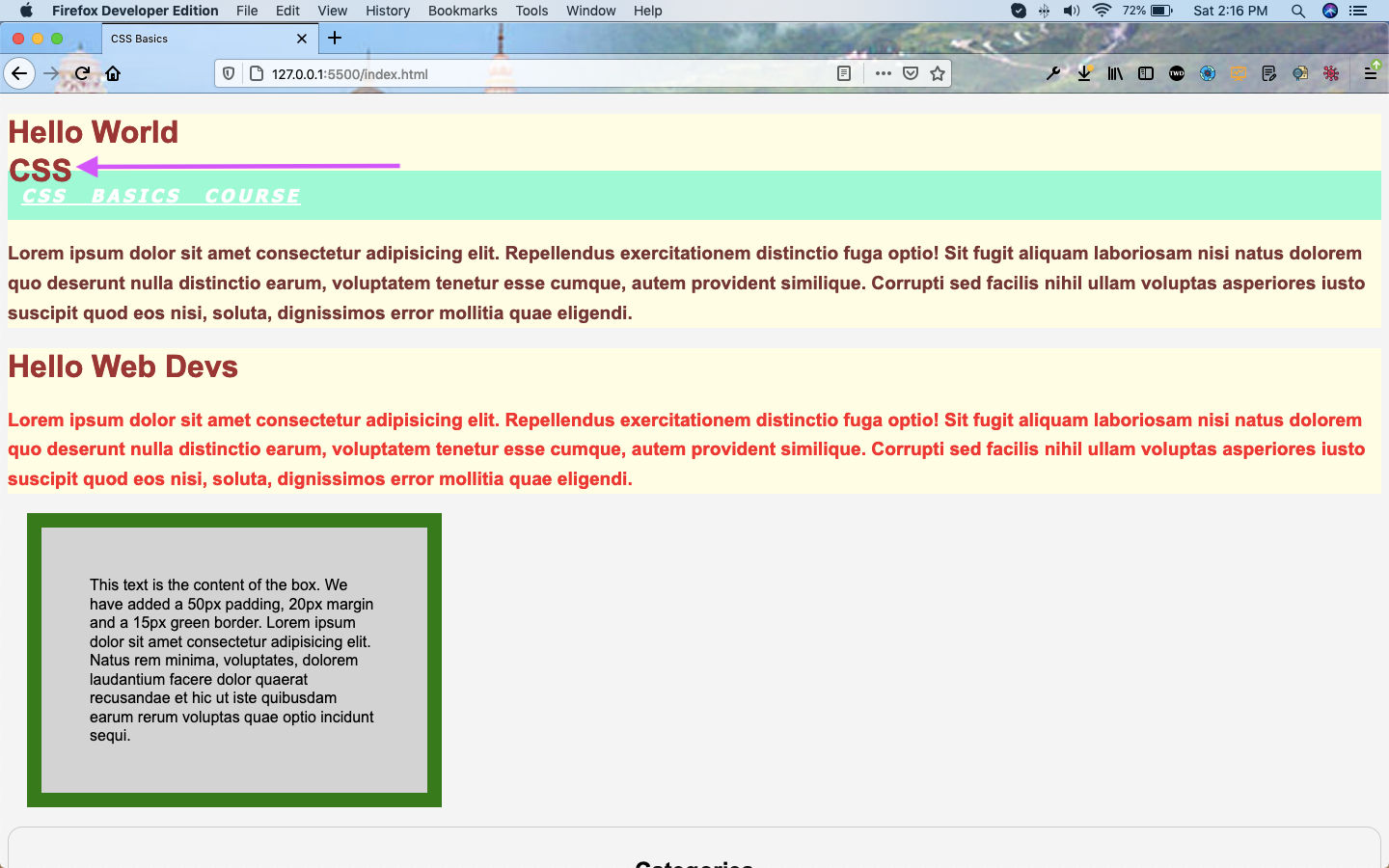 At the top
At the top
Now, we don’t want to move it from the top of the page. But we want it to move within the box.
To fix the issue, we have to make the parent element position: relative. So, we will add this property in position-box.
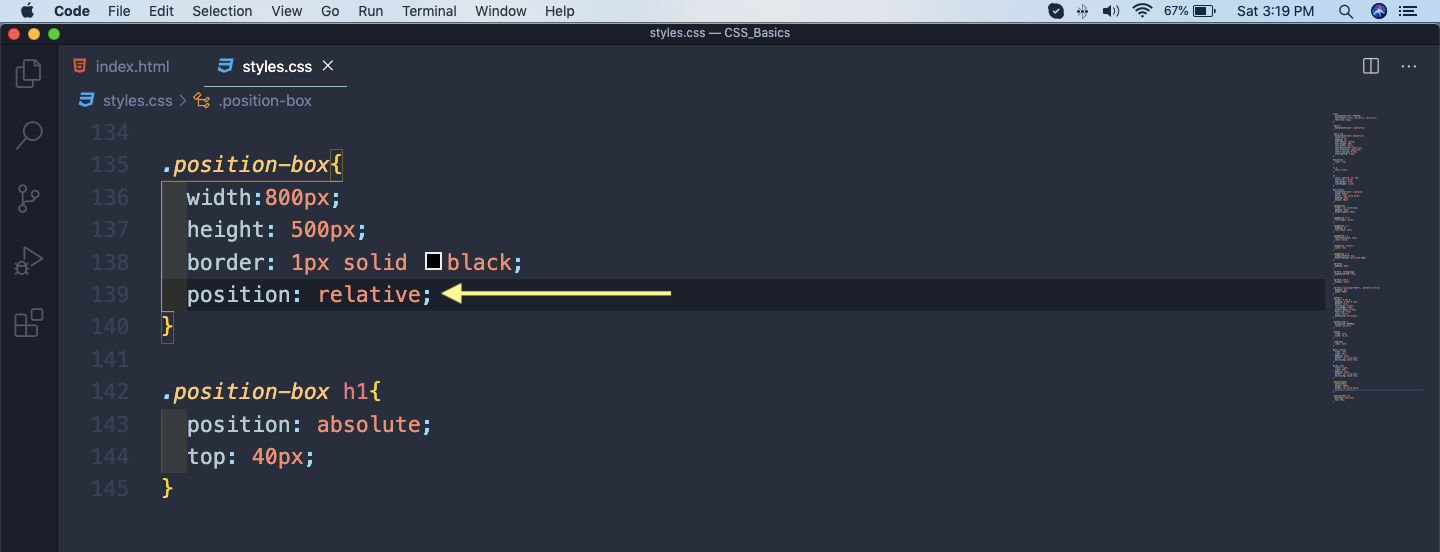 position: relative
position: relative
And now our h1 element containing CSS is moved 40px down from the border of the box.
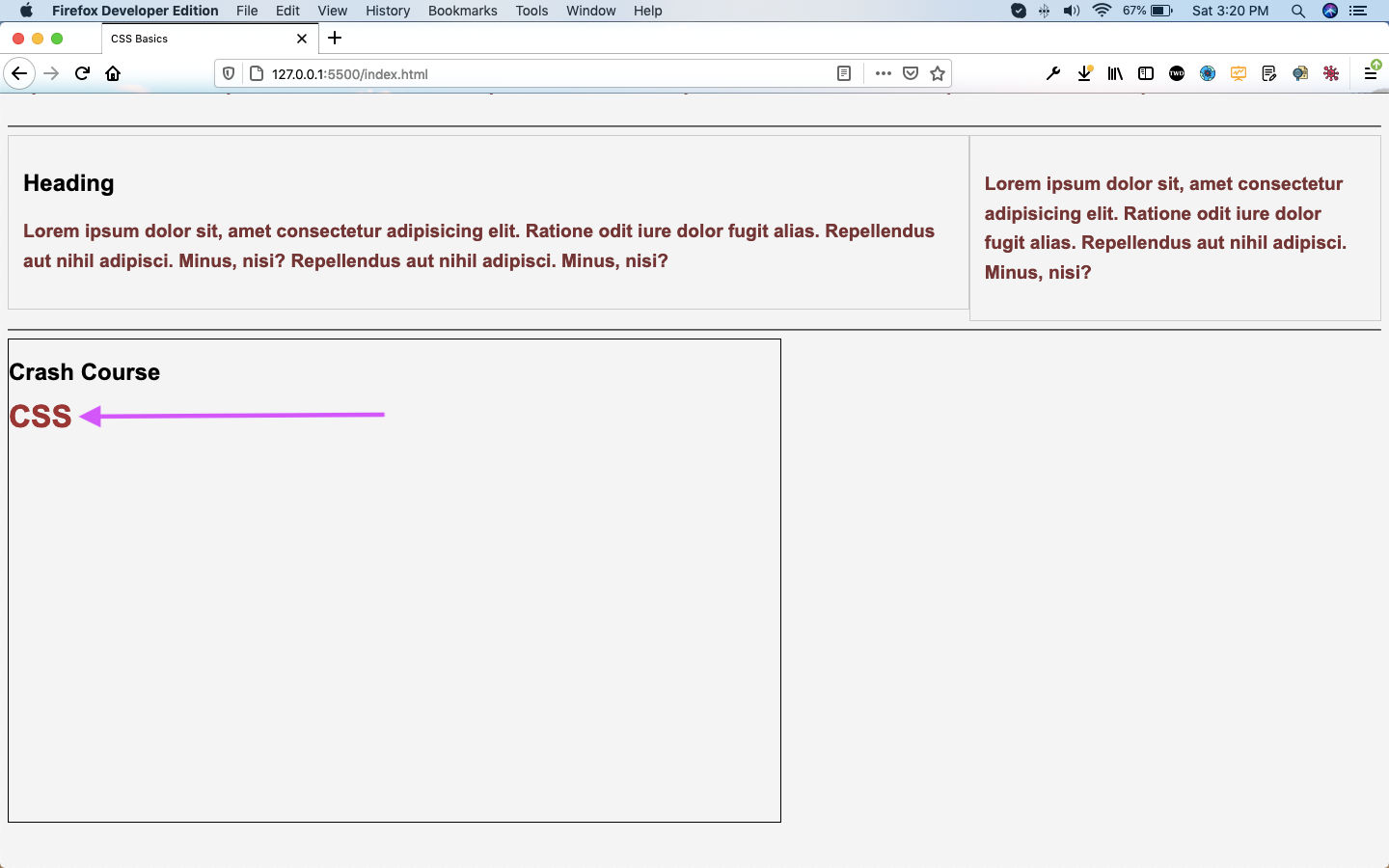 CSS
CSS
Now, by giving position: absolute to h2 also we can move it anywhere.
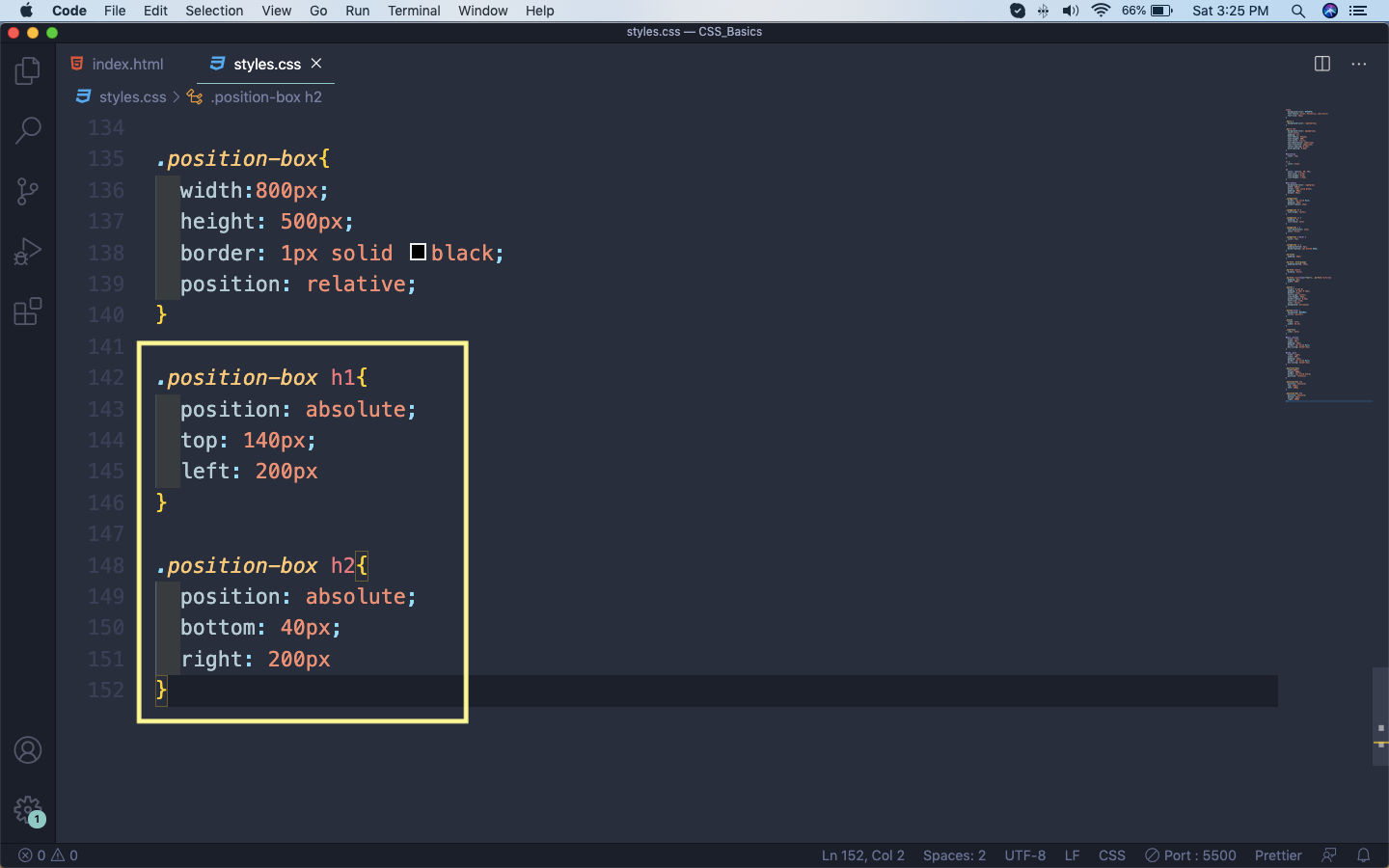 position: absolute
position: absolute
Now, both our h1 and h2 are moved to different places.
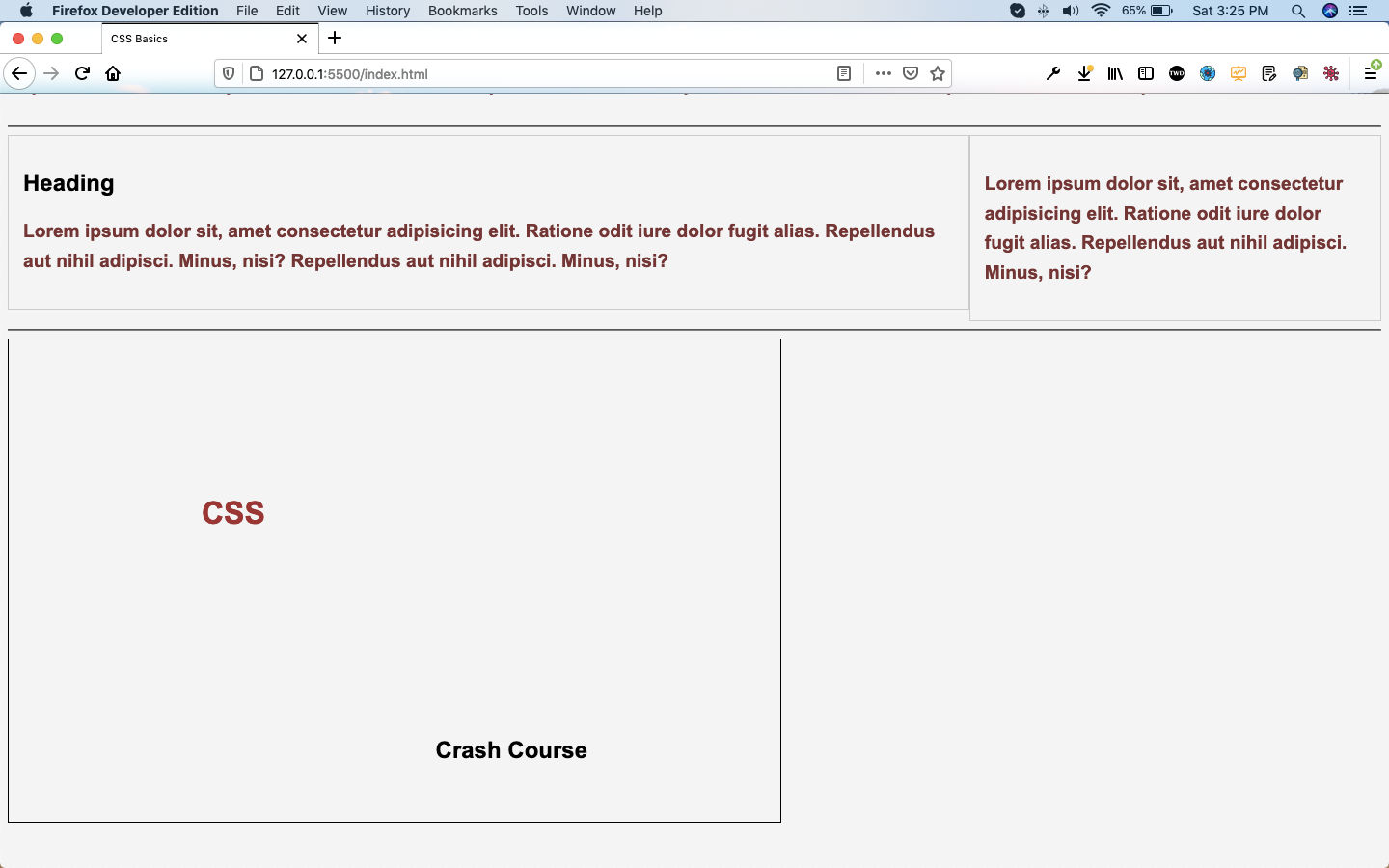 Both h1 and h2
Both h1 and h2
Now, we will learn about another position property and that is fixed. For that first create a new button and give it two classes button and fixed-button.
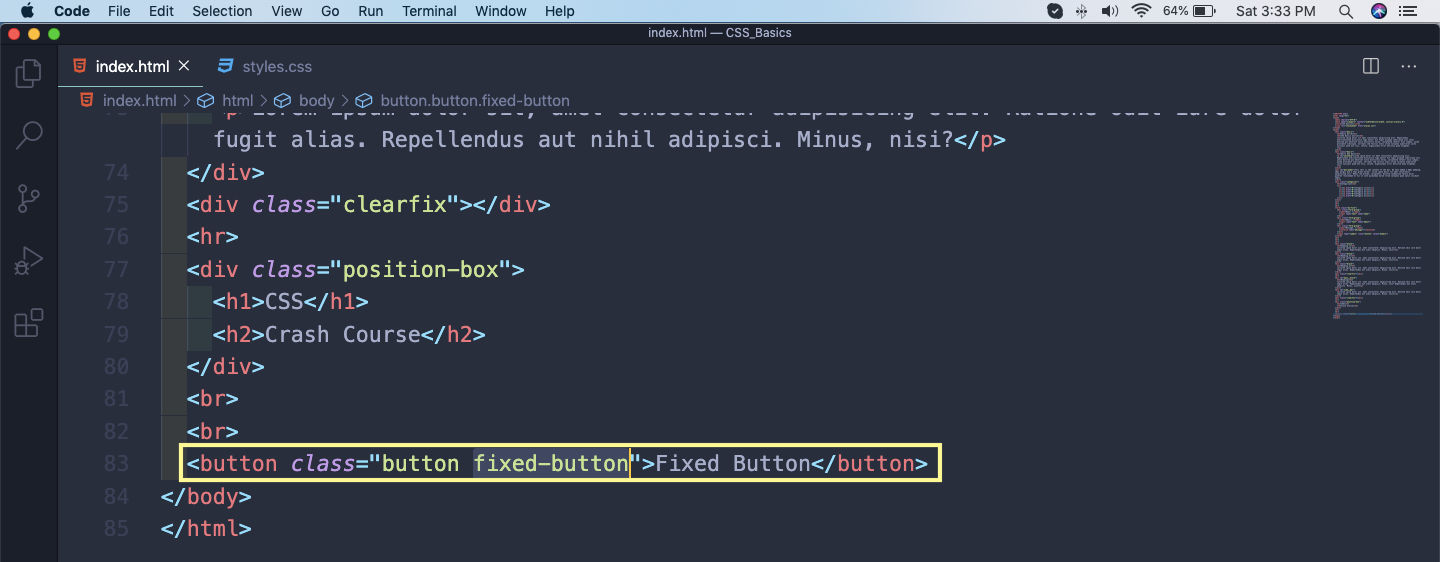 button
button
Now, add the code for fixed-button class in the styles.css. We are making it fixed, with 20px from the top.
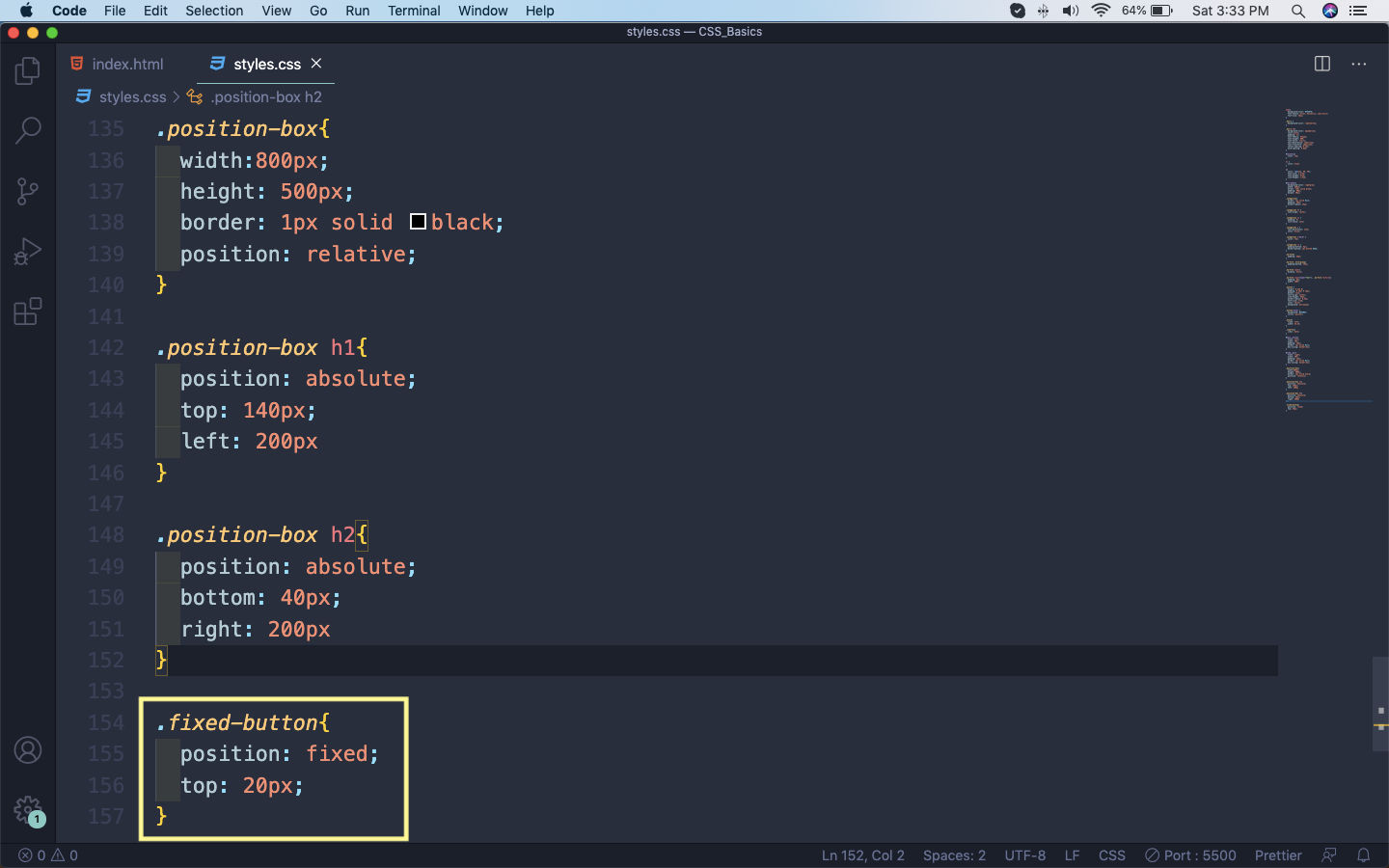 fixed-button
fixed-button
By doing so, we made the button sticky. It will always remain 20px from the top, even when we scroll the page. This is used very frequently in creating sticky navbars or social media buttons, to keep them always be shown.
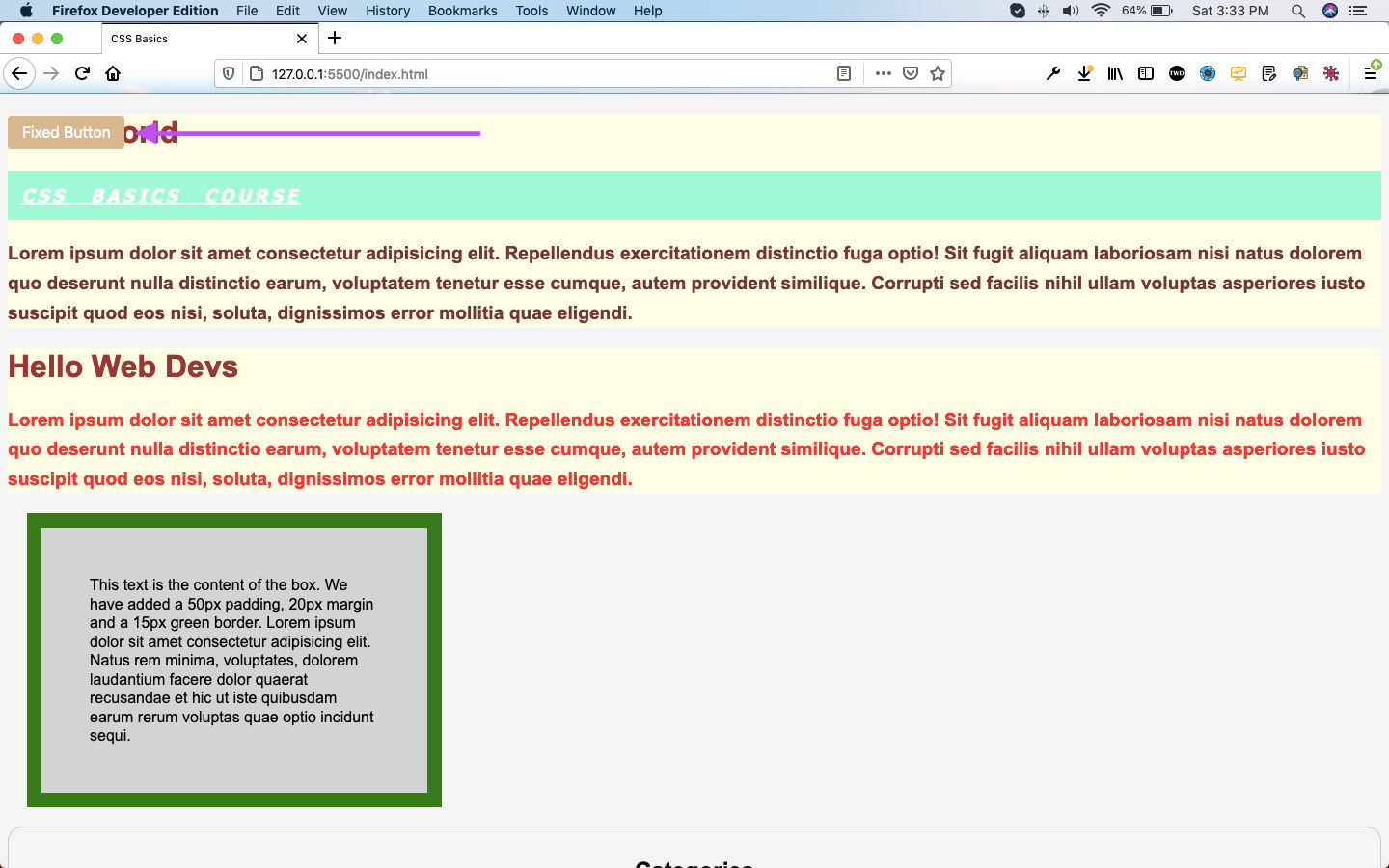 Sticky Fixed button
Sticky Fixed button
This completes part-7 of the series.