Build an Easy Read app in Flutter
by Nabendu Biswas / April 10th, 2021
#flutter #beginners #dart
Series: Flutter
In this blog we will build a very simple Easy read app, which enlarges text in our app. It is very useful to show people some text typed on phone, like to a person across the street.
So, open up a terminal and create a new flutter app using the below command.
flutter create easy_read
After that cd into the folder and open the code in VSCode. I have also connected my physical device to my computer via USB.
On running the app from Run ->Start without debugging , i will get the basic app running on my phone.
As with the previous app, we will remove everything in in the main.dart file, except the void main() part. Then type stful and press Enter and write MyApp where the cursor points.
After that we will put the a MaterialApp and a Scaffold to get the basic structure. Inside the Scaffold, we are going to create a multi-line text field in which the user will be able to enter text.
We don’t even need a controller this time, as we will just display the Text with a big font size. We are also making the maxLines to null, so that our text could wrap around.
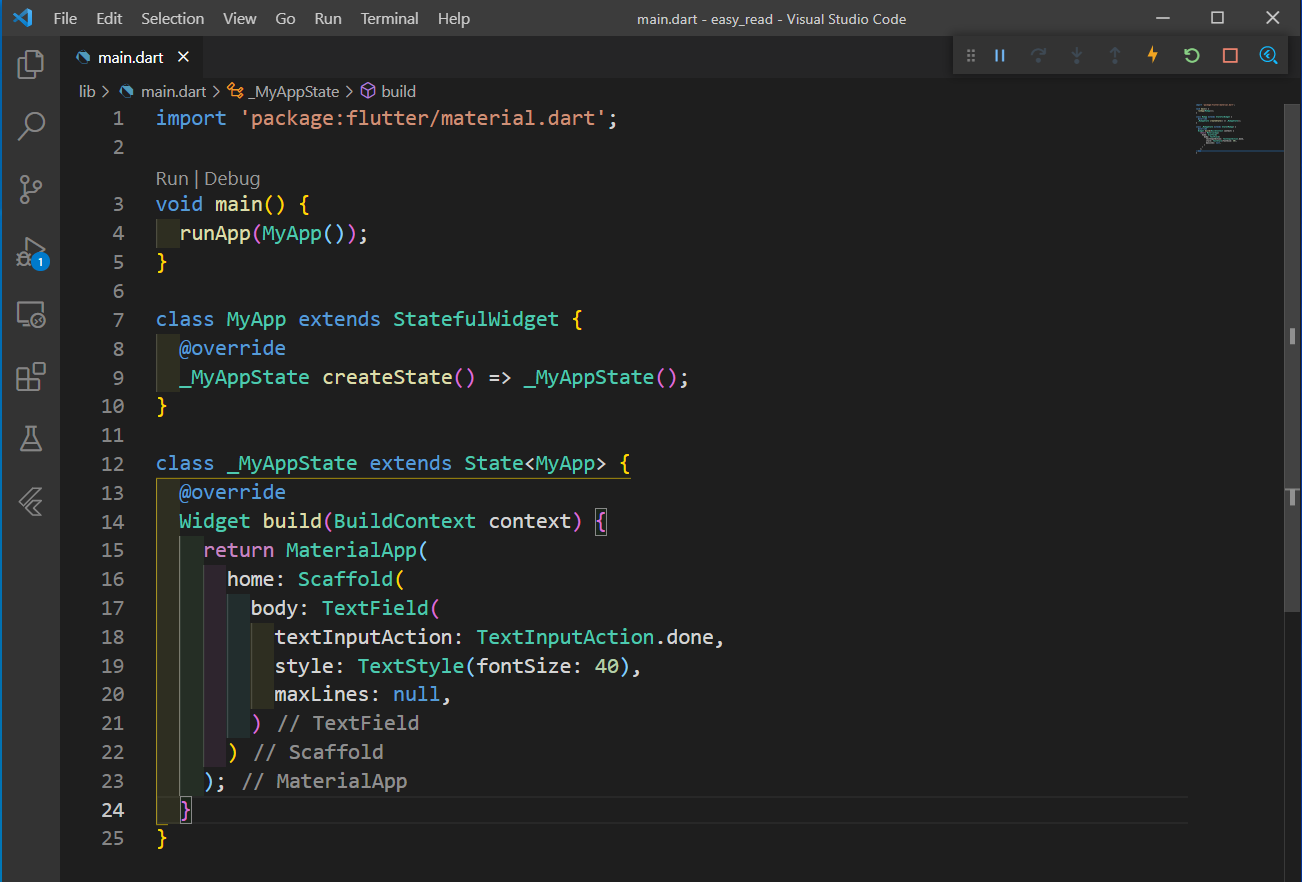 main.dart
main.dart
So, the app is working as desired and showing big text.
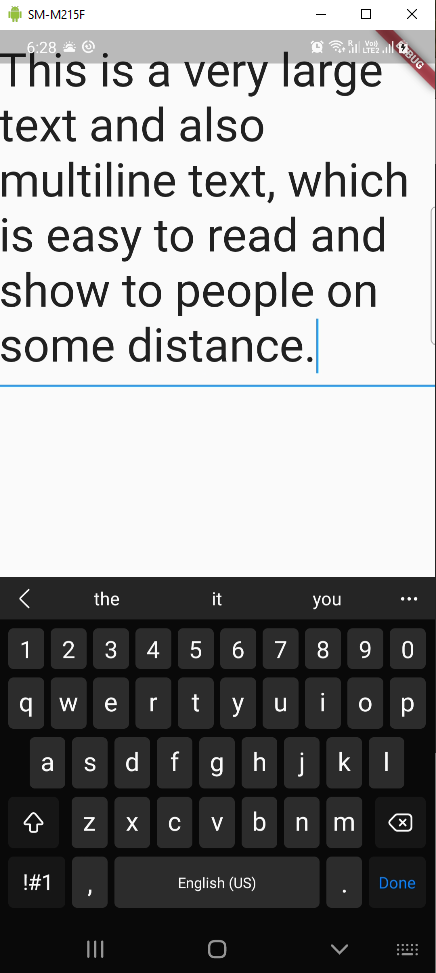 App
App
We will have a slider also in our app, so that the user can increase or decrease the size of the text.
But for that we will wrap our TextField with column, by clicking on it and then, click on the Yellow bulb in the same line. Select the option, Wrap with Column.
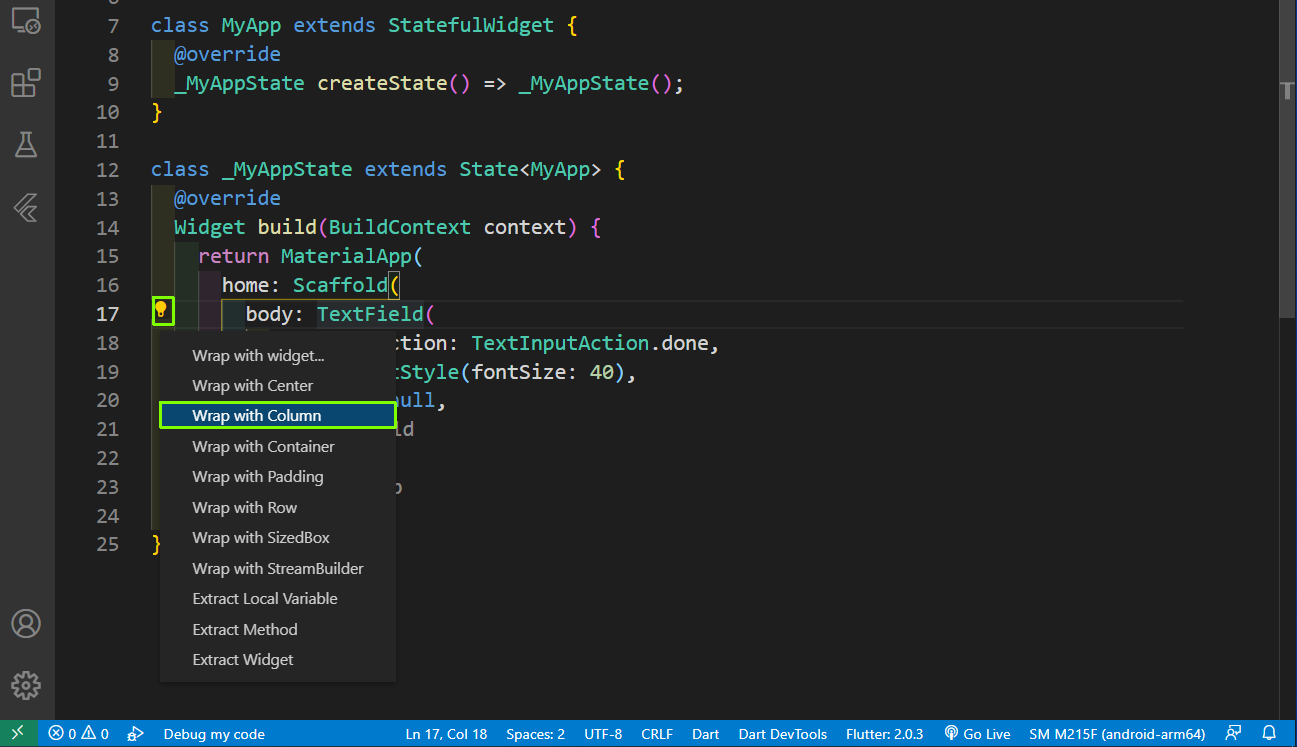 Wrap
Wrap
Now, we will create our Slider, which is using a _fontSize variable, which we are also using in the TextStyle. We also have a min and max for the Slider.
The onChanged handler takes the newSize and assign it to _fontSize variable and we are using setState, so that it can reflect instantaneously.
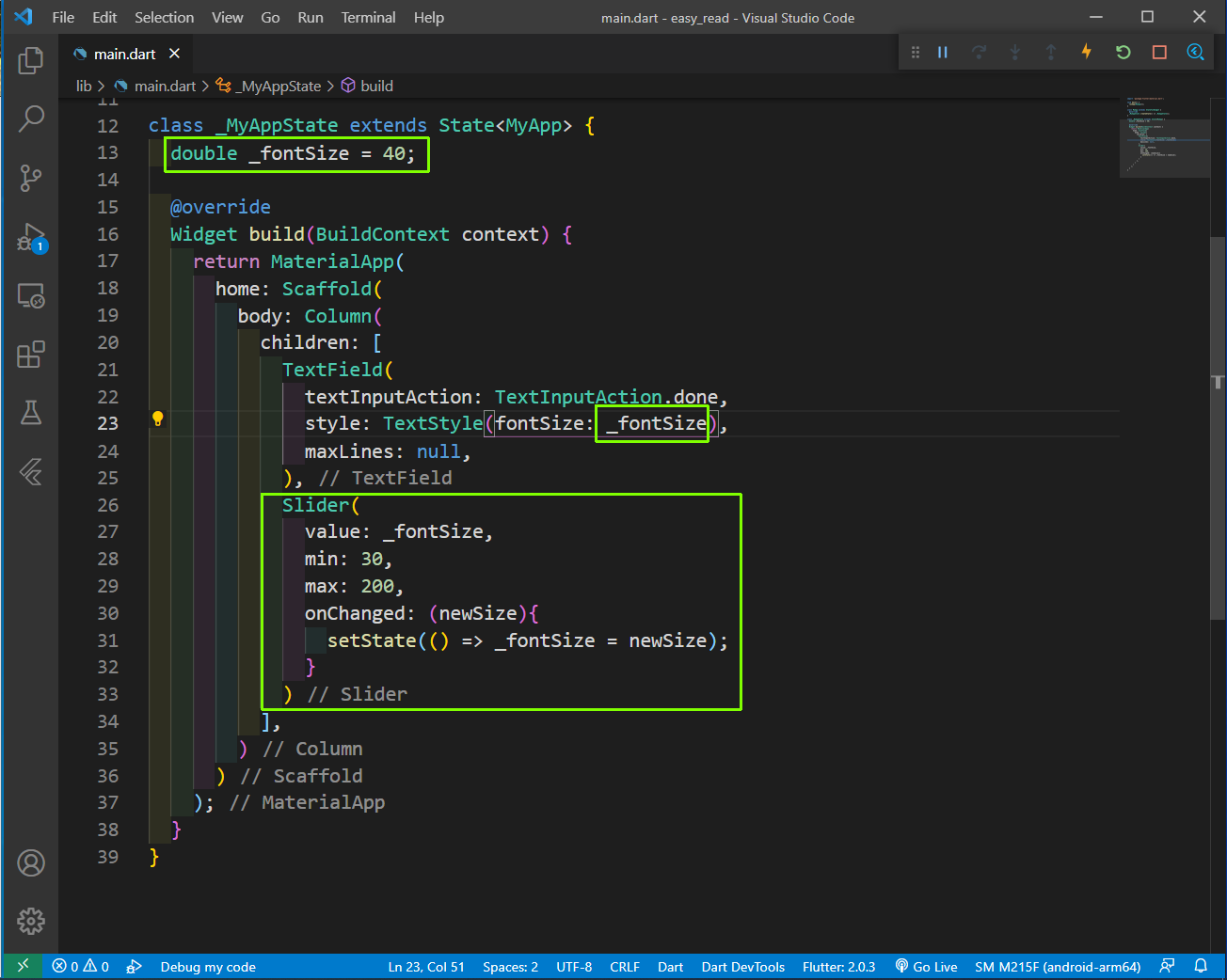 Slider
Slider
Our app seems to be complete, with the slider been able to increase the font size. But if we type more text and it touches the keyboard, we will get an warning in our app.
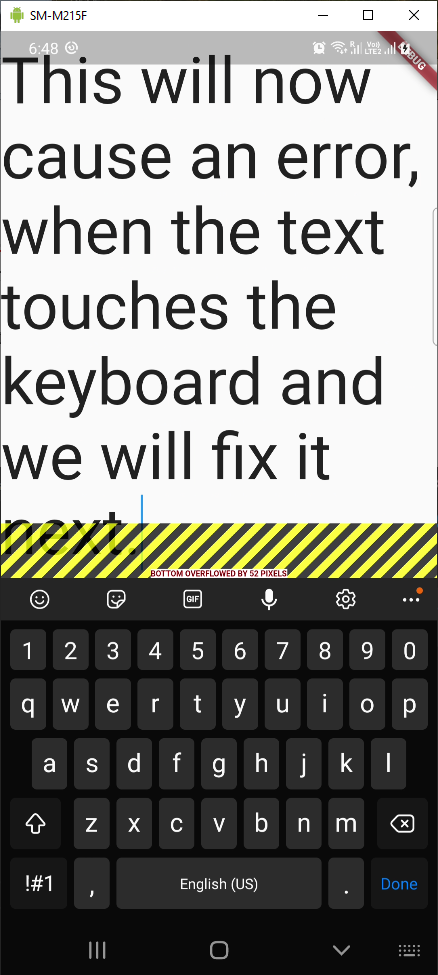 Warning
Warning
We will fix that by having our TextField inside a Expanded widget and that will make sure that the TextField is as big as it can get and whenever there is more text, it will continue to scroll.
To wrap our TextField with Expanded widget, click on it and then, click on the Yellow bulb in the same line. Select the option, Wrap with widget... and then give it a name Expanded.
Also, we will wrap our Column in a SafeArea widget, so that it doesn’t touch the top of the App. Again follow the same procedure by clicking on the Column.
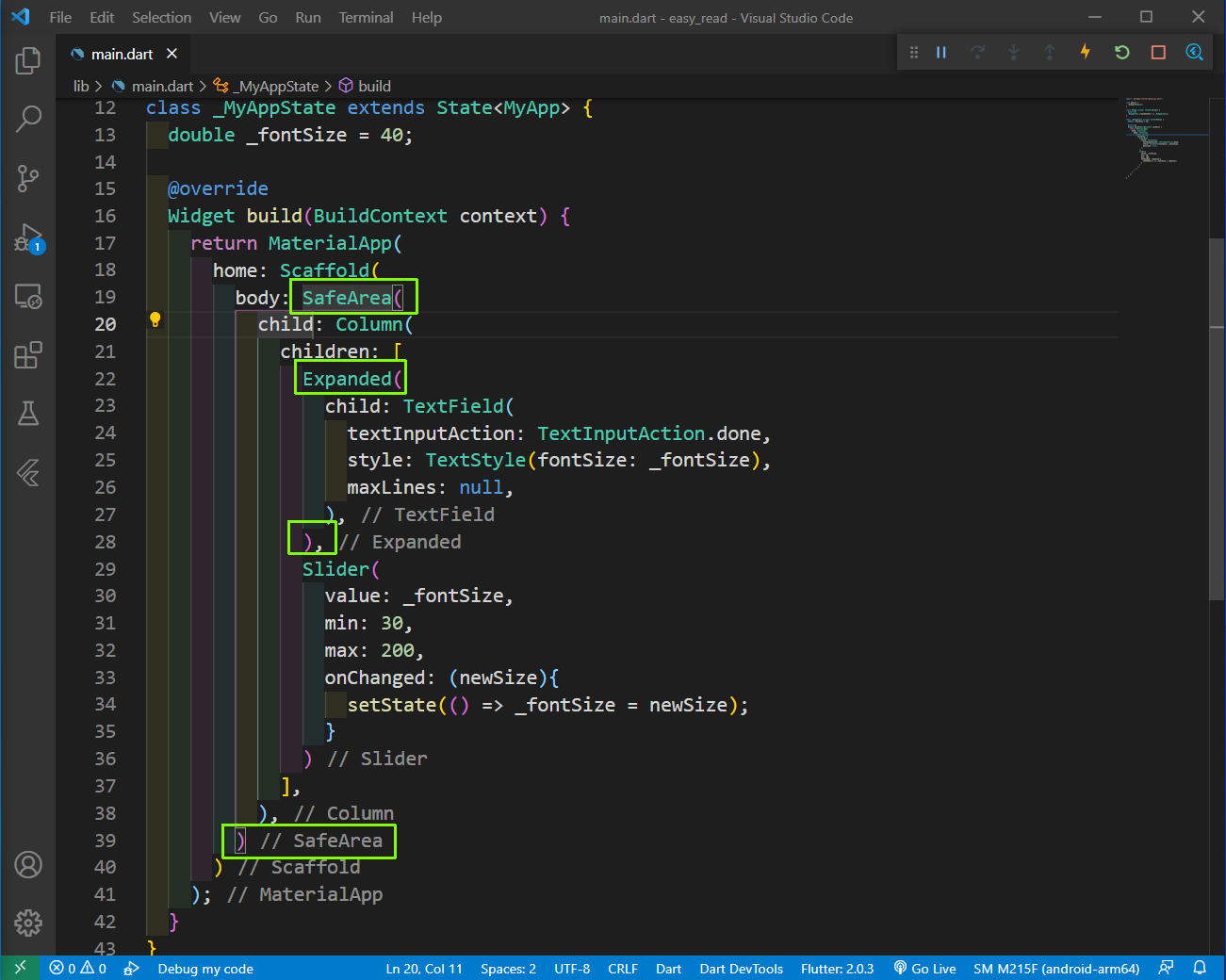 SafeArea
SafeArea
Our App is complete and a really useful accessibility app.
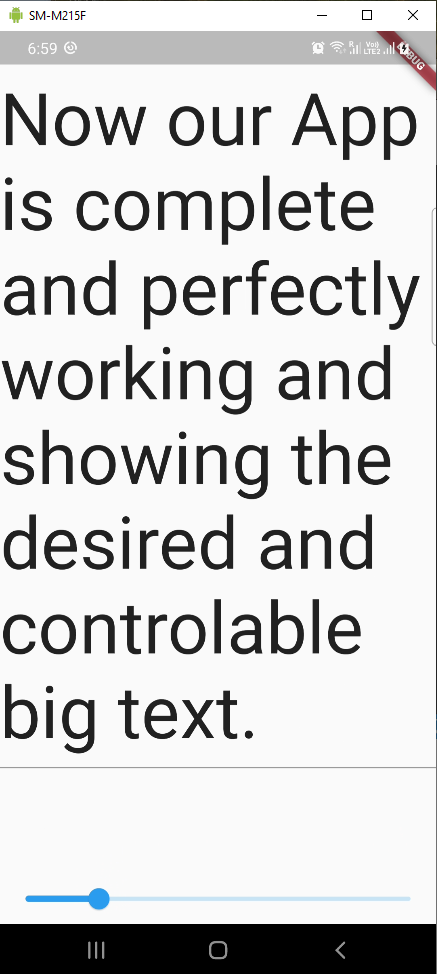 Tip
Tip
The code for the same can be found in this github repo.