Build a Firefox extension step-by-step-15
by Nabendu Biswas / April 22nd, 2020
#javascript #beginners #webdev
Series: Firefox-addons
Welcome to part-15 of the series. In this part we will create a new addon called Text Search. This addon will allow us to choose the search engine or platform of our choice. After that from within any page, select a word(s) and right-click and search. The word will be searched in the platform.
So, go ahead and create a folder TextSearch and inside it another folder icons. Inside that folder place three icons. You can get them from the github link at the end of this post.
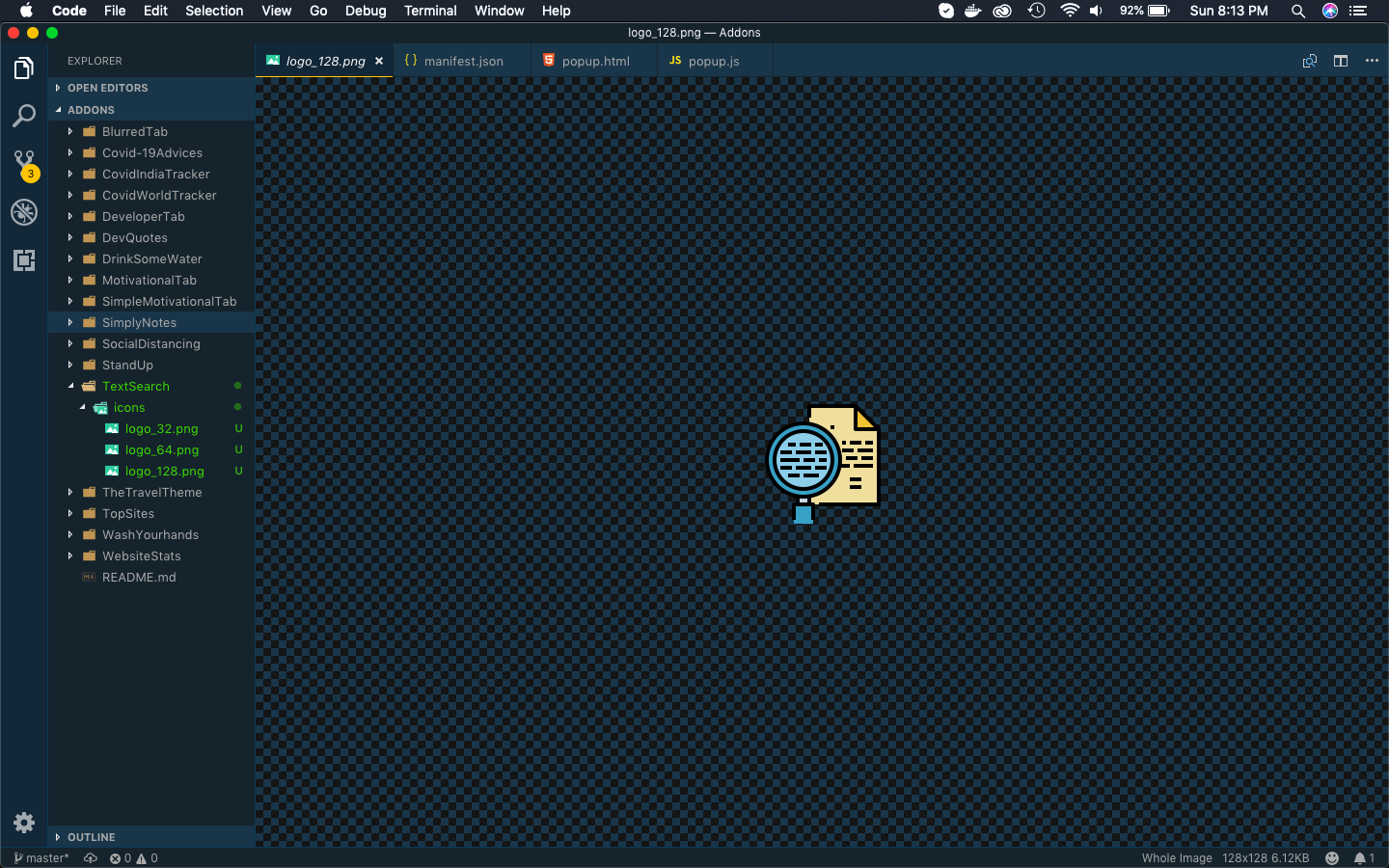 icons
icons
Now, create a file manifest.json inside the folder TextSearch and put the below content in it.
It is using the permissions for contextMenus and notifications, which we are going to use soon.
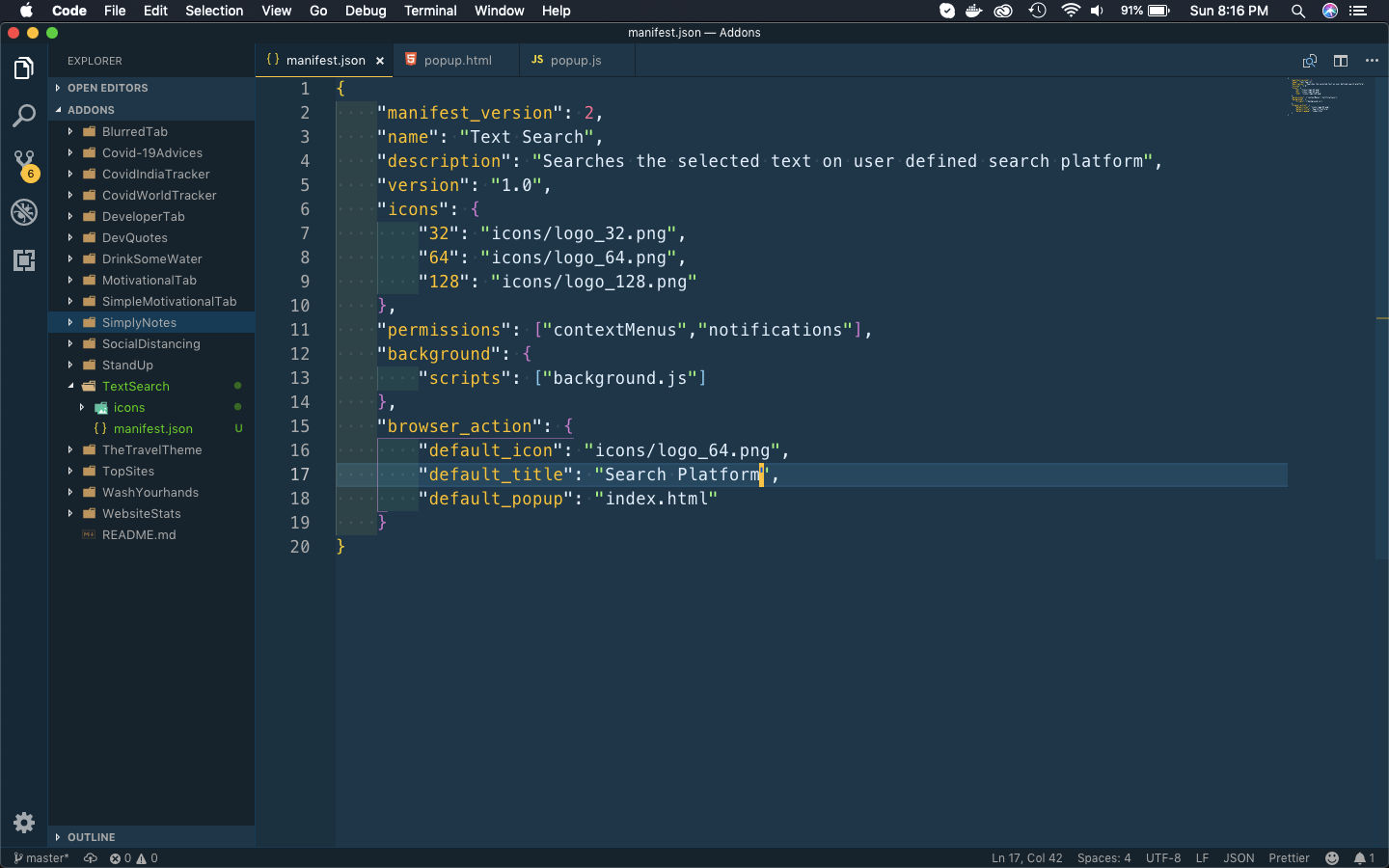 manifest.json
manifest.json
Next create a file index.html inside the folder. Put the below content in it. In this html file, we have link to the css and js files.
It is basically a form with different search engines having a radio button to select. It also have a button at the end to submit the selection.
<!DOCTYPE html>
<html>
<head>
<meta charset="utf-8">
<link rel="stylesheet" href="index.css" />
<link href='https://fonts.googleapis.com/css?family=Gloria+Hallelujah' rel='stylesheet' type='text/css'>
</head>
<body>
<form id="searchForm">
<fieldset>
<legend>Select a Search Engine</legend>
<div>
<input type="radio" id="google" name="engine" value="google" checked />
<label for="google">Google</label>
</div>
<div>
<input type="radio" id="duckduckgo" name="engine" value="duckduckgo" />
<label for="duckduckgo">DuckDuckGo</label>
</div>
<div>
<input type="radio" id="bing" name="engine" value="bing" />
<label for="bing">Bing</label>
</div>
<div>
<input type="radio" id="yahoo" name="engine" value="yahoo" />
<label for="yahoo">Yahoo</label>
</div>
<div>
<input type="radio" id="twitter" name="engine" value="twitter" />
<label for="twitter">Twitter</label>
</div>
<div>
<input type="radio" id="quora" name="engine" value="quora" />
<label for="quora">Quora</label>
</div>
<div>
<input type="radio" id="youtube" name="engine" value="youtube" />
<label for="youtube">Youtube</label>
</div>
<div>
<button type="submit">Submit</button>
</div>
</fieldset>
</form>
</body>
<script src="index.js"></script>
</html>
Next, we will create the styles for this html file. So, create a file index.css in the same folder and the below content in it.
body {
width: 350px;
background: #FFFB7E;
}
legend, label, button {
font-family: "Gloria Hallelujah", cursive;
}
legend {
font-size: 1.5rem;
}
label{
font-weight: bold;
font-size: 1.2rem;
text-shadow: 0px 4px 3px rgba(0,0,0,0.4),
0px 8px 13px rgba(0,0,0,0.1),
0px 18px 23px rgba(0,0,0,0.1);
}
button{
display:inline-block;
border-radius:6px;
border:1px solid #a511c0;
cursor:pointer;
color:#ffffff;
font-size:1.2rem;
font-weight:bold;
padding:6px 18px;
text-decoration:none;
text-shadow:0px 1px 0px #9b14b3;
background:linear-gradient(to bottom, #c123de 5%, #a20dbd 100%);
background-color:#c123de;
box-shadow:inset 0px 1px 0px 0px #e184f3;
}
button:hover{
background:linear-gradient(to bottom, #a20dbd 5%, #c123de 100%);
background-color:#a20dbd;
}
Next, we will create a file index.js in the same folder. Put the below content in it. This logic will run, when the user click on Submit button in the form.
Here, we are extracting out the name of the search engine from the form and then using sendMessage() to send it.
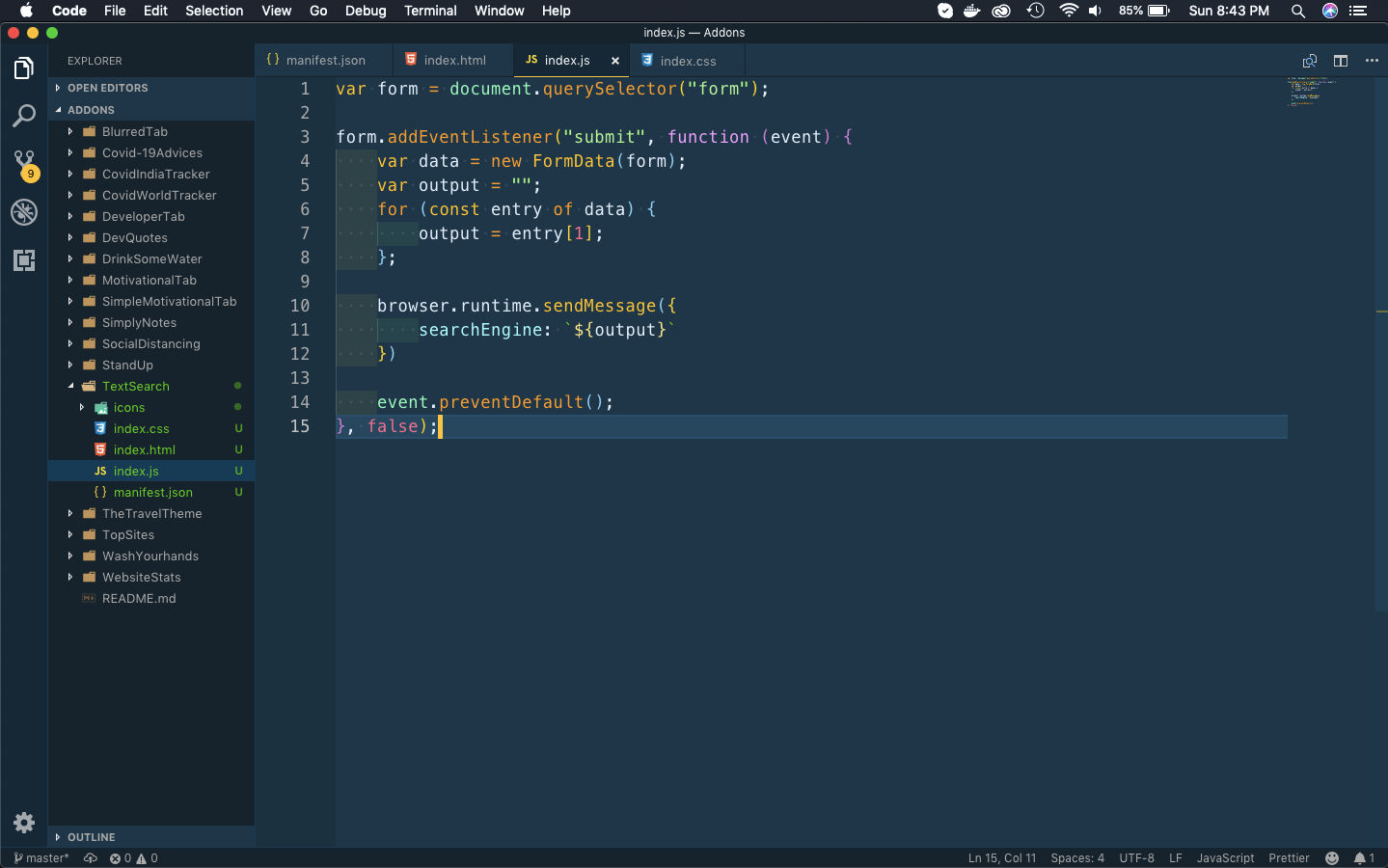 index.js
index.js
One of the important thing is that when the runtime.sendMessage() , the runtime.onMessage() will be fired on each page of the extension.
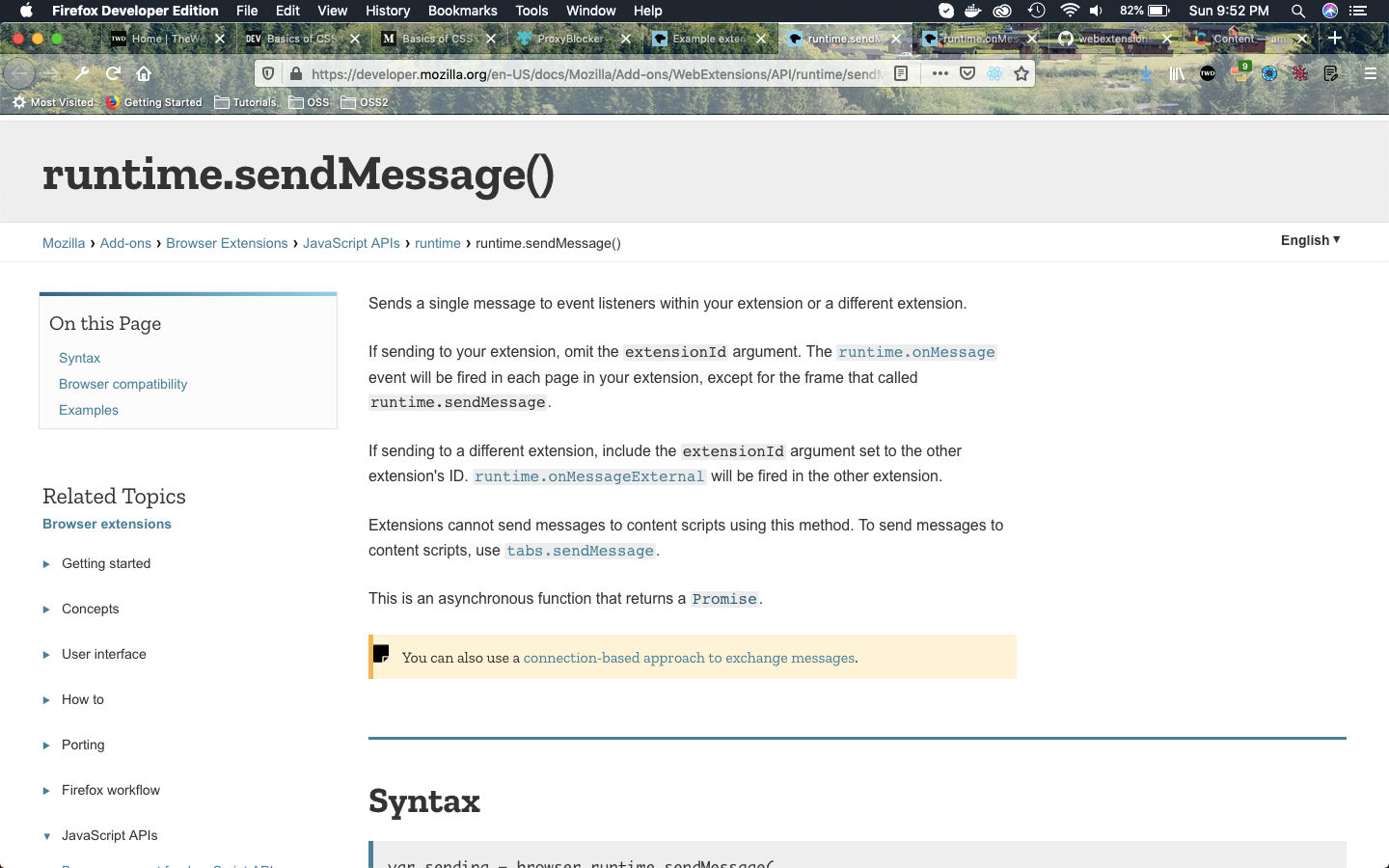 sendMessage
sendMessage
We will next create the background.js file. The event runtime.onMessage() will fire here by the runtime.sendMessage() event in index.js file.
Now in the function handleFormSelection we are first showing a notification with the new search engine, selected by the user. After that with the switch case, we are assigning the url with the selected search engine.
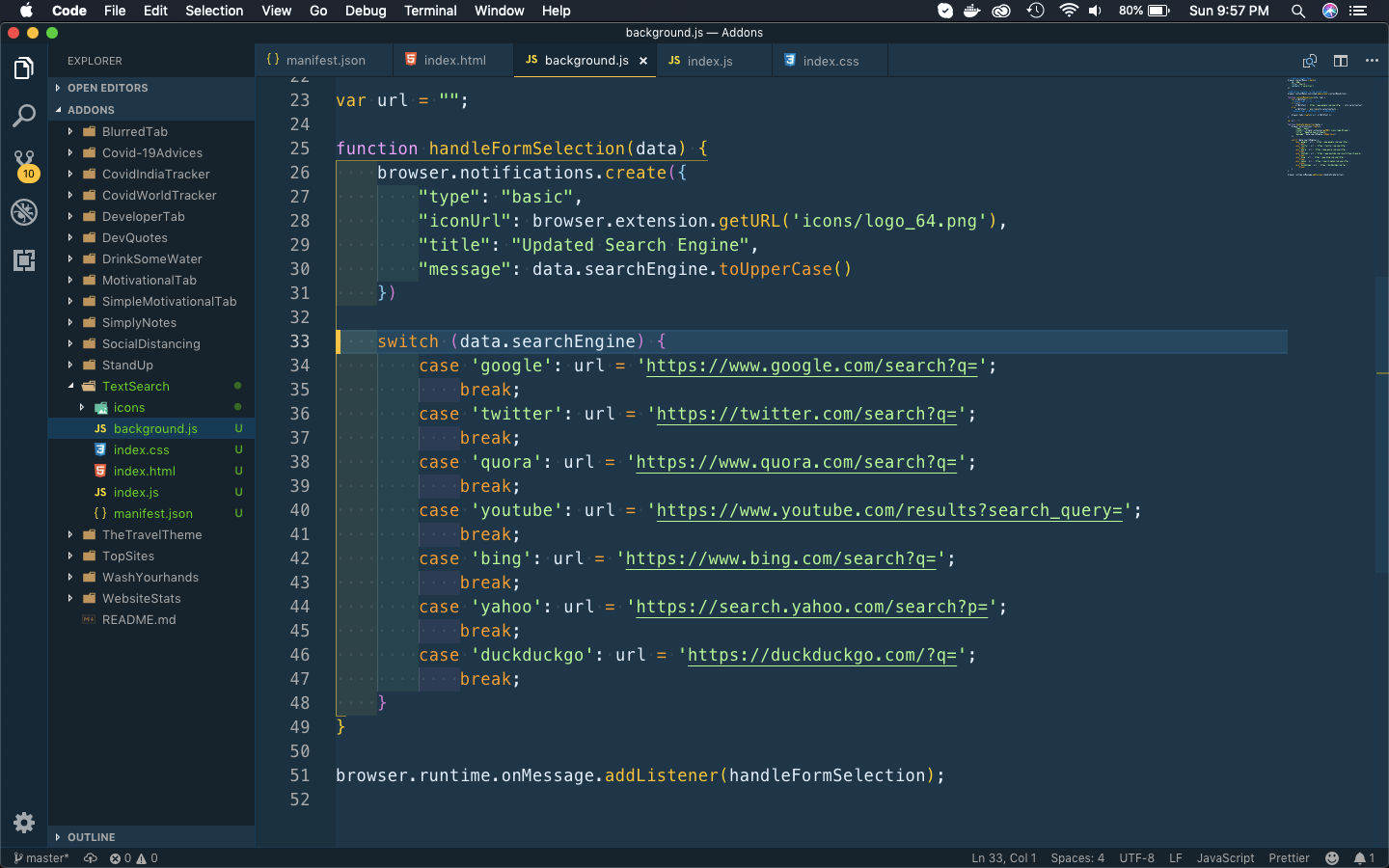 background.js
background.js
Now, we will add the other part of the logic. This is after the user had set the search engine, he will click on any text and right-click. Now, in the right click menu a new item Text Search will be created by contextMenus.create().
Now, the contextMenus.onClicked.addListener() will listen for the click and will run the function contextMenuAction(). We are making the urlWithText with the selected url, or default google. And also the text selected by the user.
After that we are opening a new tab with the urlWithText.
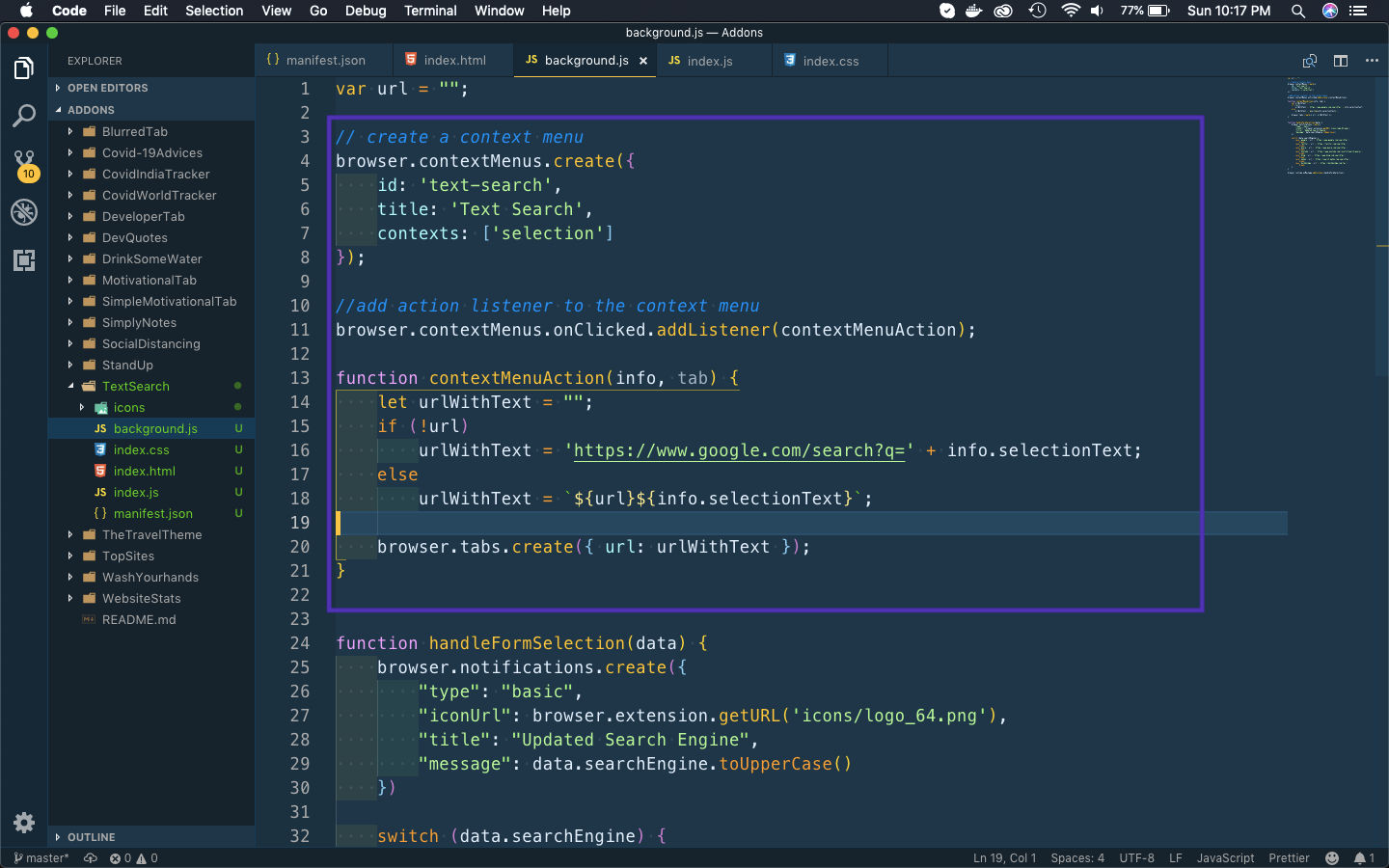 background.js
background.js
I had checked it by testing the temporary addon and it works perfectly.
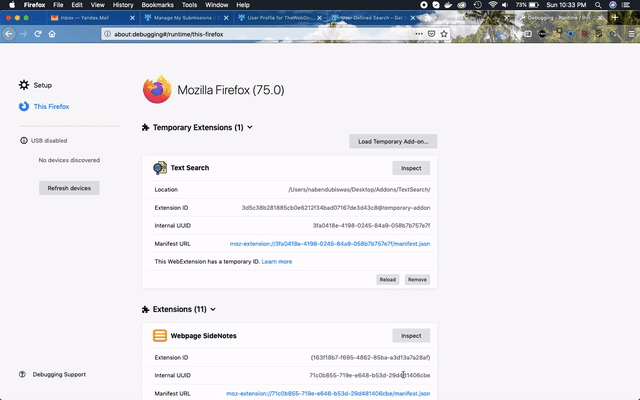 Perfect
Perfect
So, it’s time to publish it in the mozilla addon store. I will follow the procedure from another of my blog in the series. The link is here.
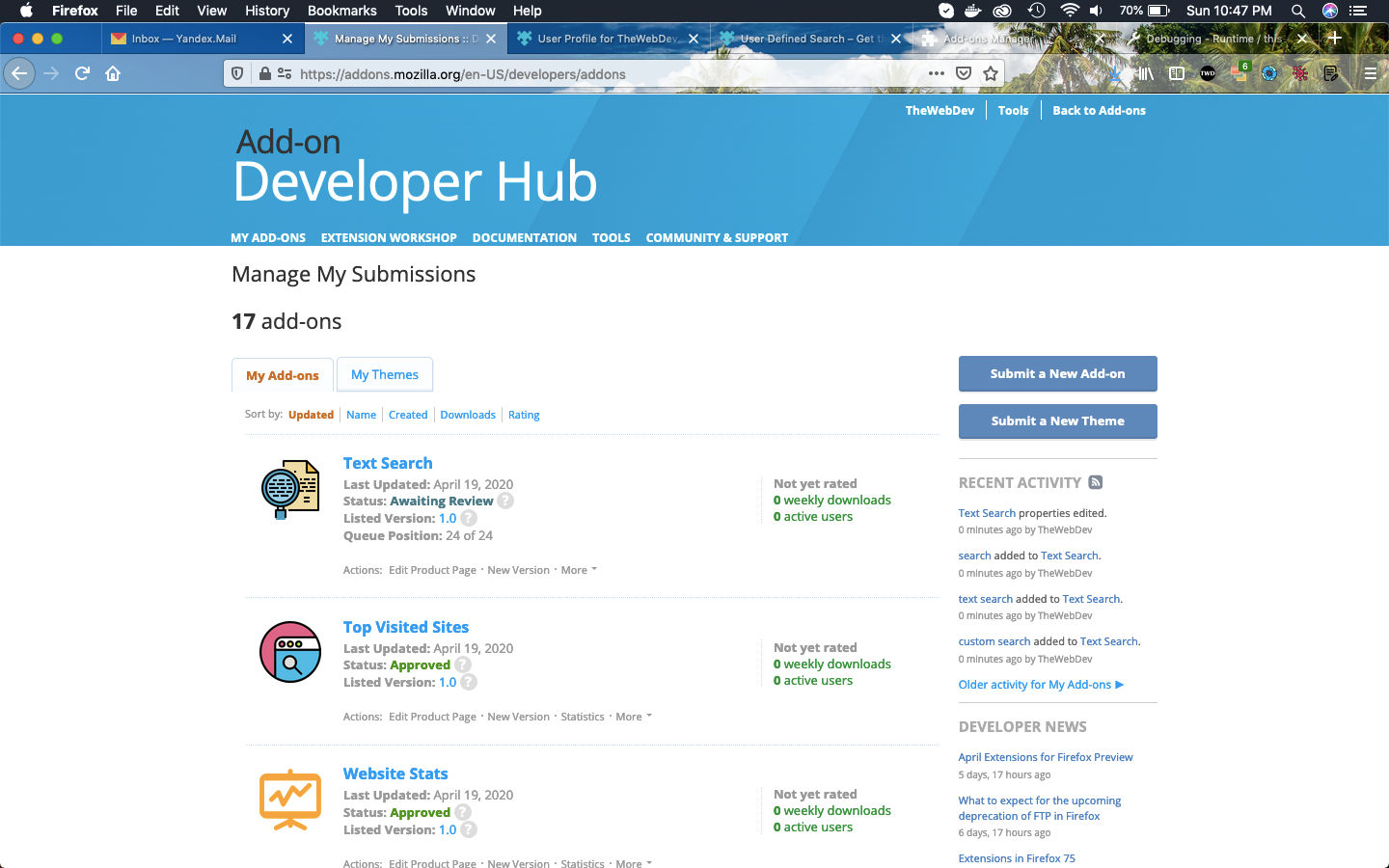 Text Search
Text Search
This complete part-15 of the series. You can add this addon to firefox from this link.
You can find the code for the same in my github account here.