Image Search App using unsplash API in ReactJS — 3
by Nabendu Biswas / April 28th, 2019
#javascript #react #webdev
Series: Unsplash-react
Welcome to part-3 to the series. We will start from where we left in part-2. The network request in part-2 using axios, is an async request. It is because it will take sometime to reach unsplash and get our list of images.
The axios request always returns us a promise. Now, there is an old way to get it using the .then function. But we will use the new and more efficient async-await syntax.
So, we update our onSearchSubmit function by adding async in-front of it. Next, we add await in-front of the axios.get method, which actually will cause the api call and will take sometime.
async onSearchSubmit(term) {
const response = await axios.get('https://api.unsplash.com/search/photos', {
params: { query: term},
headers: {
Authorization: 'Client-ID YOUR_ACCESS_KEY'
}
})
console.log(response);
}
Now, when we search for any term, we will get an object returned by unsplash api. We are storing that only in response variable and then console logging it.
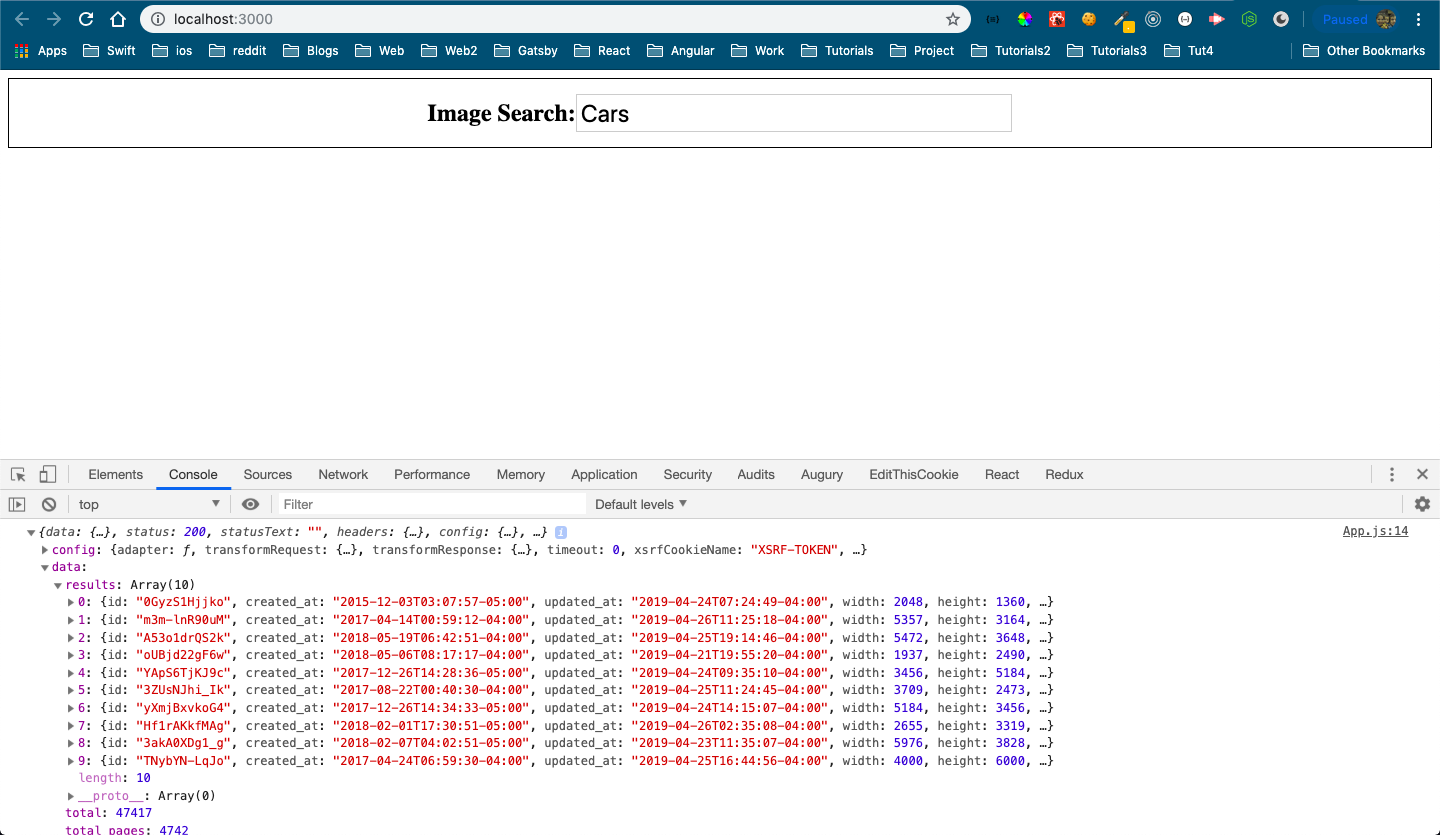 Unsplash result
Unsplash result
On further verifying, we can see that our list of images are in data.result array. We will now introduce state to our App component. We will initialize state to contain an empty array images and then use setState to update it with the data.results array we got from unsplash.
class App extends React.Component {
state = { images: [] };
onSearchSubmit = async (term) => {
const response = await axios.get('https://api.unsplash.com/search/photos', {
params: { query: term},
headers: {
Authorization: 'Client-ID YOUR_ACCESS_KEYS'
}
})
this.setState({ images: response.data.results })
}
render() {
return (
<div>
<SearchBar userSubmit={this.onSearchSubmit}/>
<span>Found: {this.state.images.length} images</span>
</div>
)
}
}
You we might remember, whenever we use setState in React it re-renders the component including it’s child component.
One more thing to notice in the above code is that, we have changed onSearchSubmit to be an arrow function. This is required or else, we will get an error due to this used in setState.
It’s time to create our imageList component. Create the file imageList.js inside the component directory as in below screenshot.
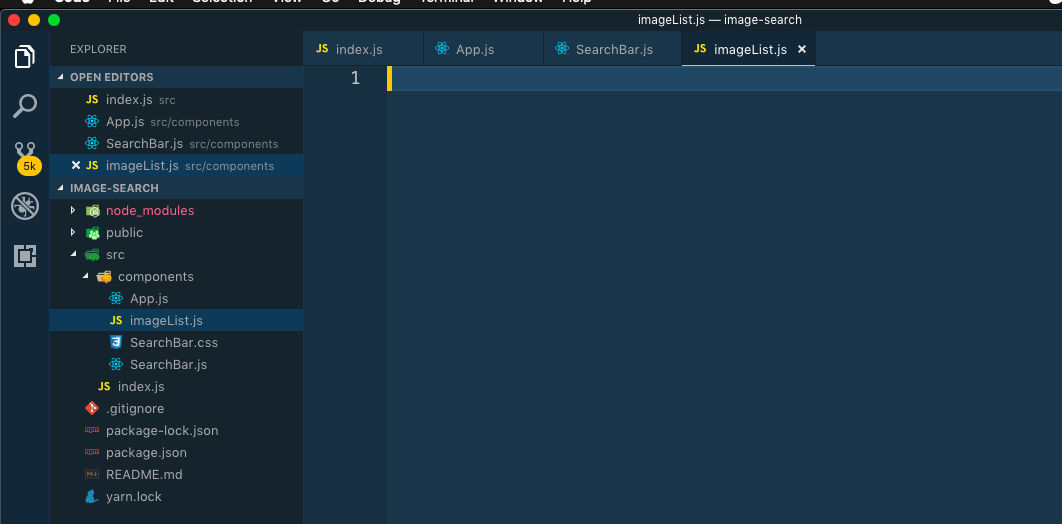 imageList component
imageList component
We will now make change in the App.js to include this ImageList component. Here we are simply passing list of all images, which is inside an array.
import React from 'react';
import axios from 'axios';
import SearchBar from './SearchBar';
import ImageList from './imageList';
class App extends React.Component {
state = { images: [] };
onSearchSubmit = async (term) => {
const response = await axios.get('https://api.unsplash.com/search/photos', {
params: { query: term},
headers: {
Authorization: 'Client-ID YOUR_ACCESS_KEYS'
}
})
this.setState({ images: response.data.results })
}
render() {
return (
<div>
<SearchBar userSubmit={this.onSearchSubmit}/>
<span>Found: {this.state.images.length} images</span>
<ImageList foundImages={this.state.images} />
</div>
)
}
}
export default App;
Let first build a basic imageList component and see what we are getting in the props.
import React from 'react';
const ImageList = (props) => {
console.log(props.foundImages);
return (
<div>images</div>
)
}
export default ImageList;
On doing a Search for Cars, we an array of objects. It contains the url, description and id which we will require next to show the images.
 Array of Object
Array of Object
So, we change the code for imageList.js to use the props.foundImages array. We are using javascript map to go over it. Then we are displaying the image by assigning to the src the urls.regular.
Note, that we also need to give key, which should be an unique value and also an alt tag. If we don’t give any one of them, then React will give warnings in console.
import React from 'react';
const ImageList = (props) => {
const imgs = props.foundImages.map(img => {
return <img key={img.id} src={img.urls.regular} alt={img.alt_description} />
});
return (
<div>{imgs}</div>
)
}
export default ImageList;
Now, head over to localhost and again search for Cars, and you will get images of beautiful Cars from unsplash.
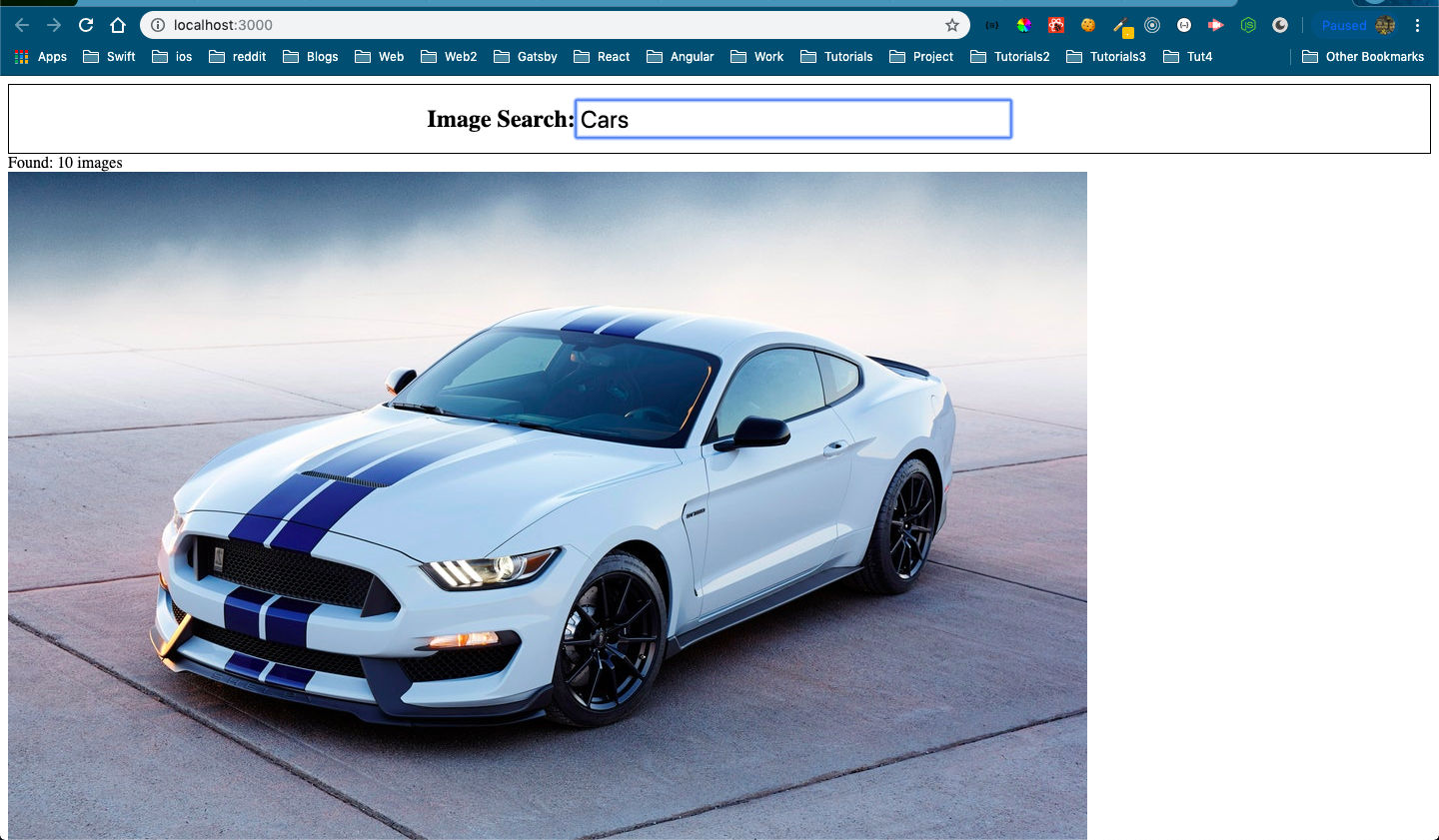 Beautiful Cars
Beautiful Cars
This concludes part-3 of the series. We are also done with version 1 of our web-app.
But we will also have a version 2, which will have these images display in a nice way.