Create an Infinite Scroll app in JS
by Nabendu Biswas / November 23rd, 2020
#javascript #beginners #webdev
Series: JS-Projects
Welcome to a brand new project, where we are going to create Infinite Scrolling in a webpage with JavaScript. It is very useful when you have hundreds of data on a page and want to show only the data, which fits the page. After that you show more data once the user scrolls.
So, head over to the terminal and create a folder InfiniteScroll. Inside the folder create three files index.html, main.js and styles.css. Open the project with VS Code. As always the whole process can be done manually.
 InfiniteScroll
InfiniteScroll
Now, in the index.html create the basic html skeleton. After that link the css and the js file. We will also put the html for a single post. On opening the project by Live Sever we can see the content in a browser.
 Live Sever
Live Sever
Next, head over to styles.css and add the basic css for body, container and blog-post.
 styles.css
styles.css
We are adding some more styles in styles.css and our blog post looks perfect.
 styles.css
styles.css
Now, we will move to main.js and add the code to get three posts from jsonplaceholder api. The jsonplaceholder api have 100 posts, so we are using getRandomNr() to generate a number from 1 to 100.
We are also using the randomuser api to get the data of a random user. We are then sending both the data to addDataToDOM() function. Inside it we are creating the blog post, with the skeleton like the blog post from index.html.
 main.js
main.js
Since, we are getting the three post we are now commenting the html for the blog post from the index.html file.
 index.html
index.html
To add the logic of scrolling we will first add an event listener on the scroll. The event will fire on scrolling and we will get three thing ie scrollTop, scrollHeight, clientHeight. To check when we reach the bottom, we can use the formula clientHeight + scrollTop >= scrollHeight-5. You can learn everything about these three properties from this medium article.
So, once we scroll and reach the end the Bottom reached console.log is shown.
 Bottom reached
Bottom reached
Now, we will add a loading animation when we reached the bottom. We had already created one in our earlier article here.
So, head over to index.html and the html for the animation.
 index.html
index.html
Next, head over to styles.css and add the css from the loading animation.
 styles.css
styles.css
We are not seeing anything because we had made the opacity as 0 in loading and only showing it when the show class is there.
To just see the loading, we can comment out both opacity and we will see the loading. But don’t forget to uncomment it.
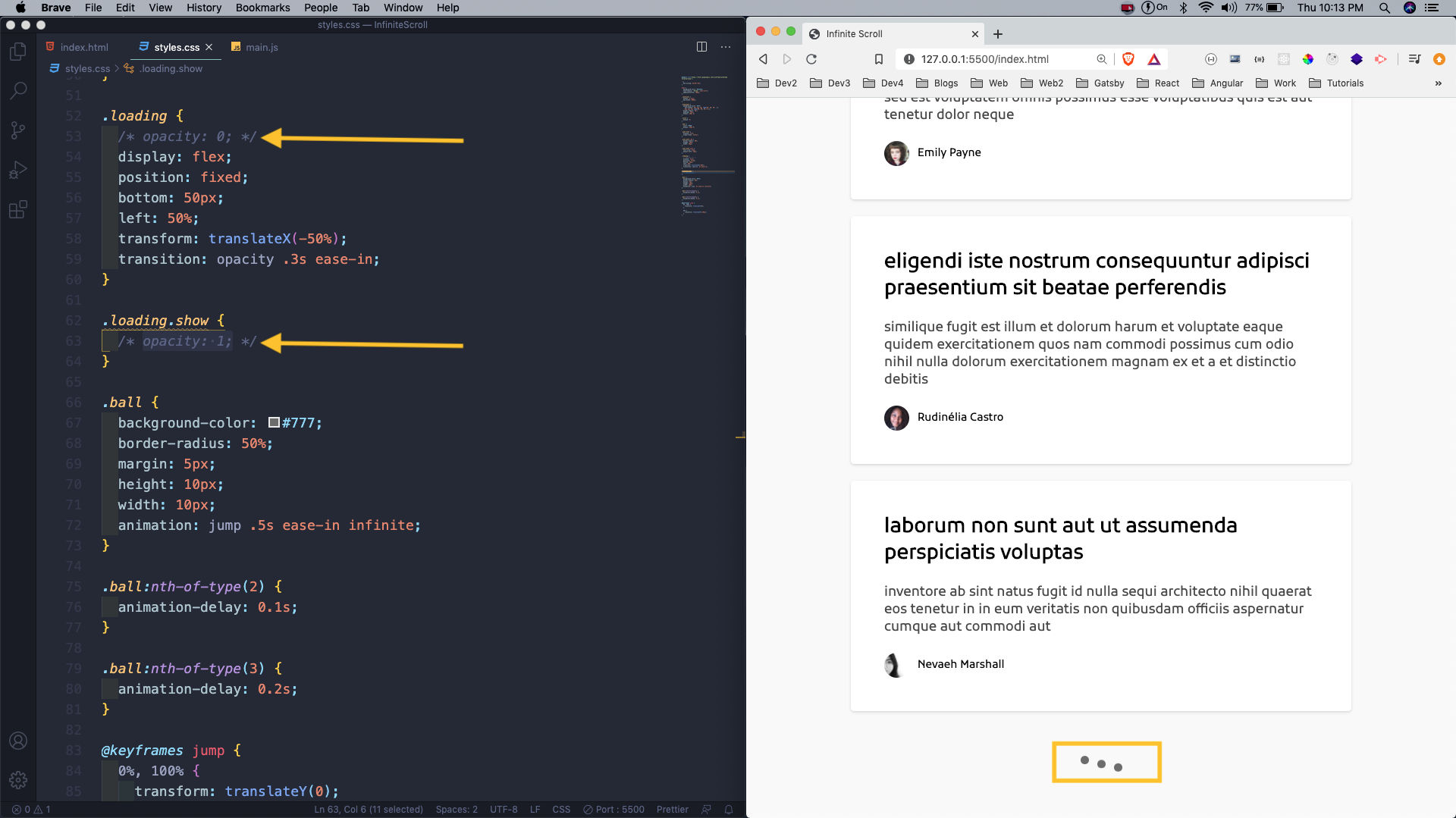 opacity
opacity
Now, we will have to just add a showLoading() function. Inside the showLoading() function, we are just adding the class show to loading div.
Now, whenever we reach the bottom of the three post the loading animation will be shown.
 loading
loading
Inside the showLoading() function, we are loading more post by calling the getPost function but with a delay of 1 second. This is done because we are also removing the class show from loading in side the addDataToDOM() function.
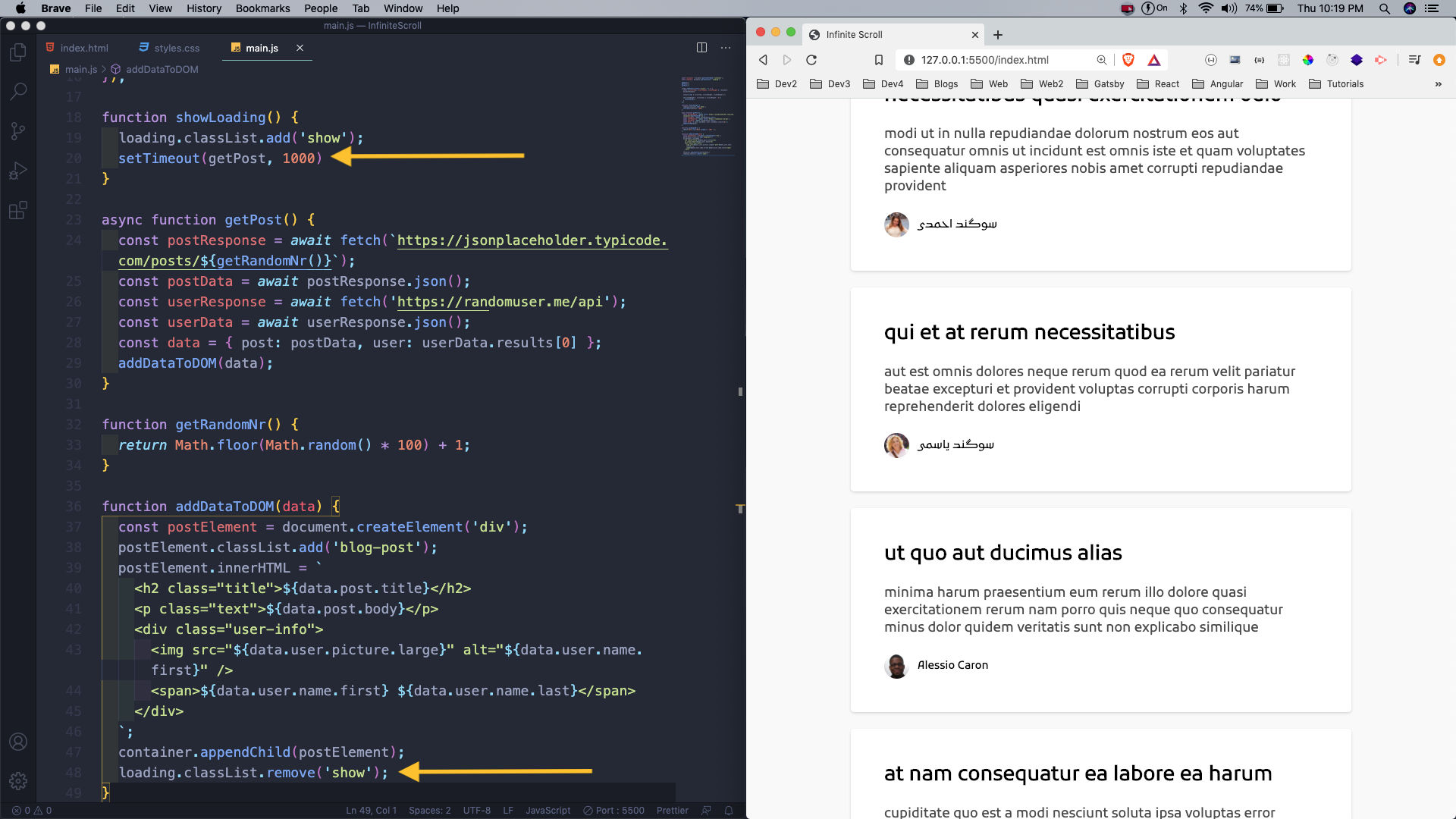 main.js
main.js
So, this complete our project. You can find the code for the same in this github repo. Also the gif for the same is below.
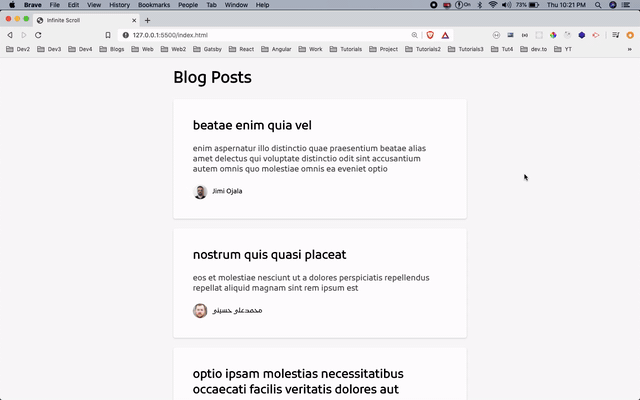 Gif
Gif