Flutter News App using NewsAPI
by Nabendu Biswas / April 20th, 2021
#flutter #beginners #dart
Series: Flutter
In this post we are going to make a news app and will use the newsapi for the same.
So, open up a terminal and create a new flutter app using the below command.
flutter create news_api_app
After that cd into the folder and open the code in VSCode. I have also connected my physical device to my computer via USB.
On running the app from Run ->Start without debugging , i will get the basic app running on my phone.
The basic app will be shown on my phone. Now, we will update our main.dart file and remove most of the earlier code and create a simple HomePage class, with a title and background color now.
import 'package:flutter/material.dart';
void main() {
runApp(MyApp());
}
class MyApp extends StatelessWidget {
@override
Widget build(BuildContext context) {
return MaterialApp(
home: HomePage(),
);
}
}
class HomePage extends StatefulWidget {
@override
_HomePageState createState() => _HomePageState();
}
class _HomePageState extends State<HomePage> {
@override
Widget build(BuildContext context) {
return Scaffold(
appBar: AppBar(
title: Text("News App", style: TextStyle(color: Colors.black)),
backgroundColor: Colors.white
),
);
}
}
Now, our basic app will look like below.
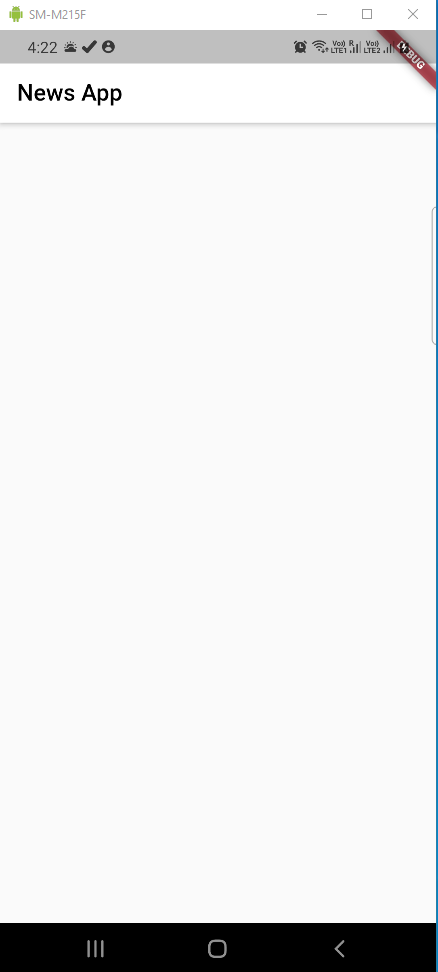 News
News
Now, we will create components, model, pages and services folder inside the lib folder.
After that create a source_model.dart file inside the model folder. Let’s start by making the source model class so, it will be easier to parse the Json.
Inside the class Source we are creating two variables id and name. Then we have the constructor and also a factory function to map the json.
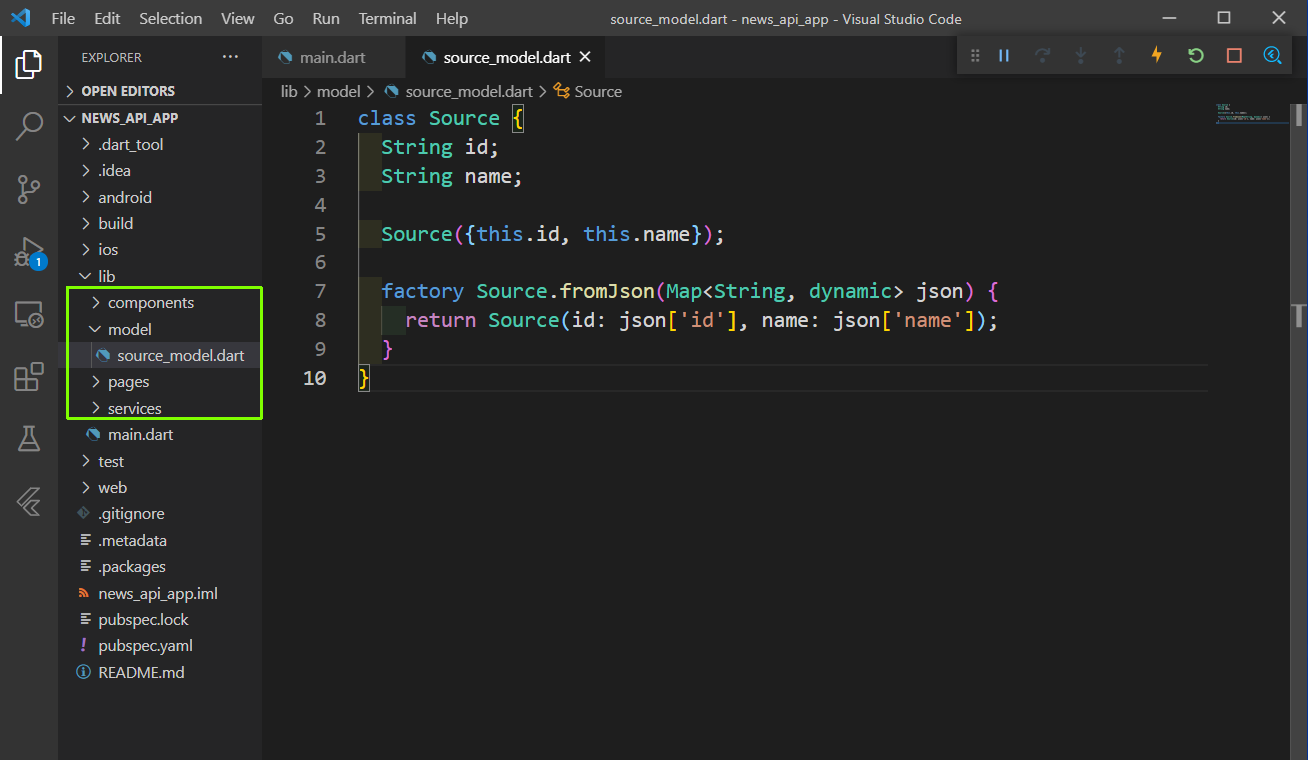 source_model.dart
source_model.dart
The id and the name in above model corresponds to the data, which we got from newsapi.org endpoint.
We will be hitting this endpoint to get the data. Here, you need to use your own api, by registering first.
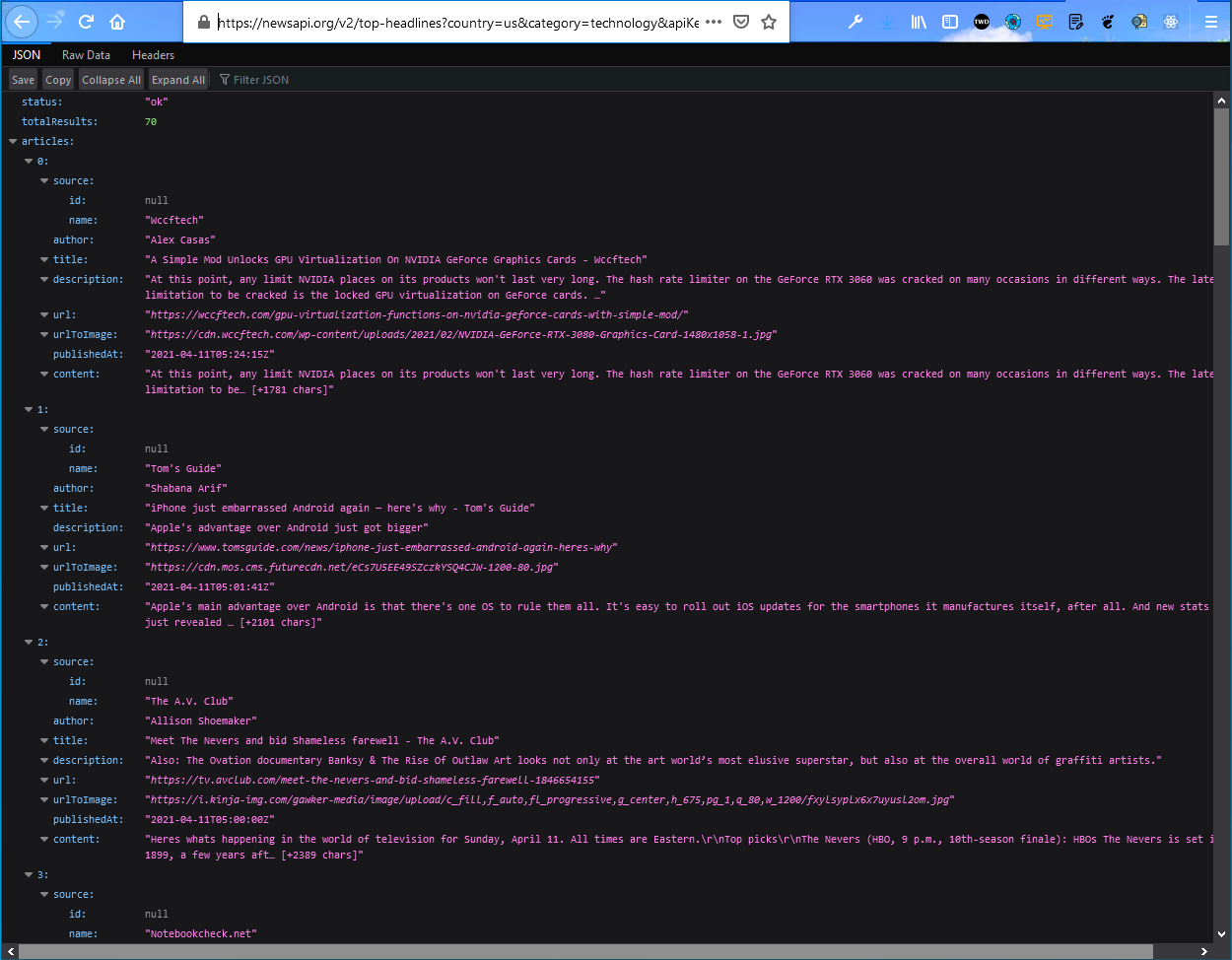 newsapi.org
newsapi.org
Now, create a file article_model.dart inside the model folder. Here, we just need to copy the property from the json structure above and make a dart object.
import 'source_model.dart';
class Article {
Source source;
String author;
String title;
String description;
String url;
String urlToImage;
String publishedAt;
String content;
Article(
{this.source,
this.author,
this.title,
this.description,
this.url,
this.urlToImage,
this.publishedAt,
this.content});
factory Article.fromJson(Map<String, dynamic> json) {
return Article(
source: Source.fromJson(json['source']),
author: json['author'] as String,
title: json['title'] as String,
description: json['description'] as String,
url: json['url'] as String,
urlToImage: json['urlToImage'] as String,
publishedAt: json['publishedAt'] as String,
content: json['content'] as String,
);
}
}
Now let’s make the HTTP request services. For that first we need to add http package to our pubspec.yaml file. The details for the same are here.
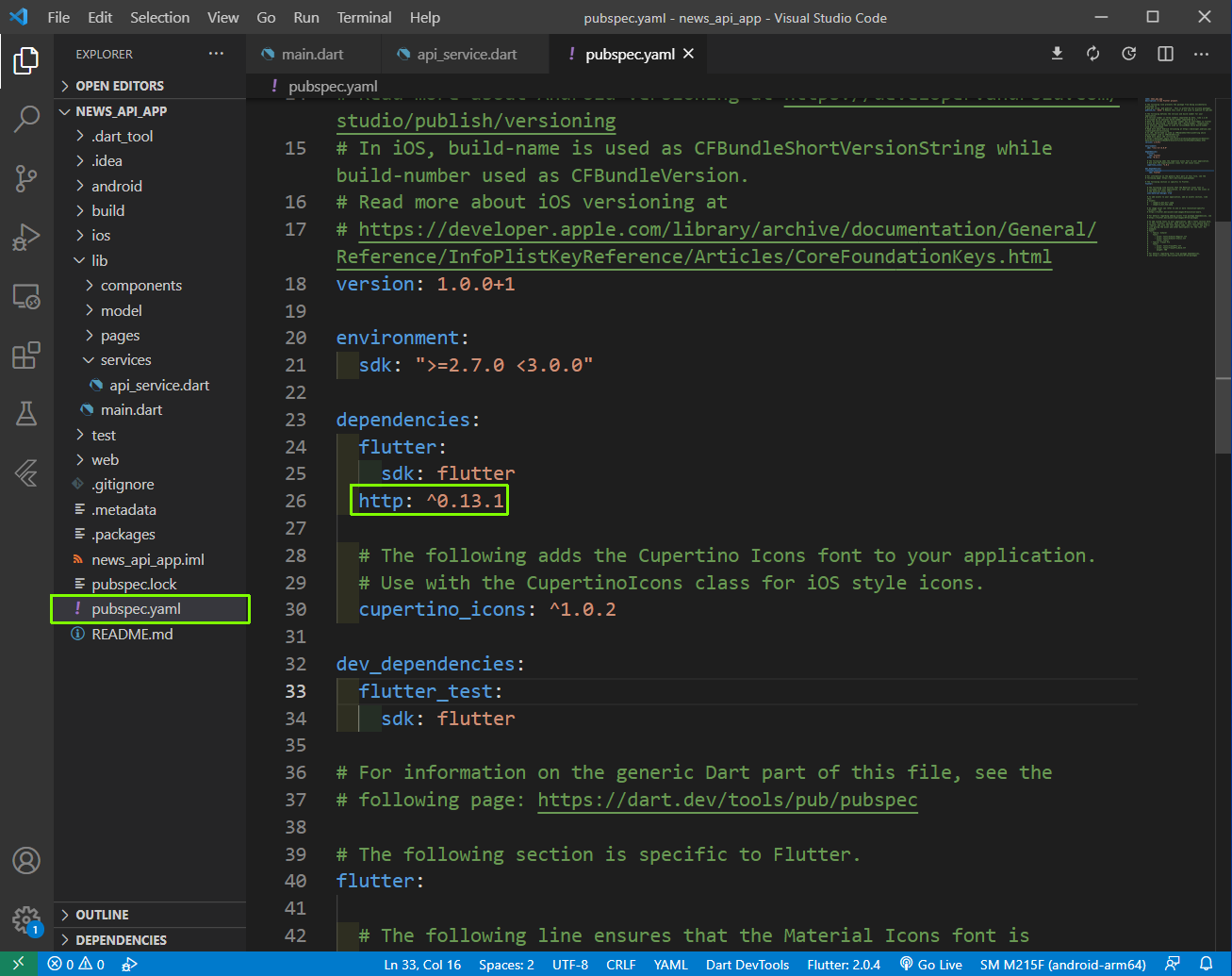 pubspec.yaml
pubspec.yaml
Now, create a file api_service.dart inside the services folder. This class will allows us to make a simple get http request, to the API and get the Articles and then return a list of Articles.
Now, we will use the same endpoint, which we have discussed earlier. But we have to break it into newsapi.org then /v2/top-headlines and the queryParameters, before passing into a variable uri.
After we are getting the response from the api, we are using jsonDecode to get the response.body.
import 'dart:convert';
import 'package:http/http.dart' as http;
import 'package:news_api_app/model/article_model.dart';
class ApiService {
final endPointUrl = "newsapi.org";
final client = http.Client();
Future<List<Article>> getArticle() async {
final queryParameters = {
'country': 'us',
'category': 'technology',
'apiKey': 'XXXXXXXXXXXXXXXXXXXXXXXX'
};
final uri = Uri.https(endPointUrl, '/v2/top-headlines', queryParameters);
final response = await client.get(uri);
Map<String, dynamic> json = jsonDecode(response.body);
List<dynamic> body = json['articles'];
List<Article> articles = body.map((dynamic item) => Article.fromJson(item)).toList();
return articles;
}
}
Now, back in main.dart, we will call the API services with FutureBuilder widget. We also need to import our article_model.dart and api_service.dart at the top.
import 'package:news_api_app/model/article_model.dart';
import 'package:news_api_app/services/api_service.dart';
Here, we are using our ApiService and getting a client at Line 24. Now, inside the FutureBuilder, we are calling the getArticle() method from api_service.dart and getting all the articles. Then we are checking if we have data by snapshot.hasData or else showing a CircularProgressIndicator(). We are just using the ListView.builder to show the article and we are showing the title only now, through a ListTile.
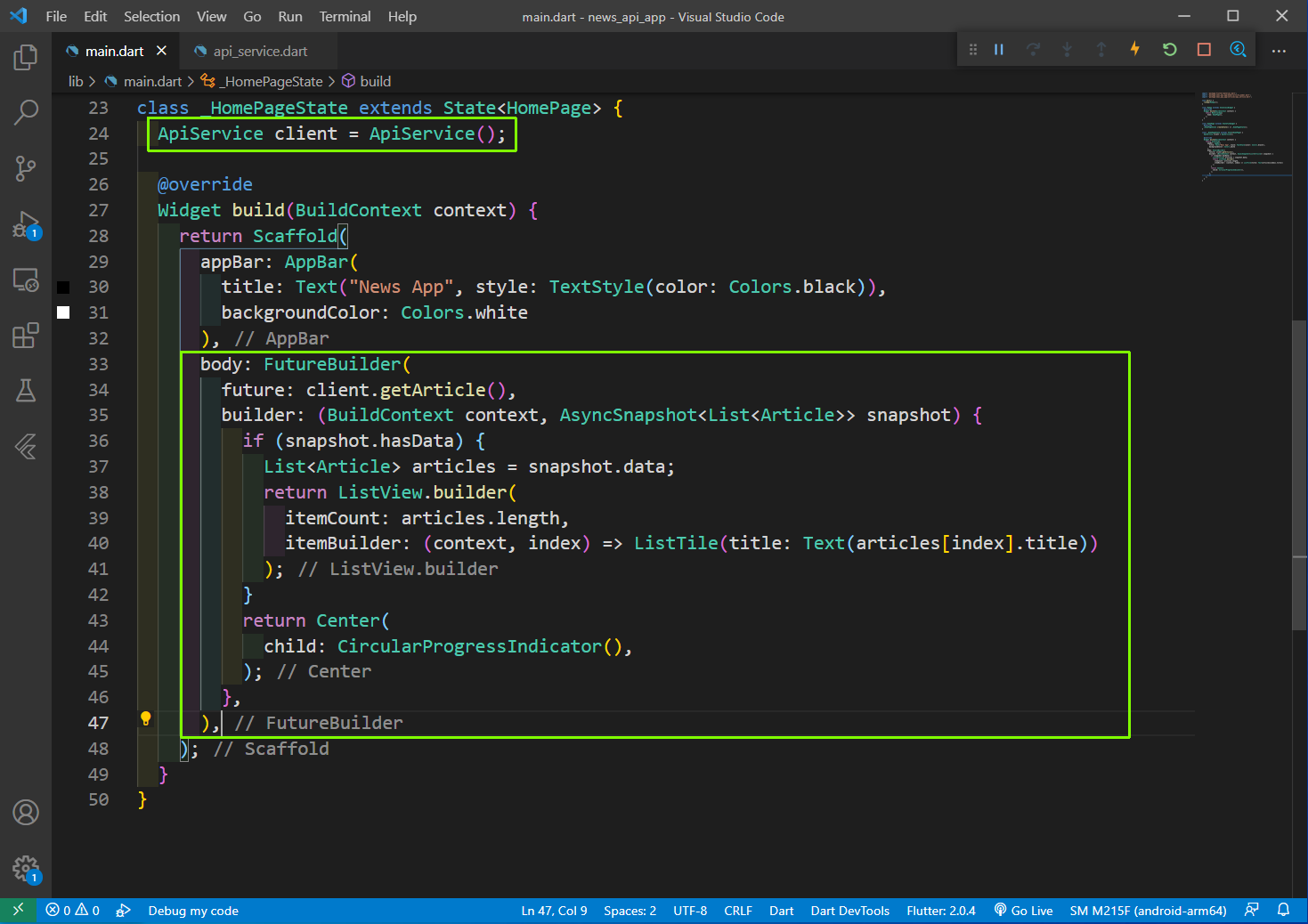 main.dart
main.dart
Now, in our App we are getting all the Article title.
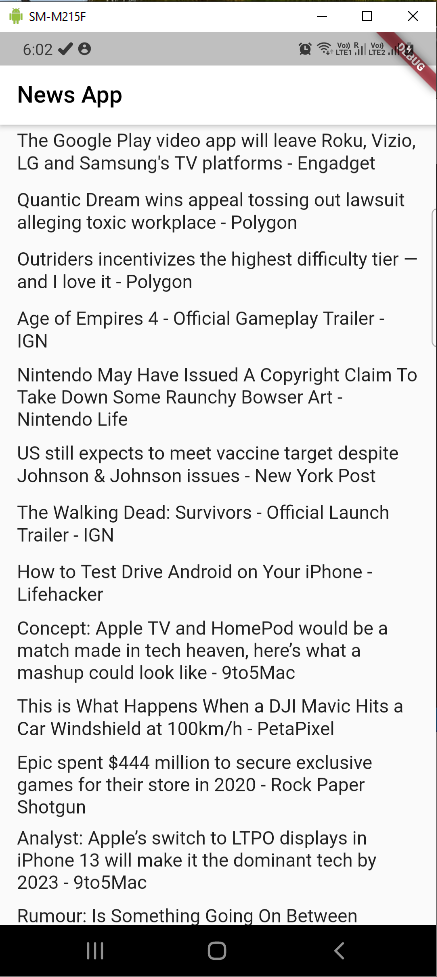 App
App
Now, we will create our custom list tile. For this create a customListTile.dart inside the components folder. Here, we are mainly doing a bit of styling and then in Column, showing urlToImage, source.name and title.
import 'package:flutter/material.dart';
import 'package:news_api_app/model/article_model.dart';
Widget customListTile(Article article) {
return Container(
margin: EdgeInsets.all(12.0),
padding: EdgeInsets.all(8.0),
decoration: BoxDecoration(
color: Colors.white,
borderRadius: BorderRadius.circular(12.0),
boxShadow: [
BoxShadow(
color: Colors.black12,
blurRadius: 3.0,
),
]),
child: Column(
mainAxisAlignment: MainAxisAlignment.start,
crossAxisAlignment: CrossAxisAlignment.start,
children: [
Container(
height: 200.0,
width: double.infinity,
decoration: BoxDecoration(
image: DecorationImage(
image: NetworkImage(article.urlToImage), fit: BoxFit.cover),
borderRadius: BorderRadius.circular(12.0),
),
),
SizedBox(height: 8.0),
Container(
padding: EdgeInsets.all(6.0),
decoration: BoxDecoration(
color: Colors.red,
borderRadius: BorderRadius.circular(30.0),
),
child: Text(
article.source.name,
style: TextStyle(
color: Colors.white,
),
),
),
SizedBox(height: 8.0),
Text(
article.title,
style: TextStyle(
fontWeight: FontWeight.bold,
fontSize: 16.0,
),
)
],
),
);
}
Now, back in main.dart we will use it instead of ListTile. Also, make sure it’s imported at the top.
import 'package:news_api_app/components/customListTile.dart';
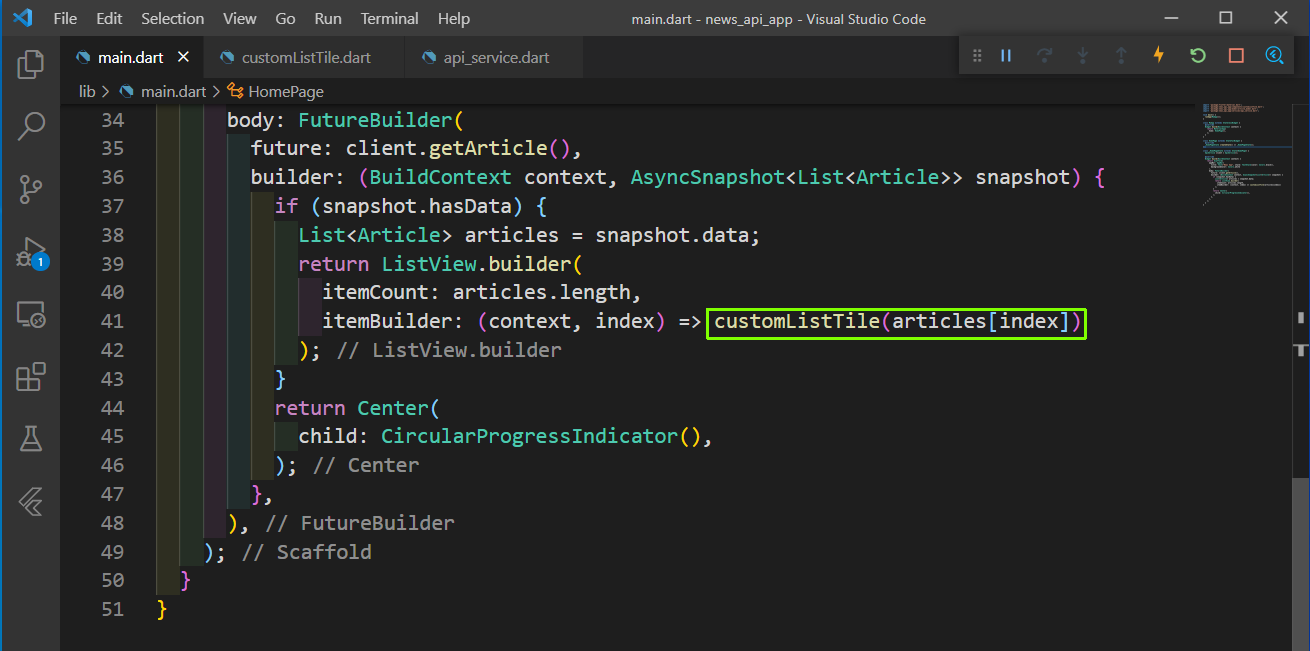 main.dart
main.dart
Now, we will see these beautiful news in our app.
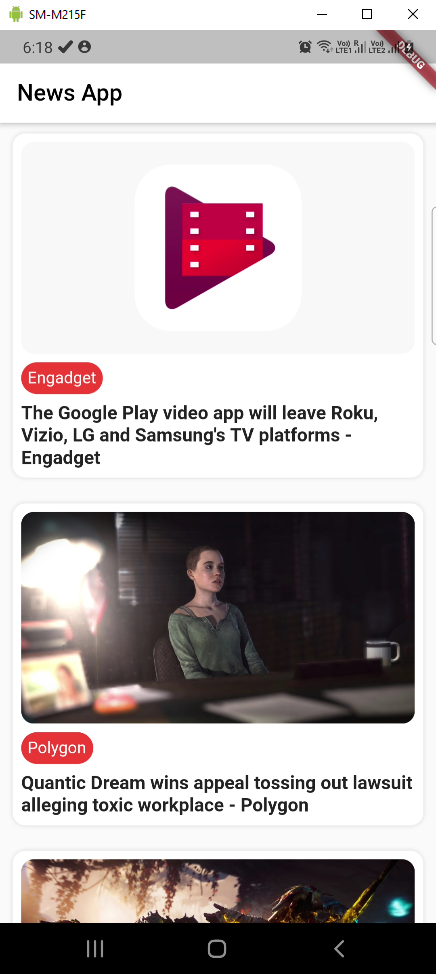 Beautiful App
Beautiful App
Before moving forward, i was getting some errors because sometimes we were getting null in urlToImage field from the API endpoint. So, we need to use a ternary operator and show a coding image from unsplash, if no image provided by API.
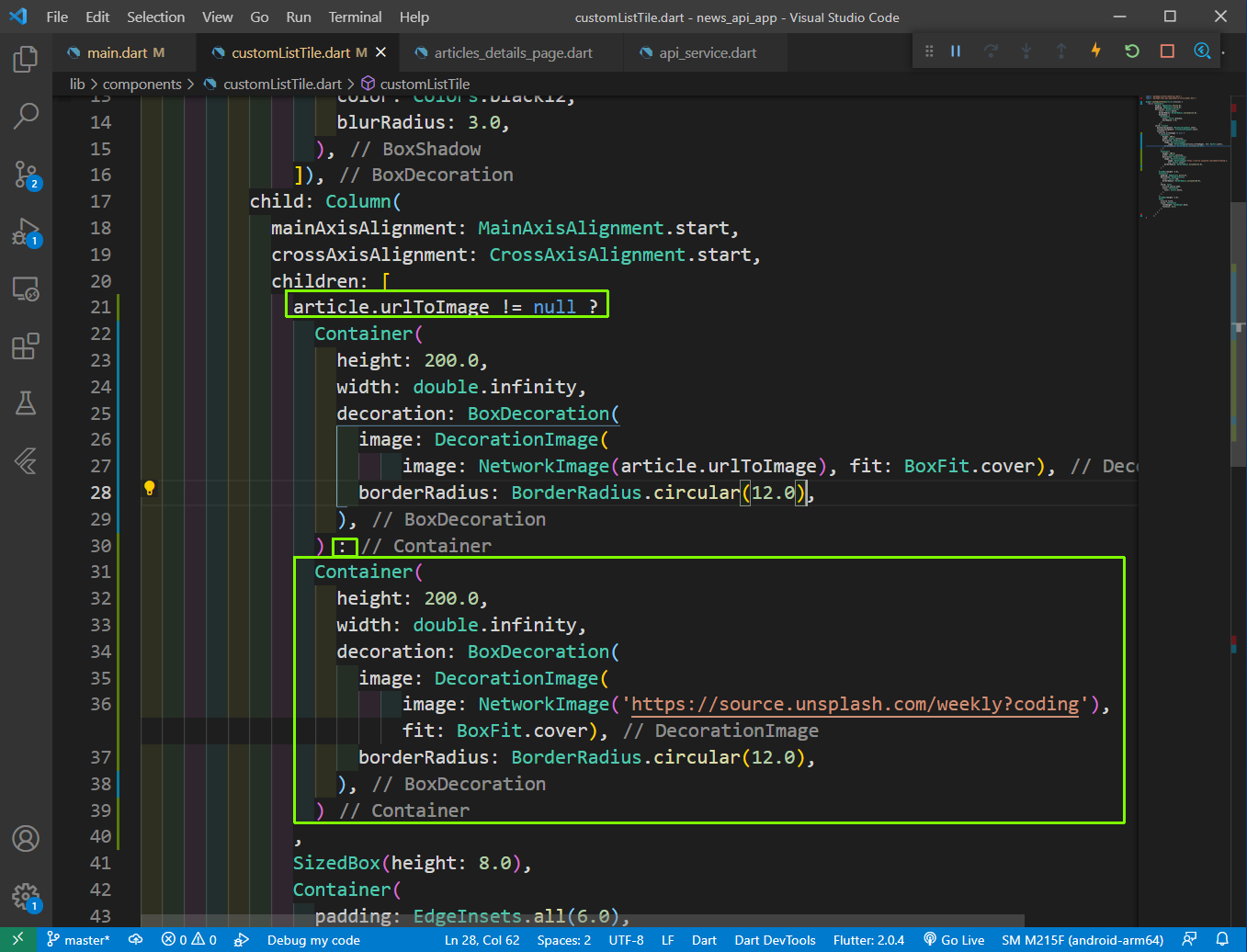 customListTile.dart
customListTile.dart
Now let’s create the article details page. So, create a file articles_details_page.dart inside the pages folder. This is quite similar to the customListTile.dart file. Here, we will receive a single article and will show the image, source name and the description.
import 'package:flutter/material.dart';
import 'package:news_api_app/model/article_model.dart';
class ArticlePage extends StatelessWidget {
final Article article;ArticlePage({this.article});
@override
Widget build(BuildContext context) {
return Scaffold(
appBar: AppBar(
title: Text(article.title),
),
body: Padding(
padding: const EdgeInsets.all(8.0),
child: Column(
mainAxisAlignment: MainAxisAlignment.start,
crossAxisAlignment: CrossAxisAlignment.start,
children: [
article.urlToImage != null ?
Container(
height: 200.0,
width: double.infinity,
decoration: BoxDecoration(
image: DecorationImage(
image: NetworkImage(article.urlToImage), fit: BoxFit.cover),
borderRadius: BorderRadius.circular(12.0),
),
) :
Container(
height: 200.0,
width: double.infinity,
decoration: BoxDecoration(
image: DecorationImage(
image: NetworkImage('https://source.unsplash.com/weekly?coding'), fit: BoxFit.cover),
borderRadius: BorderRadius.circular(12.0),
),
),
SizedBox(
height: 8.0,
),
Container(
padding: EdgeInsets.all(6.0),
decoration: BoxDecoration(
color: Colors.red,
borderRadius: BorderRadius.circular(30.0),
),
child: Text(
article.source.name,
style: TextStyle(
color: Colors.white,
),
),
),
SizedBox(
height: 8.0,
),
Text(
article.description,
style: TextStyle(
fontWeight: FontWeight.bold,
fontSize: 16.0,
),
)
],
),
),
);
}
}
Now, we will be calling this ArticlePage from customListTile.dart file. Here, we are wrapping everything with an InkWell. In it we have an onTap function, which will open the ArticlePage and will pass the specific article.
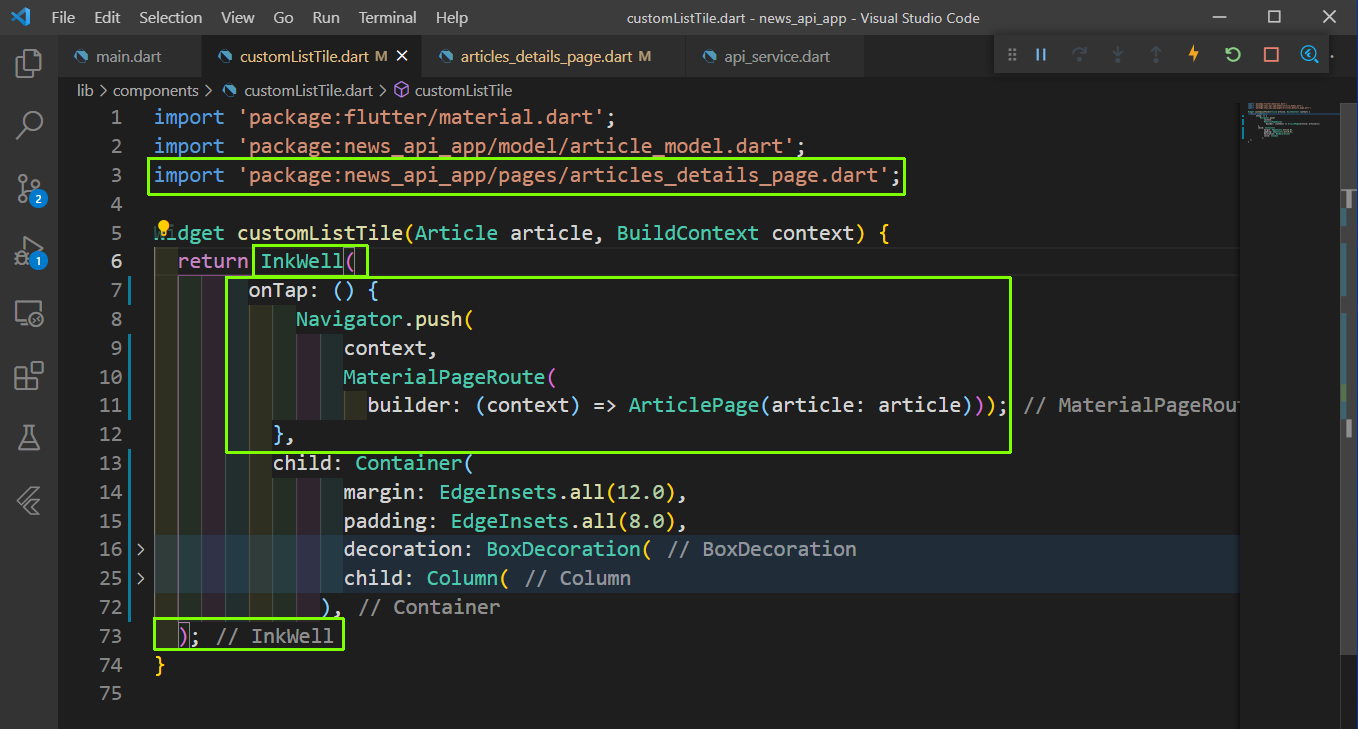 customListTile.dart
customListTile.dart
Now, in main.dart file we need to pass the context to customListTile.
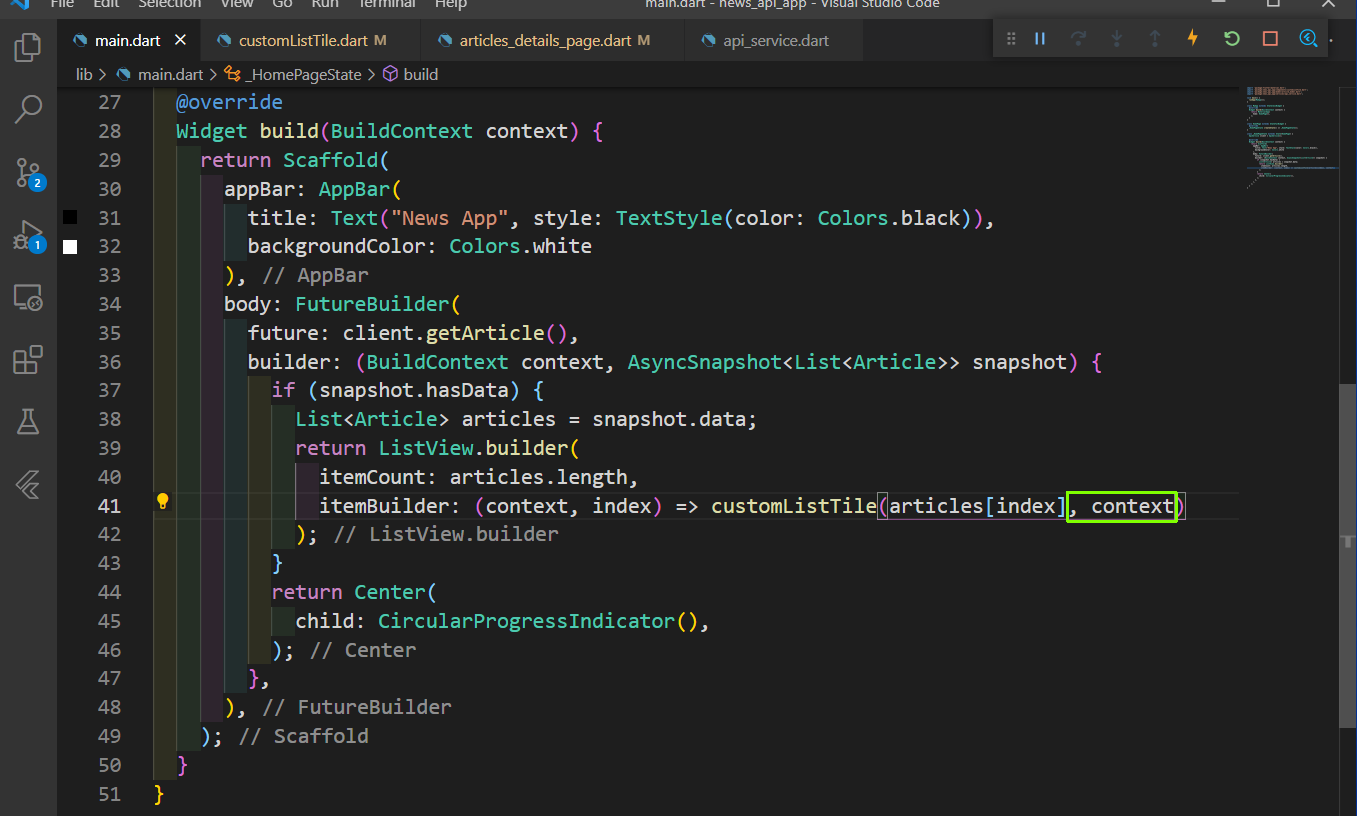 main.dart
main.dart
Now, our app is complete and working fine.
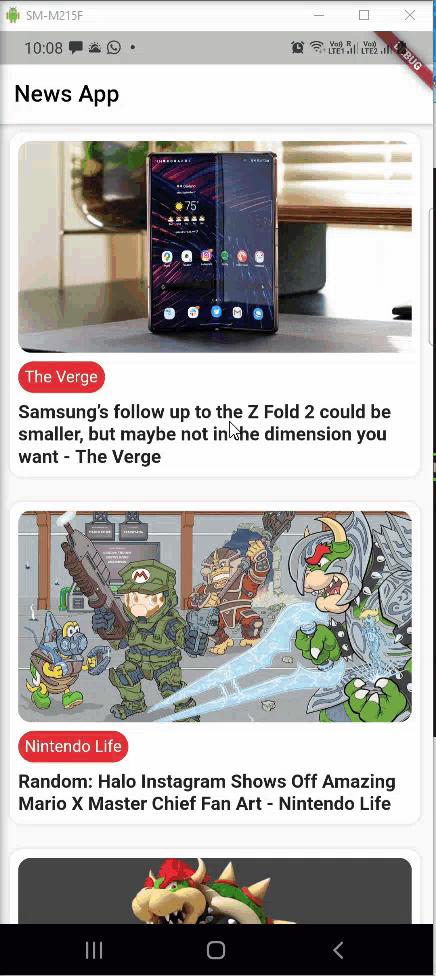 Complete App
Complete App
The code for the same can be found in this github repo.