PhotoShop for Web-developers — 2
by Nabendu Biswas / April 9th, 2019
#design #beginners #webdev
Series: Photoshop
Welcome to Part-2 of the series.
Change Color using Hue
We will next learn to change color of something using Hue. This is a very useful trick which can be used when we create ecommerce site items. There are times when we have same t-shirt in different colors. This requires us to have the model wear different color t-shirt and give the same pose. But most of the time it can be done easily with photoshop.
I will be using this red t-shirt image for this part.
 Classic Red t-shirt
Classic Red t-shirt
Now, Open it in photoshop. Then open the Adjustment panel and take mouse over Hue/Saturation to click.
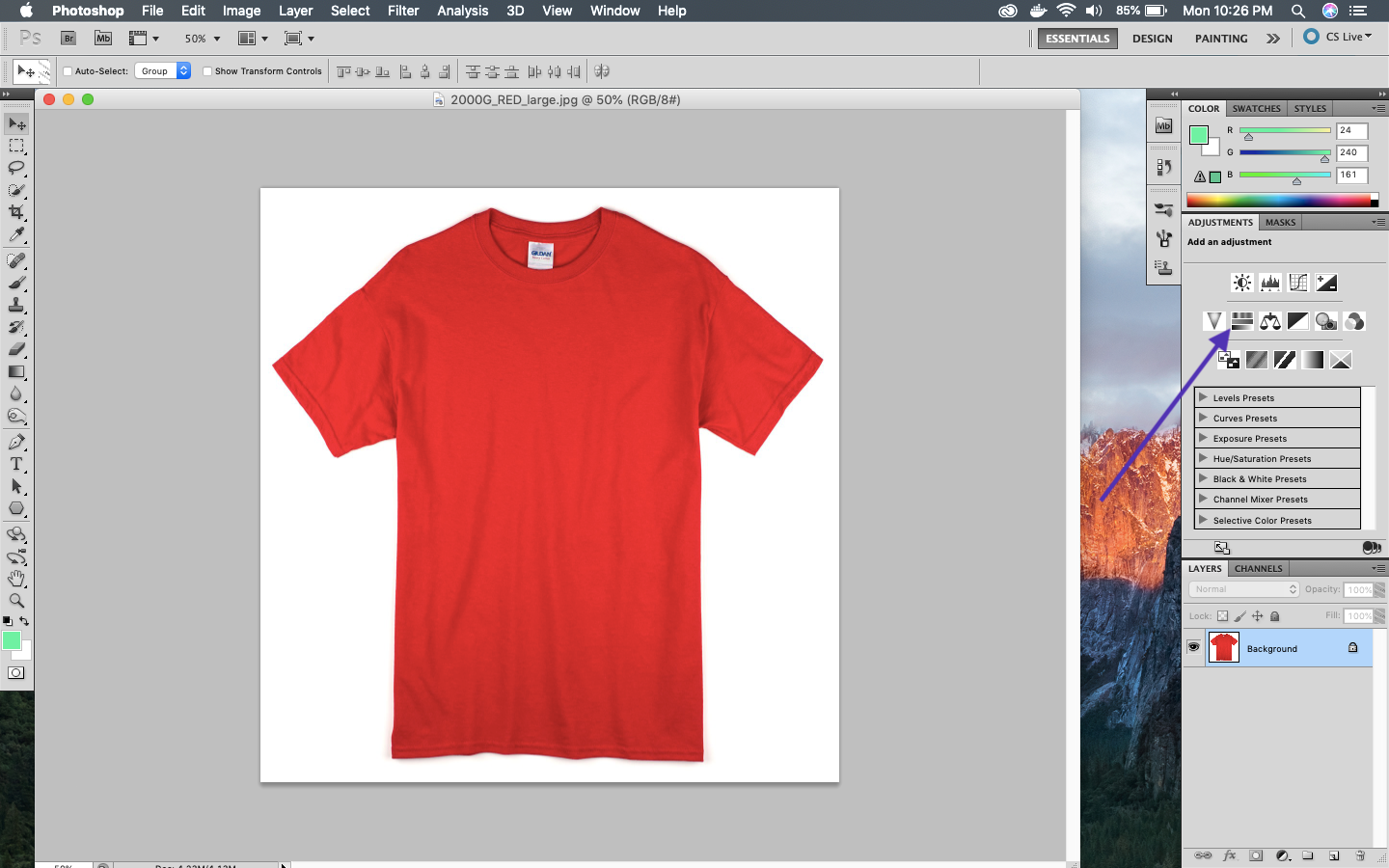 Hue/Saturation
Hue/Saturation
Now, dragging the Hue slider is where the magic begins. You can also increase the Saturation a bit to enhance the color. But sliding the Hue, changes the color.
Below, we create an orange t-shirt.
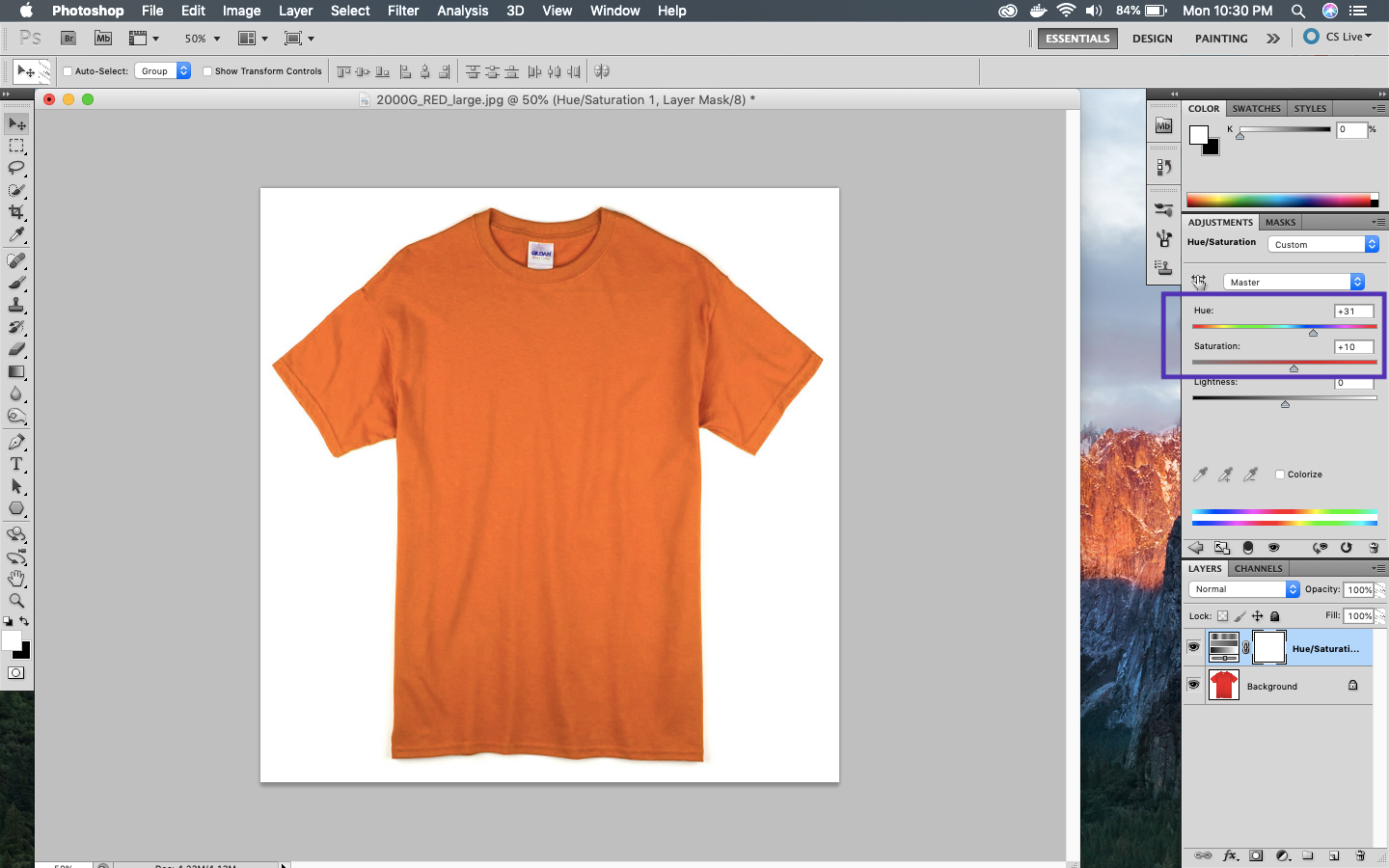 Orange t-shirt
Orange t-shirt
Next is Green t-shirt.
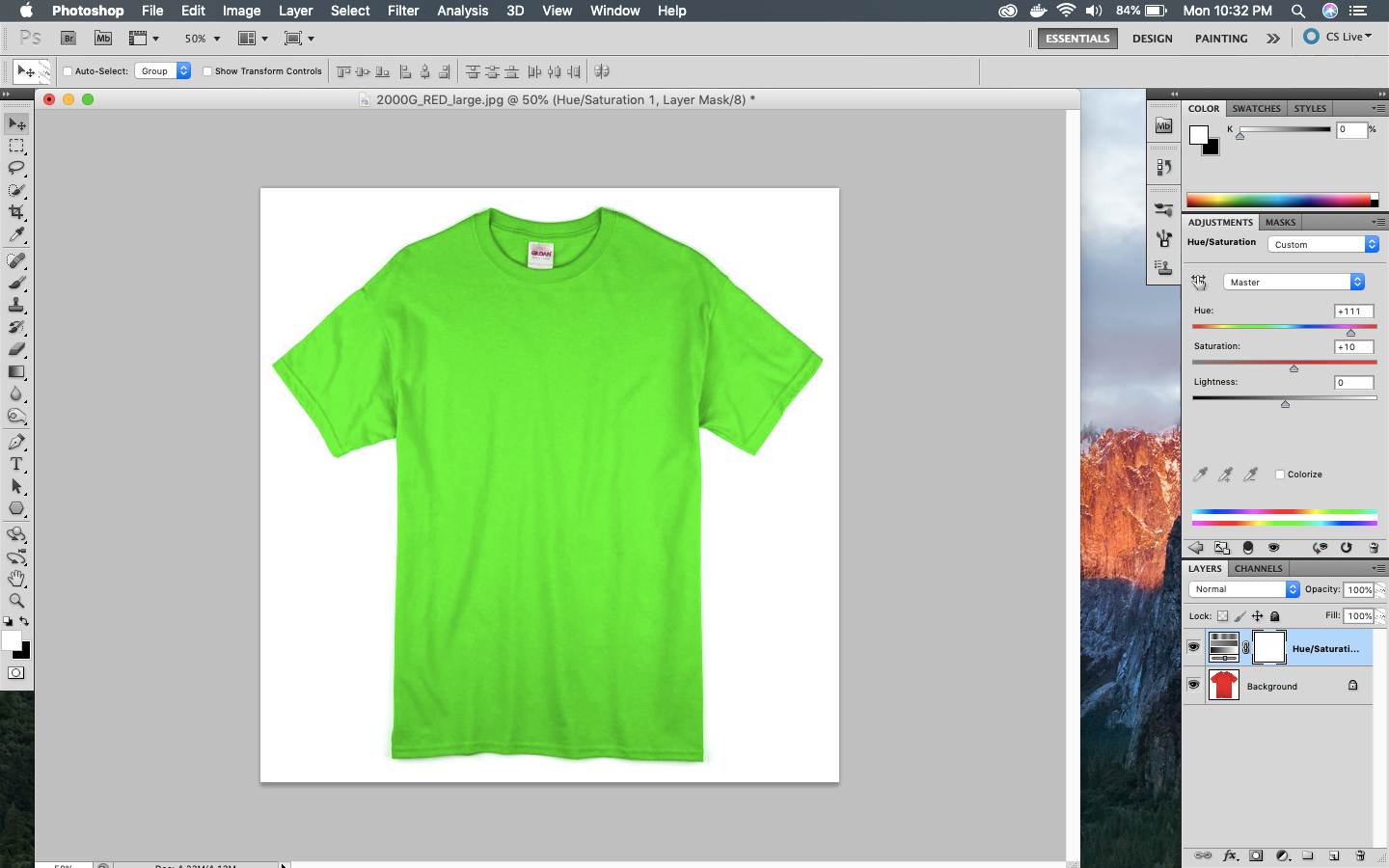 Green t-shirt
Green t-shirt
Next is pink t-shirt
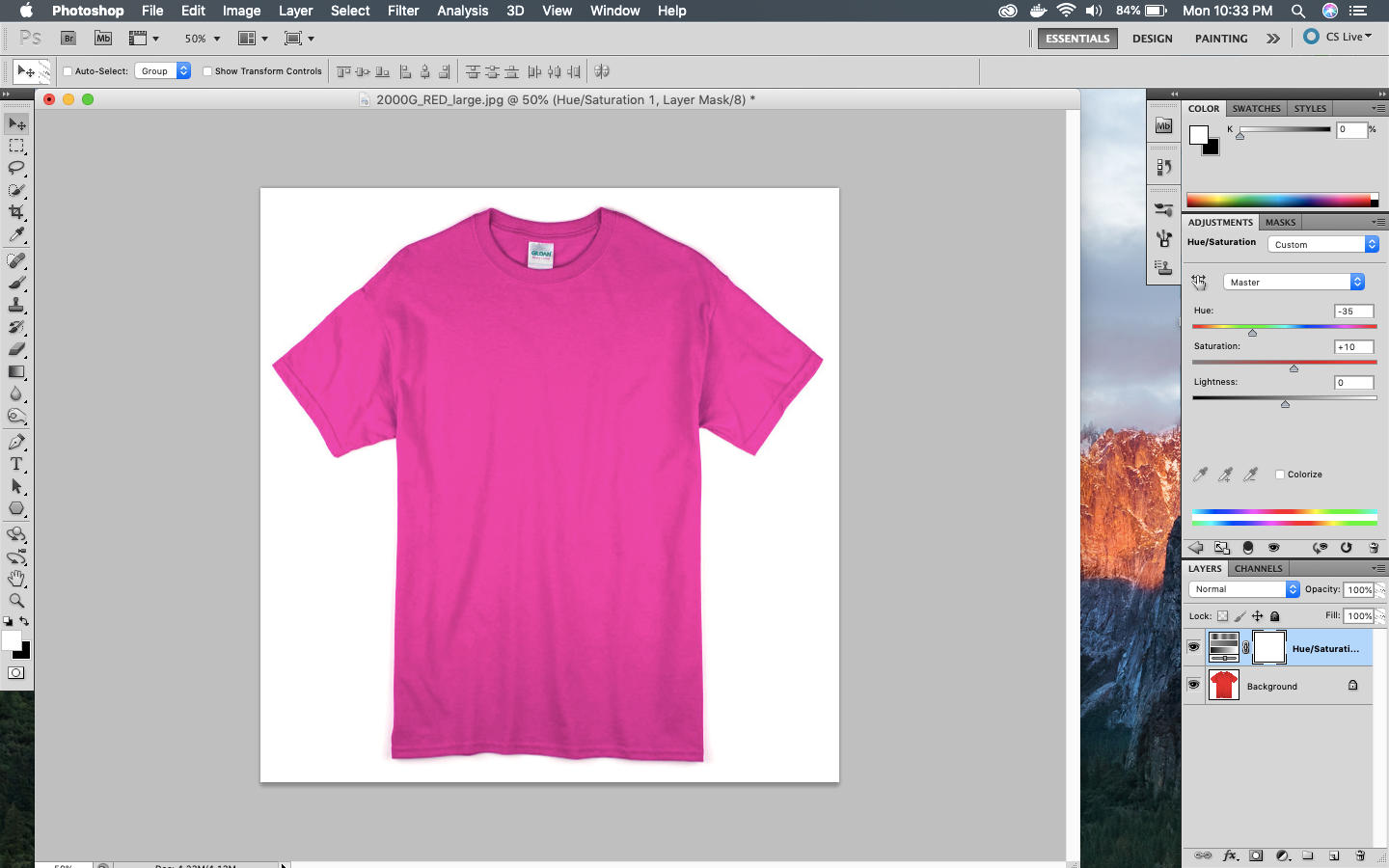 Pink t-shirt
Pink t-shirt
And the last one is Blue t-shirt
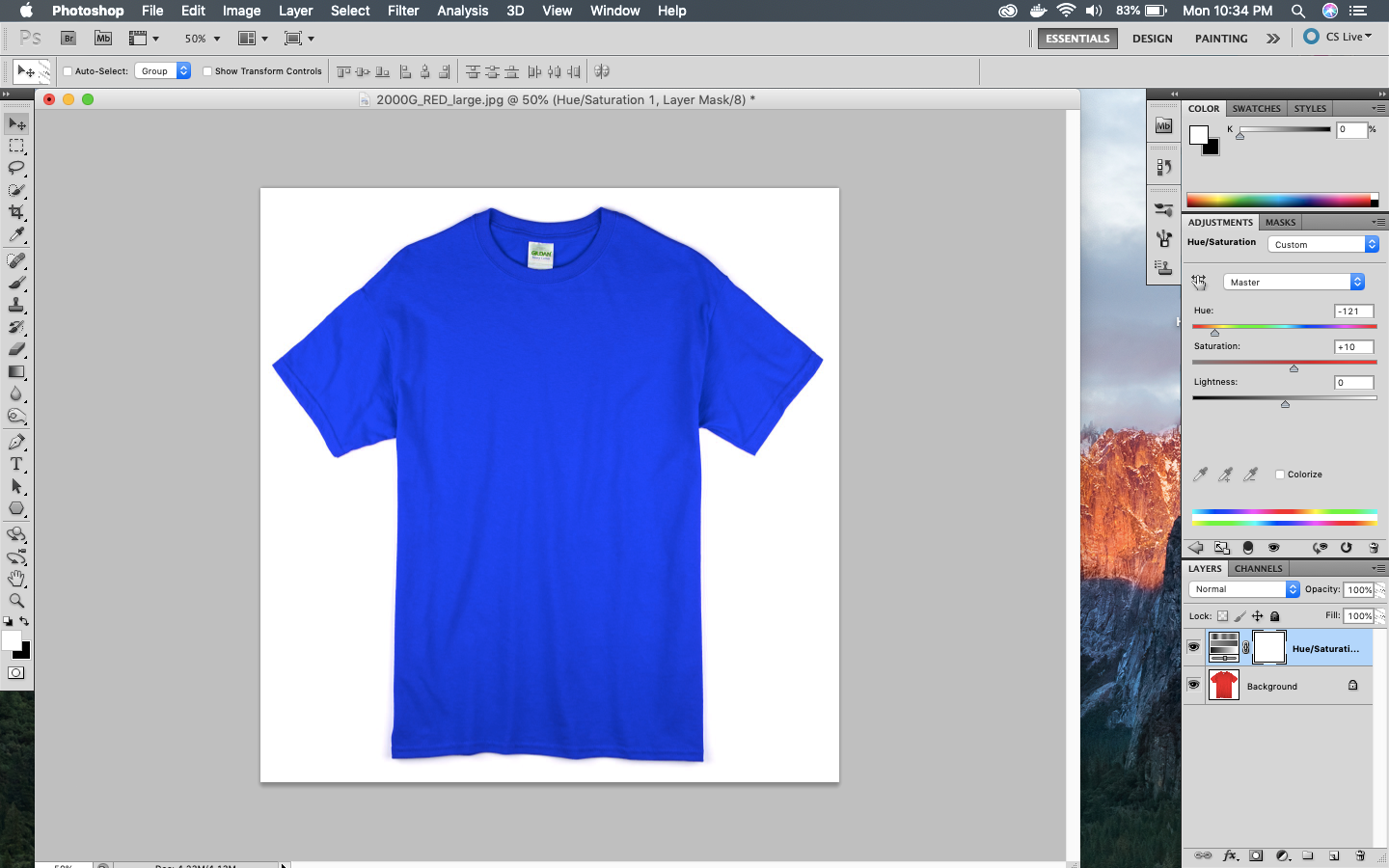 Blue t-shirt
Blue t-shirt
Change Just One Color using Hue
We will next learn to change just one color in an image using Hue. There are cases when an image have many colorful items, but we want to change color of just one item.
Consider the below image, where we many 3 different colors items.
 Different colors items
Different colors items
Now, if we use the earlier technique , it will change color of all three items. Let’s check that first.
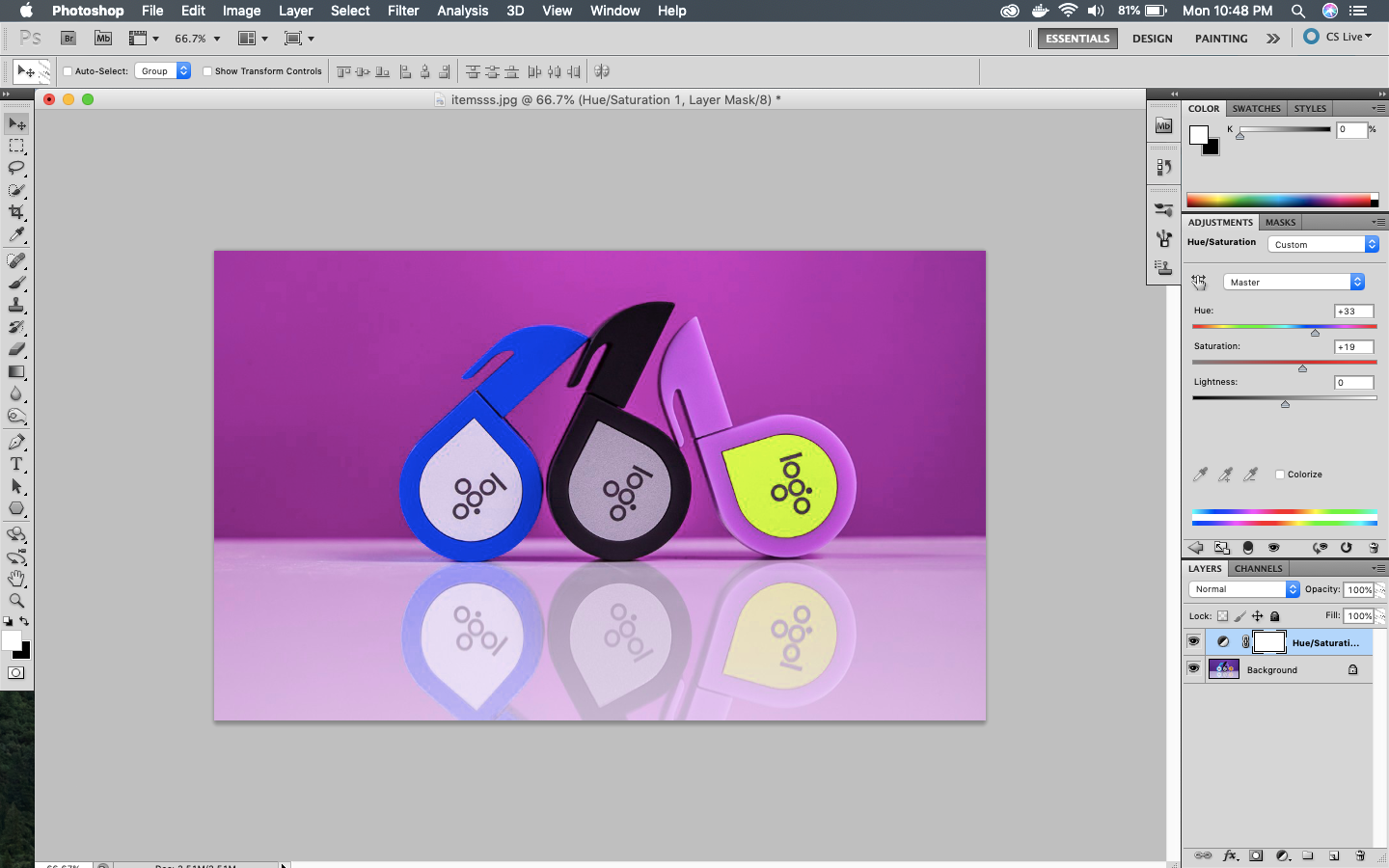 Changes color of all — not desired
Changes color of all — not desired
We want to change the color of the left-most cyan item only. For this we have to click on the below dropdown which shows master. It will show all the colors available on the page. Click on cyan.
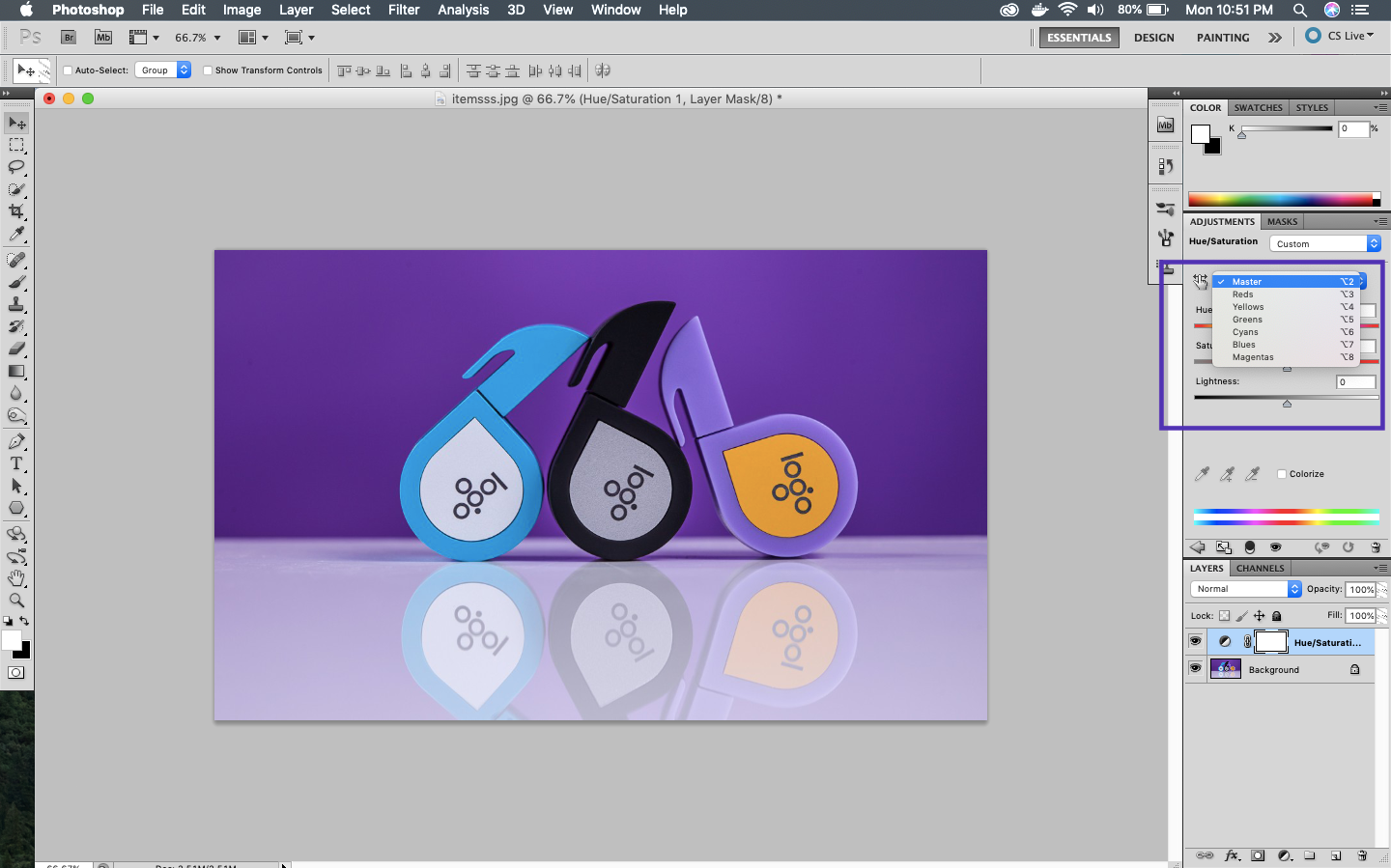 Select cyan
Select cyan
Now, slide the Hue slider and it will change color only of the Cyan item.
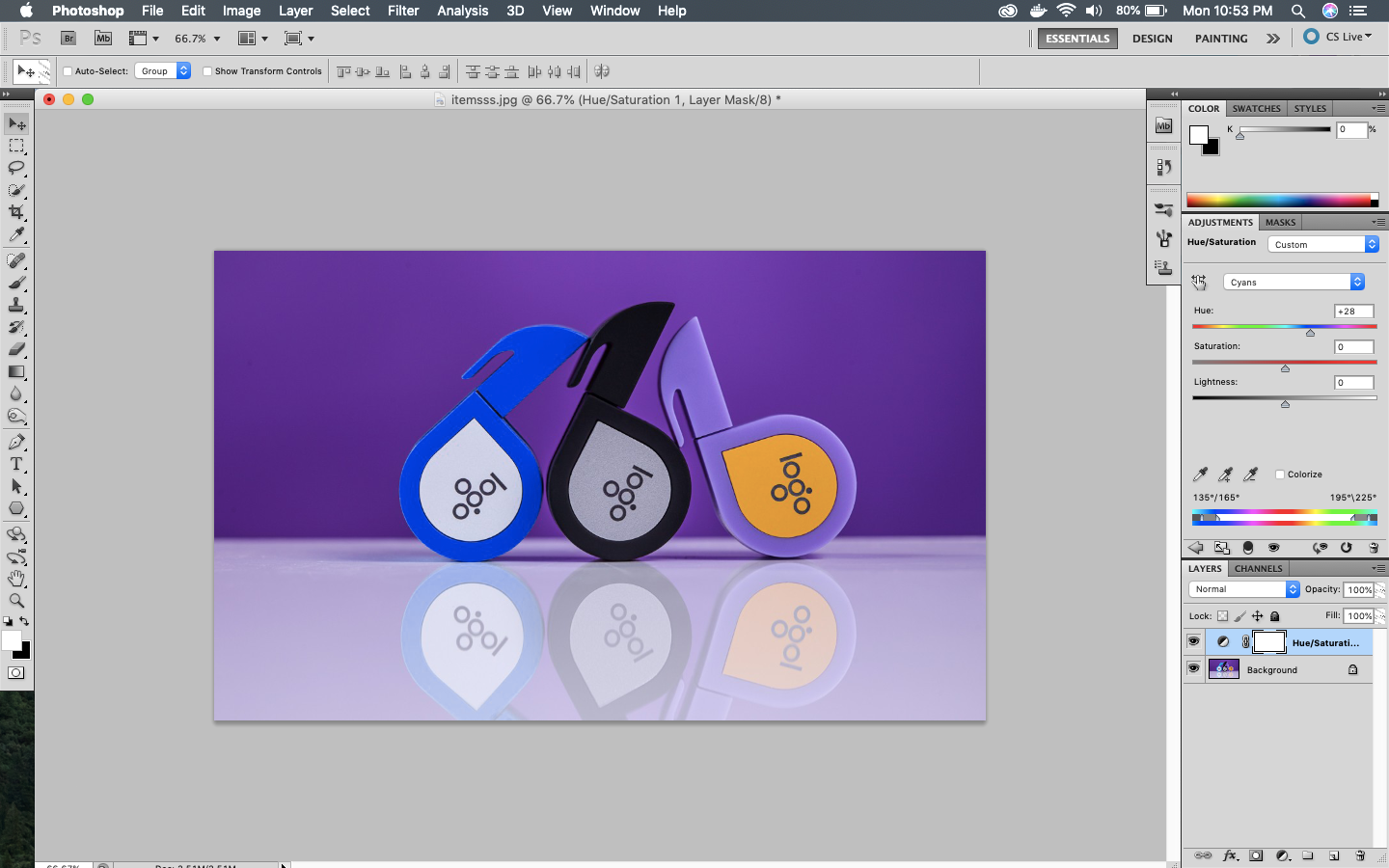 Cyan item changed to blue
Cyan item changed to blue
Below we change it to Pink.
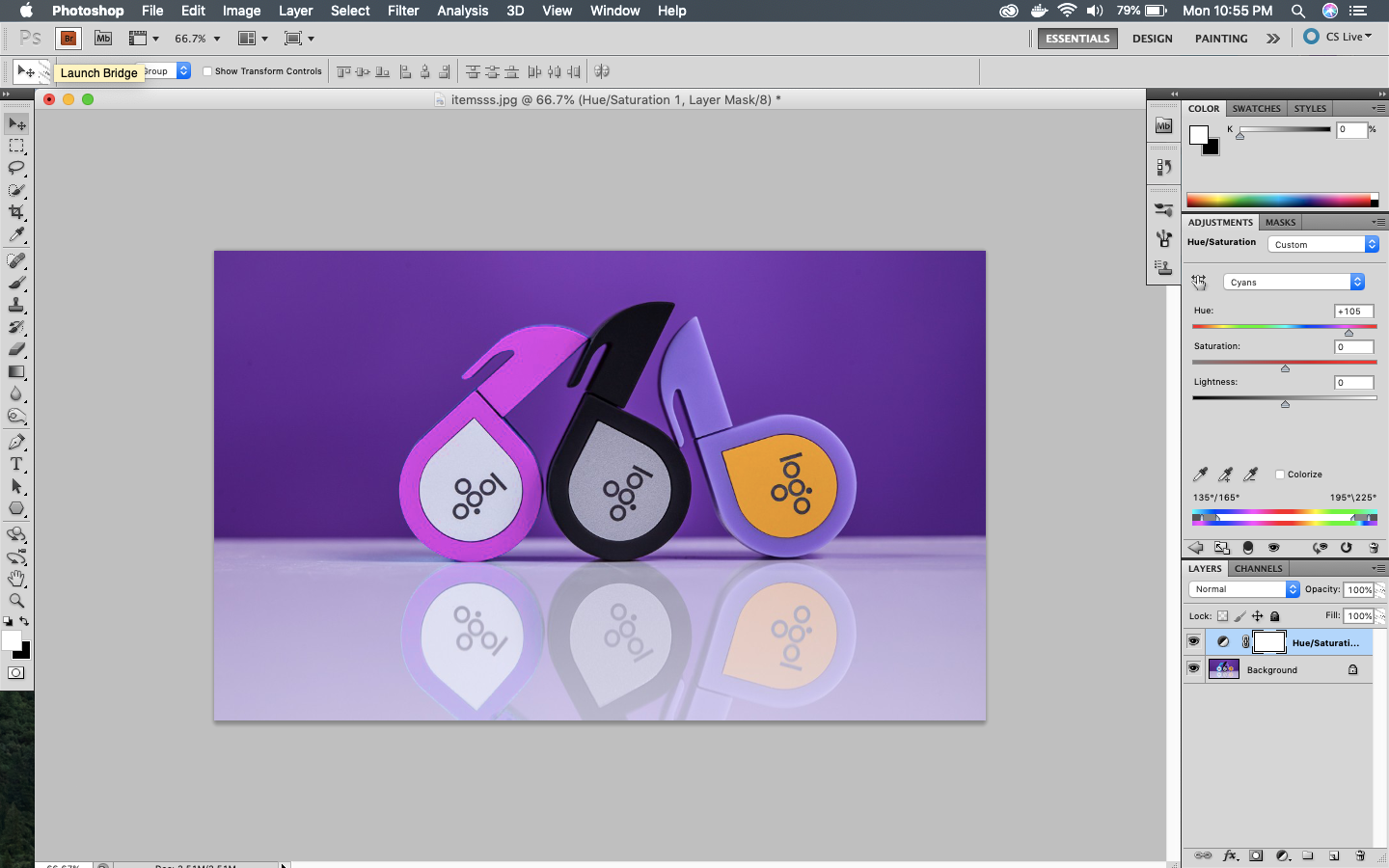 Cyan item to pink
Cyan item to pink
This concludes part-2 of the series.