Build a Restaurant Picker app in Flutter
by Nabendu Biswas / April 5th, 2021
#flutter #beginners #dart
Series: Flutter
After learning flutter in the last two blogs, it time to create flutter apps. We will start by creating two simple flutter apps — Restaurant Picker and Tip Calculator.
So, open up a terminal and create a new flutter app using the below command.
flutter create restaurant_picker
After that cd into the folder and open the code in VSCode. I have also connected my physical device to my computer via USB.
On running the app from Run ->Start without debugging , i will get the basic app running on my phone.
The basic app will be shown on my phone as below.
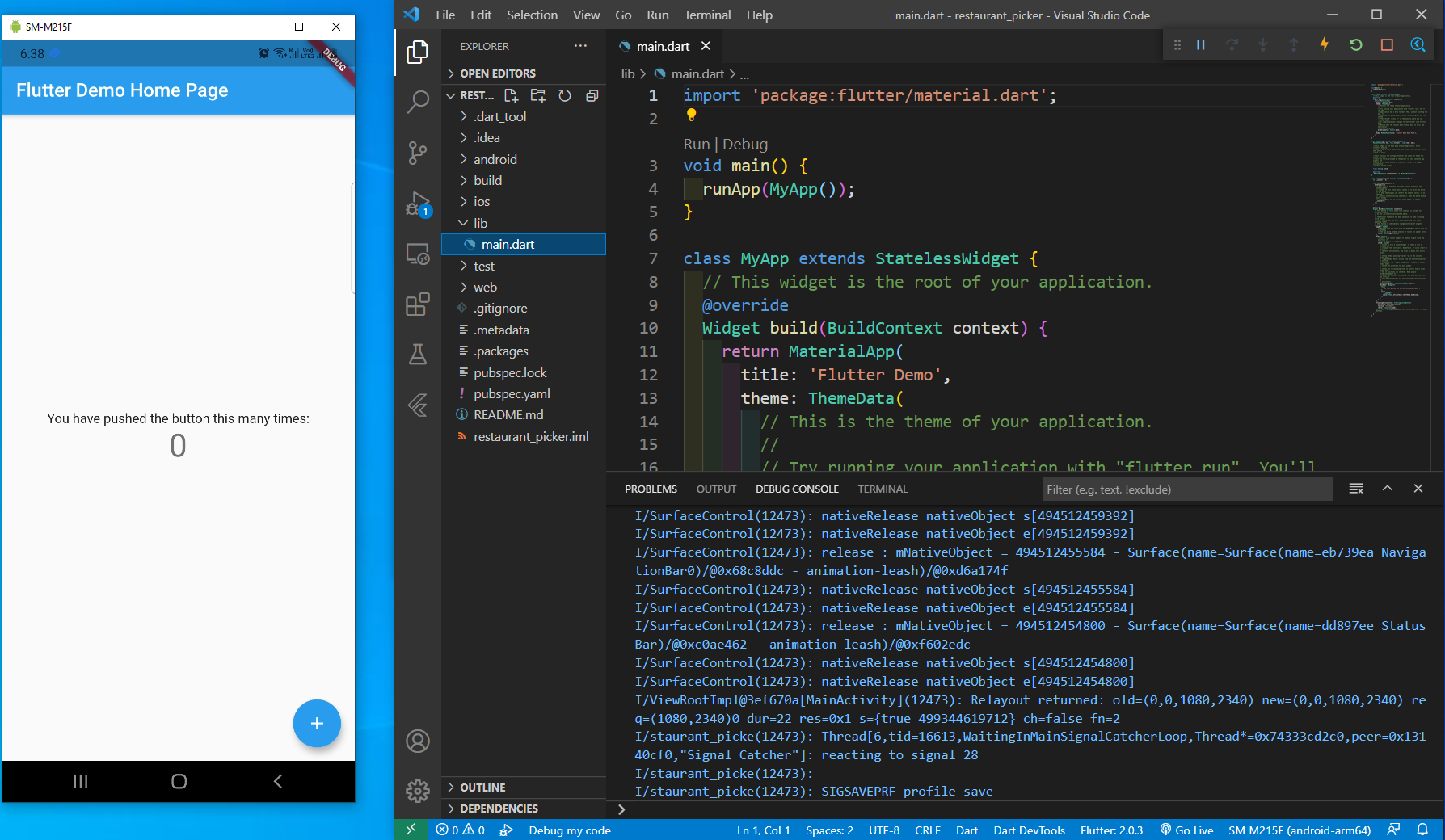 Basic app
Basic app
After that we will remove everything in in the main.dart file, except the void main() part. Then type stful and press Enter and write MyApp where the cursor points.
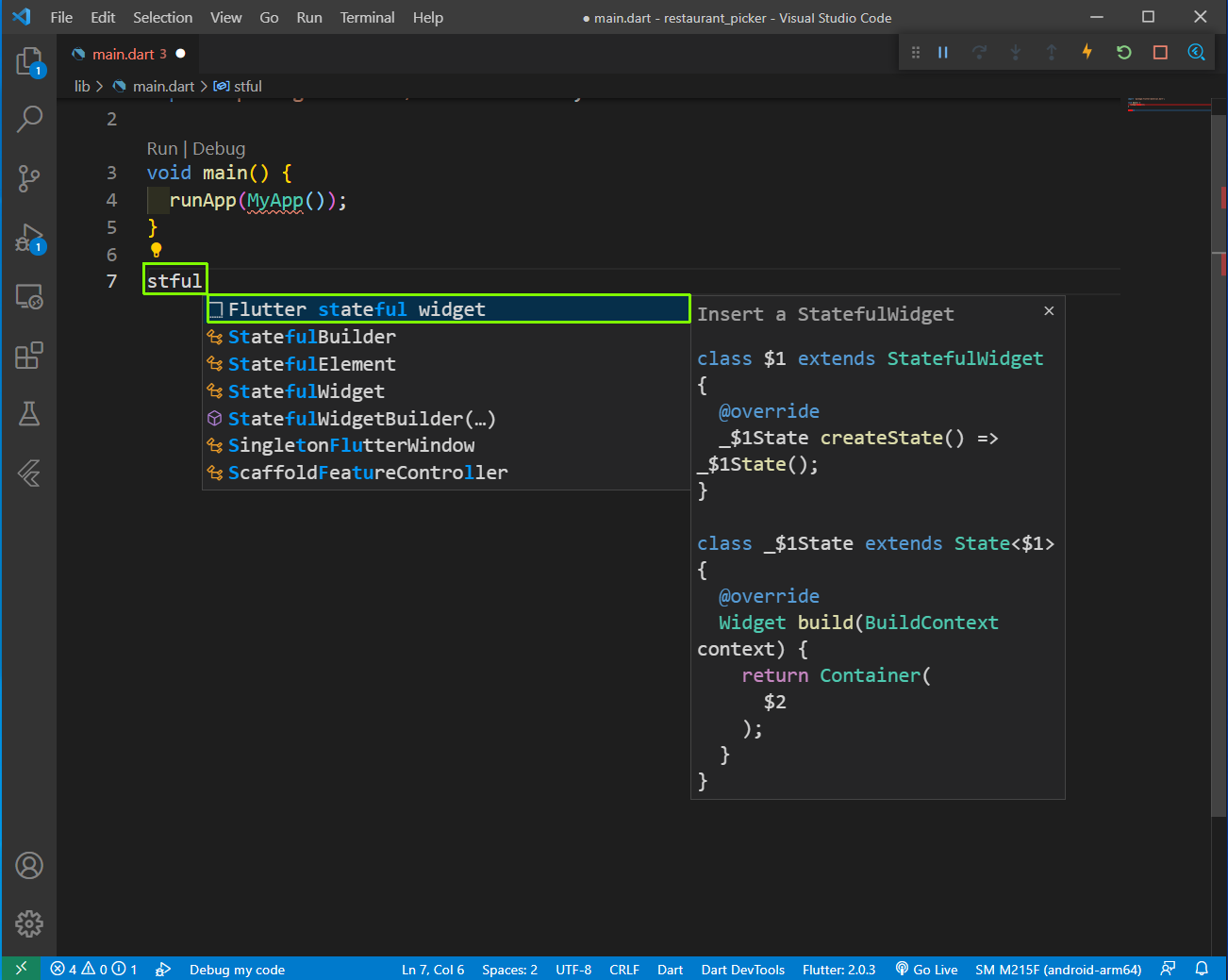 main.dart
main.dart
After that we will put the a MaterialApp and a Scaffold to get the basic structure. Inside the Scaffold, we have a Appbar and a body Text.
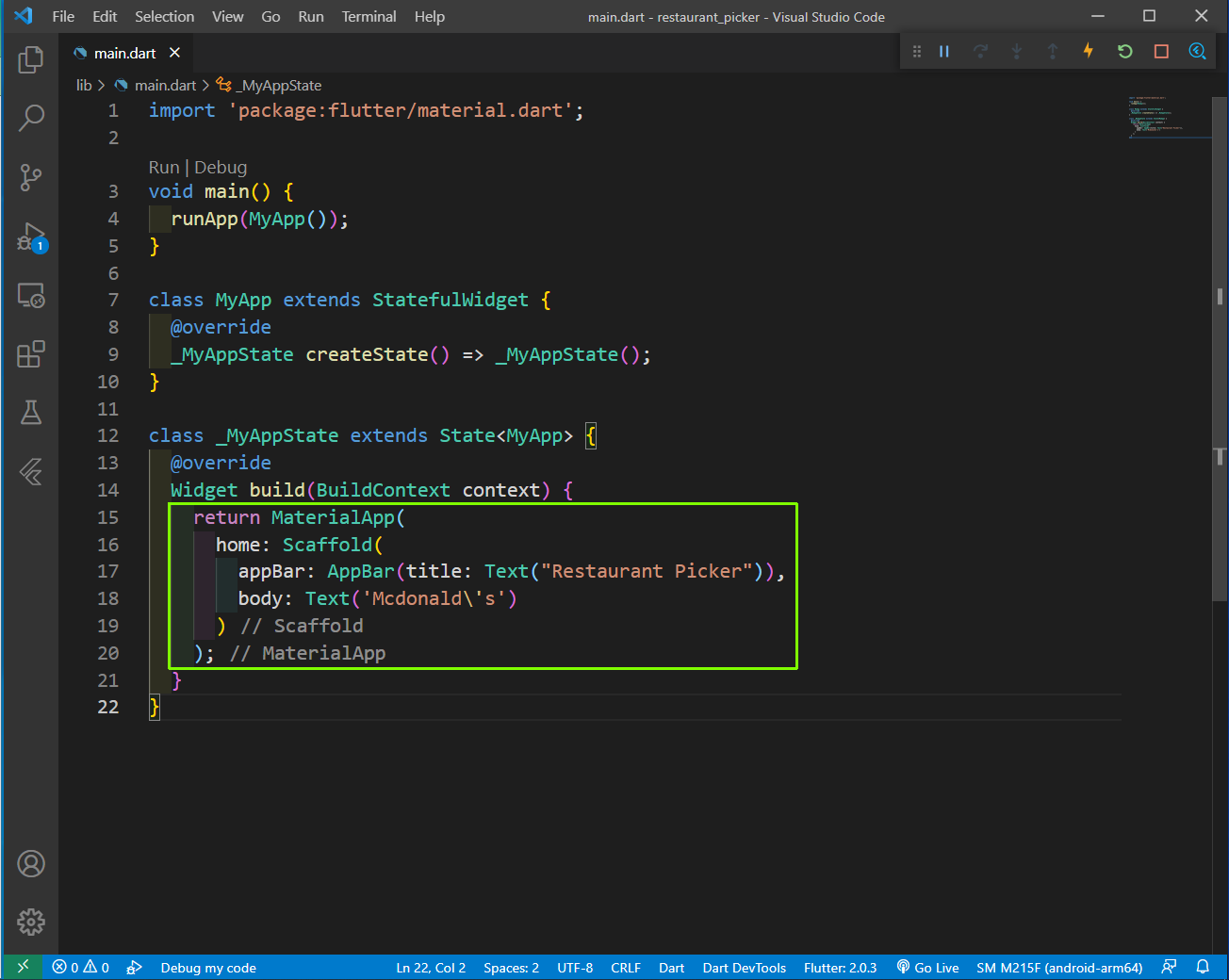 main.dart
main.dart
After that we will wrap our Text with a Center and for that we will again use the VSCode shortcut, by clicking on the Text and then the Yellow bulb in the same line. After that in the drop menu click on Wrap with Center.
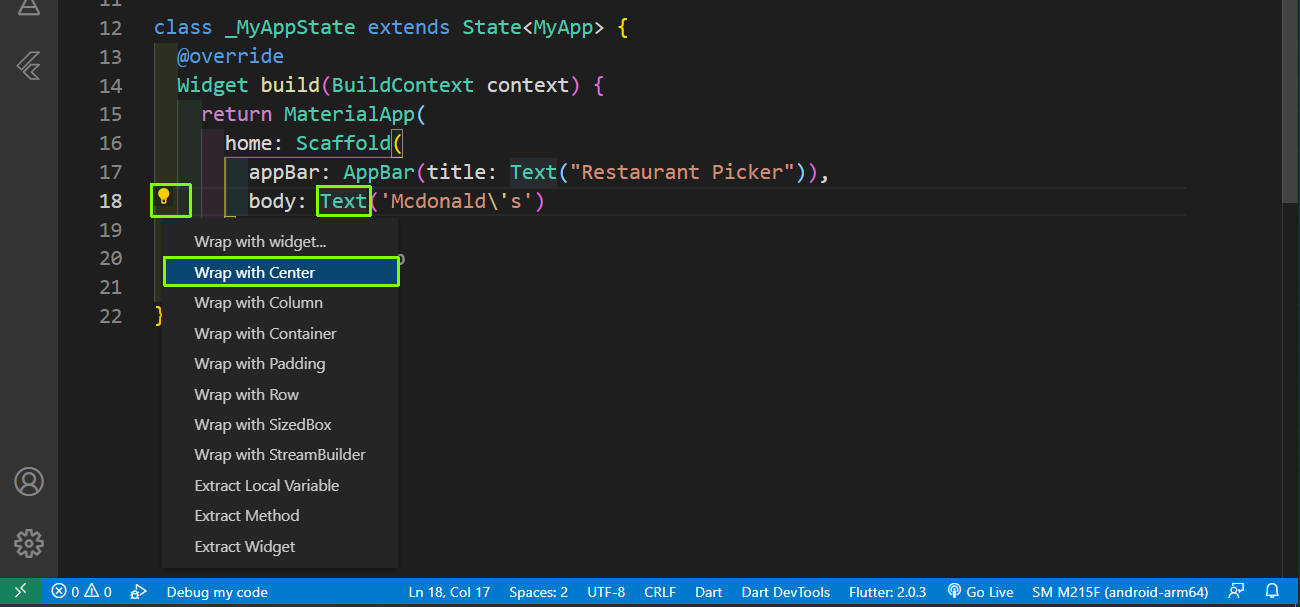 Wrap
Wrap
Our Text is now wrapped with Center and now we will also increase the font size for the same.
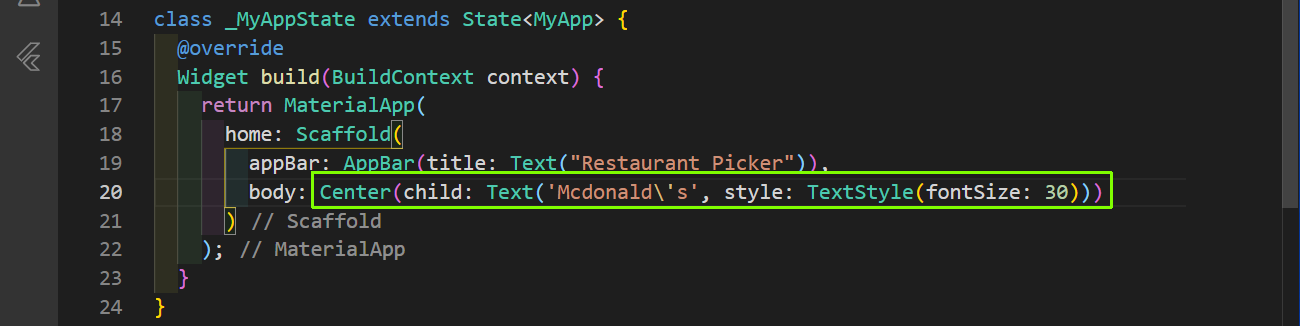 Center
Center
After doing a hot reload, our App is looking quite good with centered text.
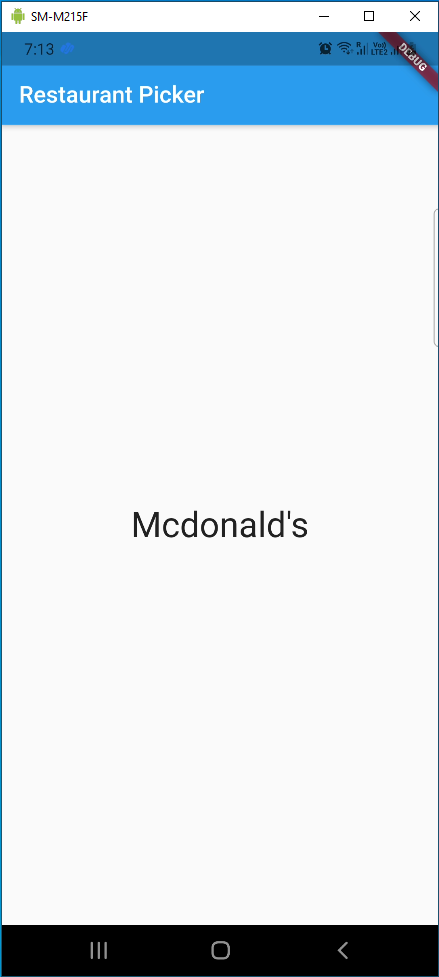 Centered Text
Centered Text
Again click on the Text for Mcdonald and then the Yellow bulb and then Wrap with Column from dropdown. Also, added a mainAxisAlignment to put everything in center.
We have also formatted the code a bit and also added a font weight to the text.
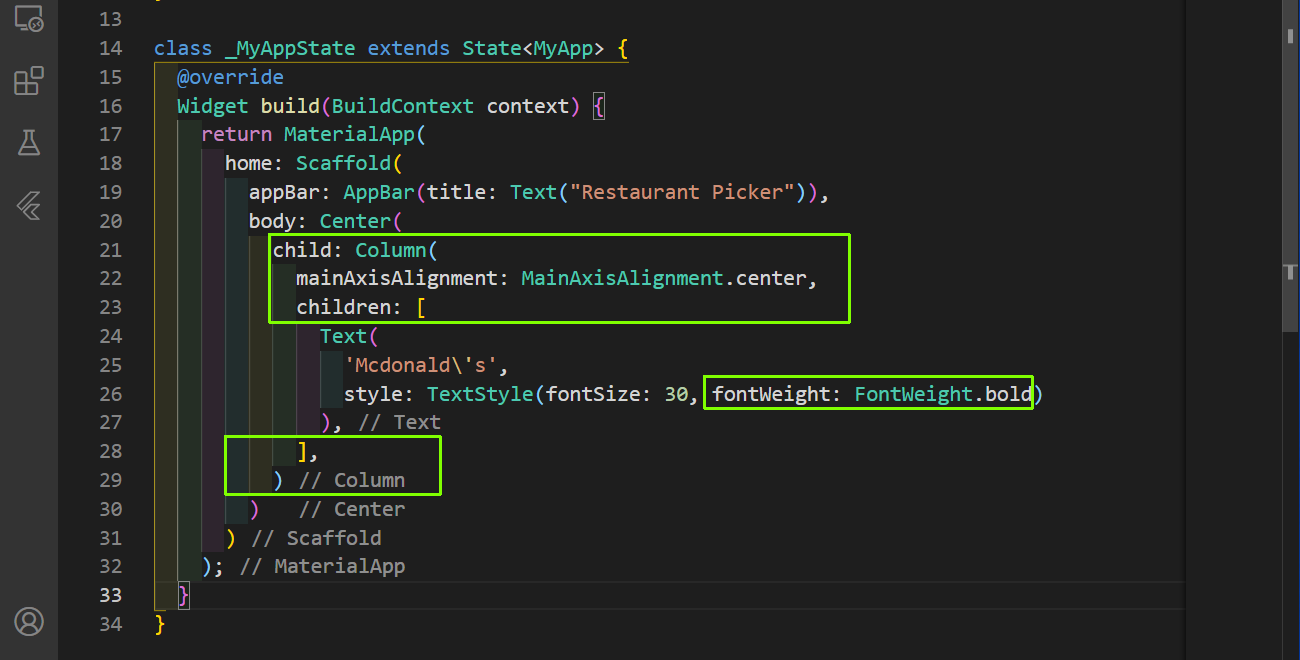 main.dart
main.dart
Now, we don’t want to hard-code the restaurant. So, we will create a list of string containing restaurants.
After that showing the restaurant no 3 and also added a text centering to it. Also, added a text above the restaurant text asking a question.
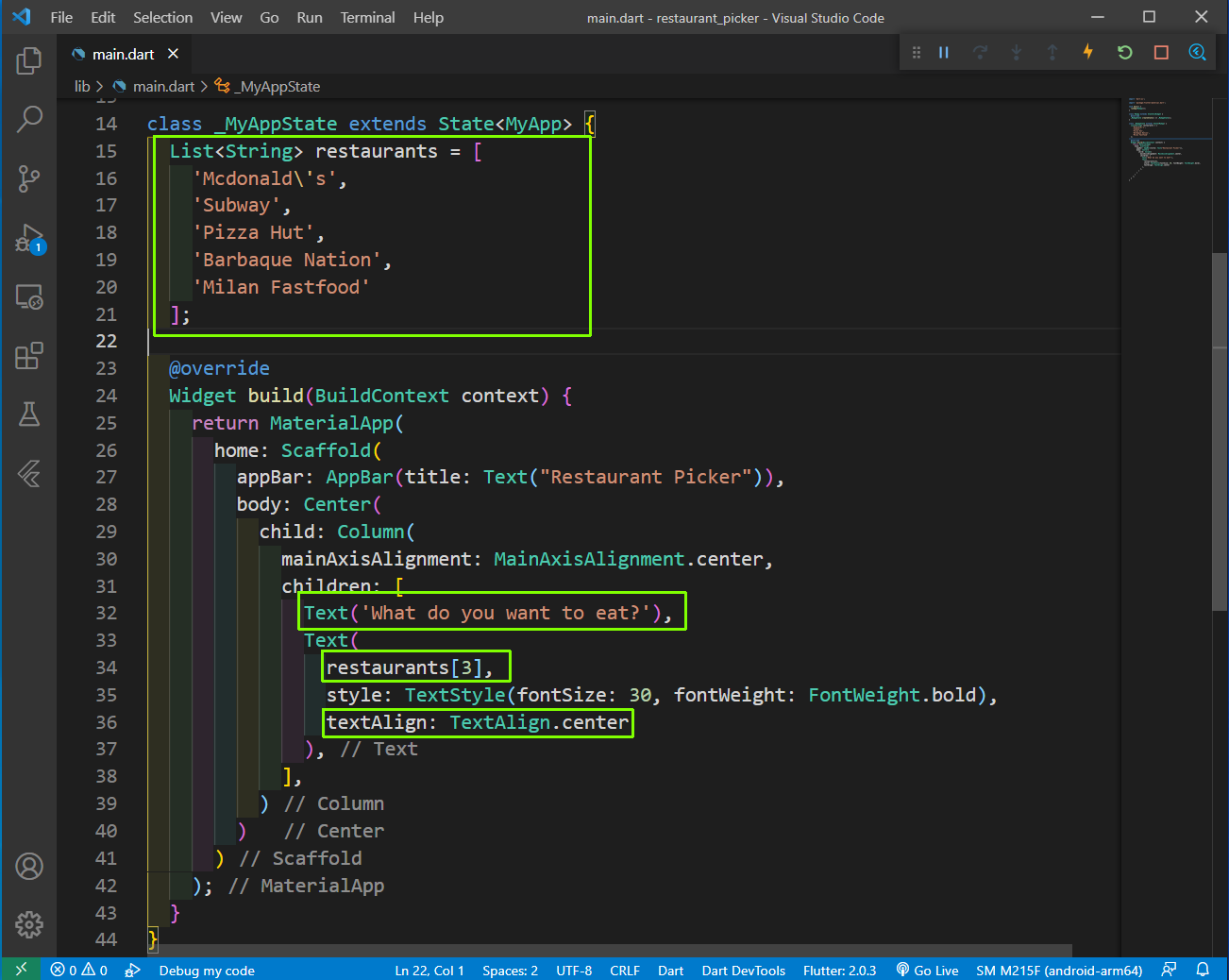 List Strings
List Strings
Now, instead of hard-coding our restaurant we will use a currIndex variable to hold it.
We are also adding a SizedBox with height of 40 after our Text. It is used to give a margin after our Text. After that we are creating a TextButton with some styling and a name.
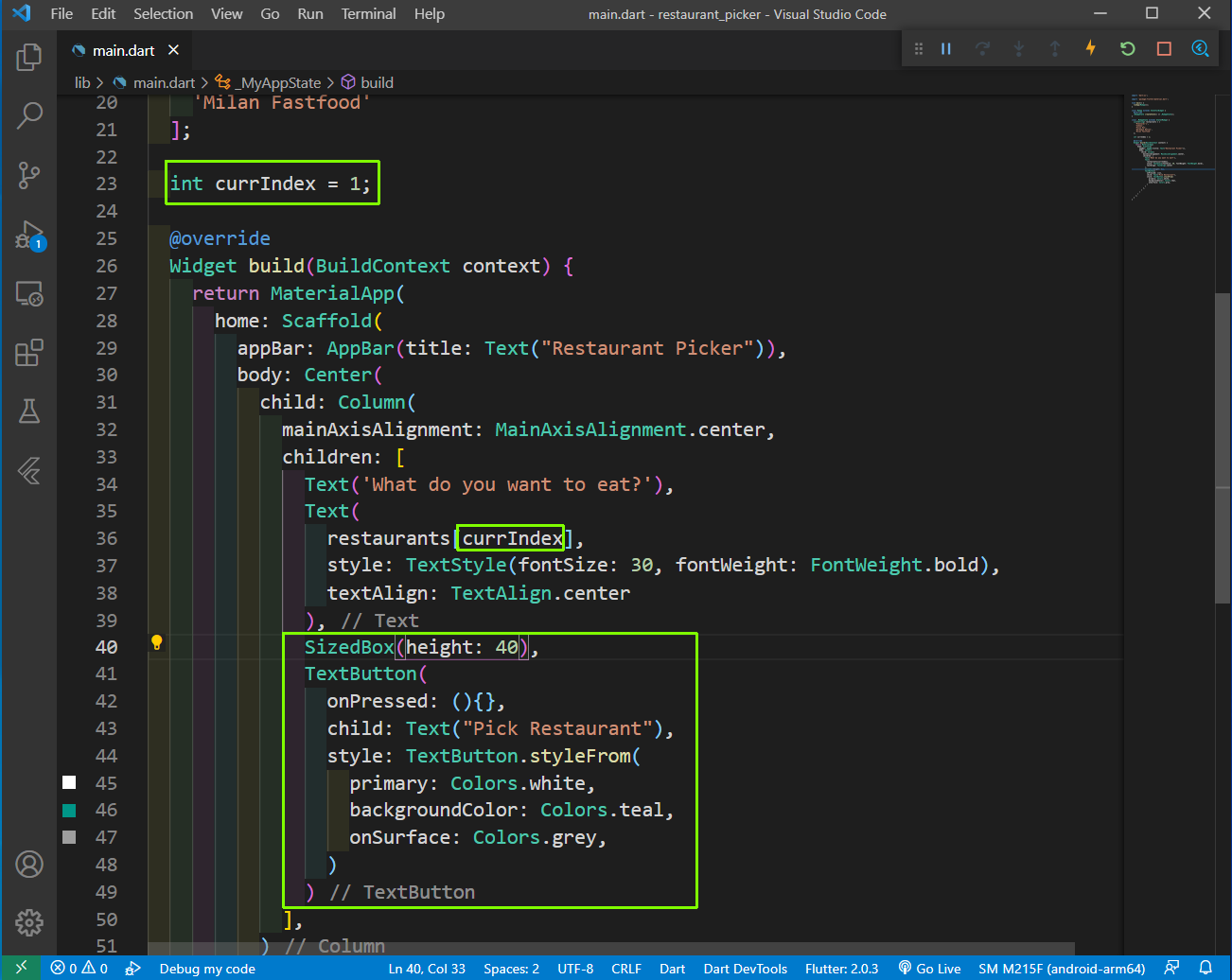 TextButton
TextButton
Now, our app look are completed and it look like below.
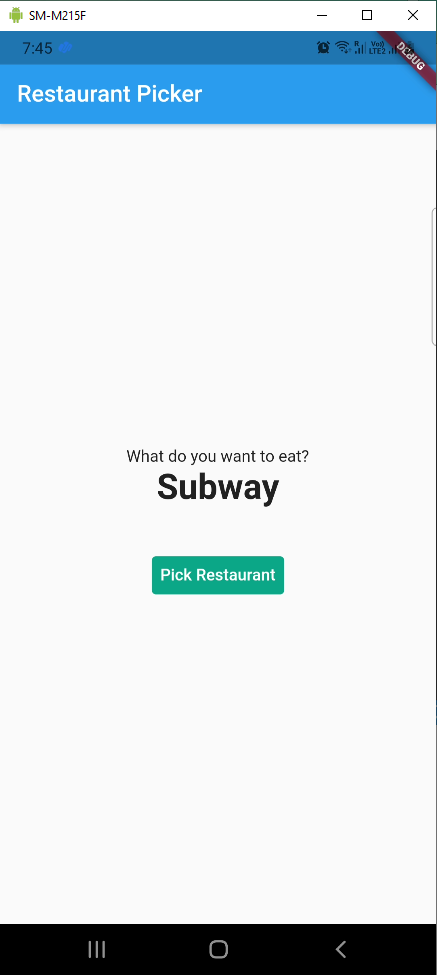 App
App
Now, we will create the function to be called when we press the TextButton. So, create a function updateIndex() at the end and call it from the TextButton’s onPressed event handler.
Here, we are generating a random number and then setting the index to the random number, which will be from 0 to the length of restaurants array.
We also need to have the math package imported at the top for our Random().
import 'dart:math';
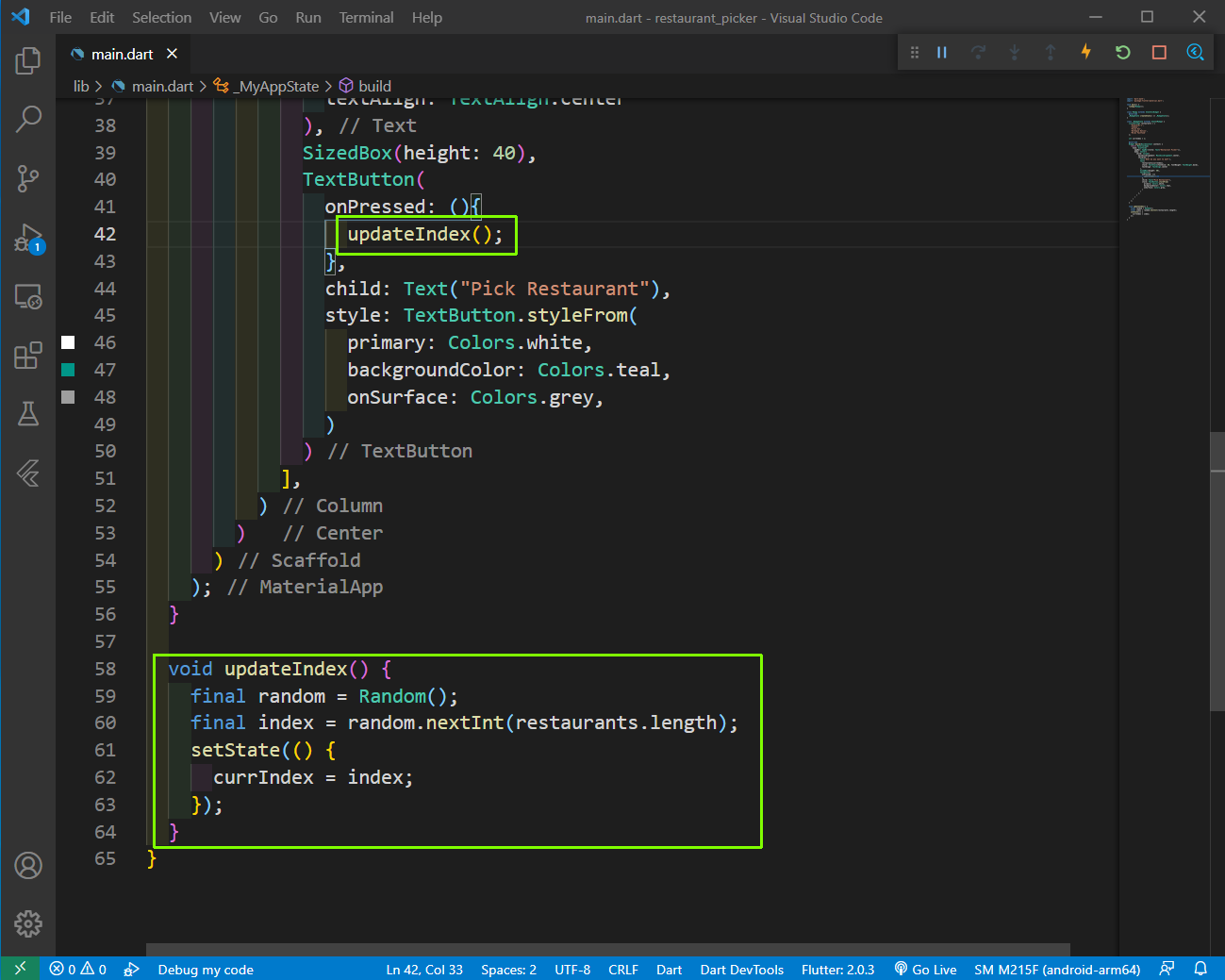 updateIndex
updateIndex
Our app is complete and we can leave it here, but we don’t want to load any restaurants at the beginning. So, we will remove the initial value of the currIndex.
We will also be using an if statement to check if the currIndex not equal to null and then only show the Text for restaurants. Also, notice the tab space for Text, which is required.
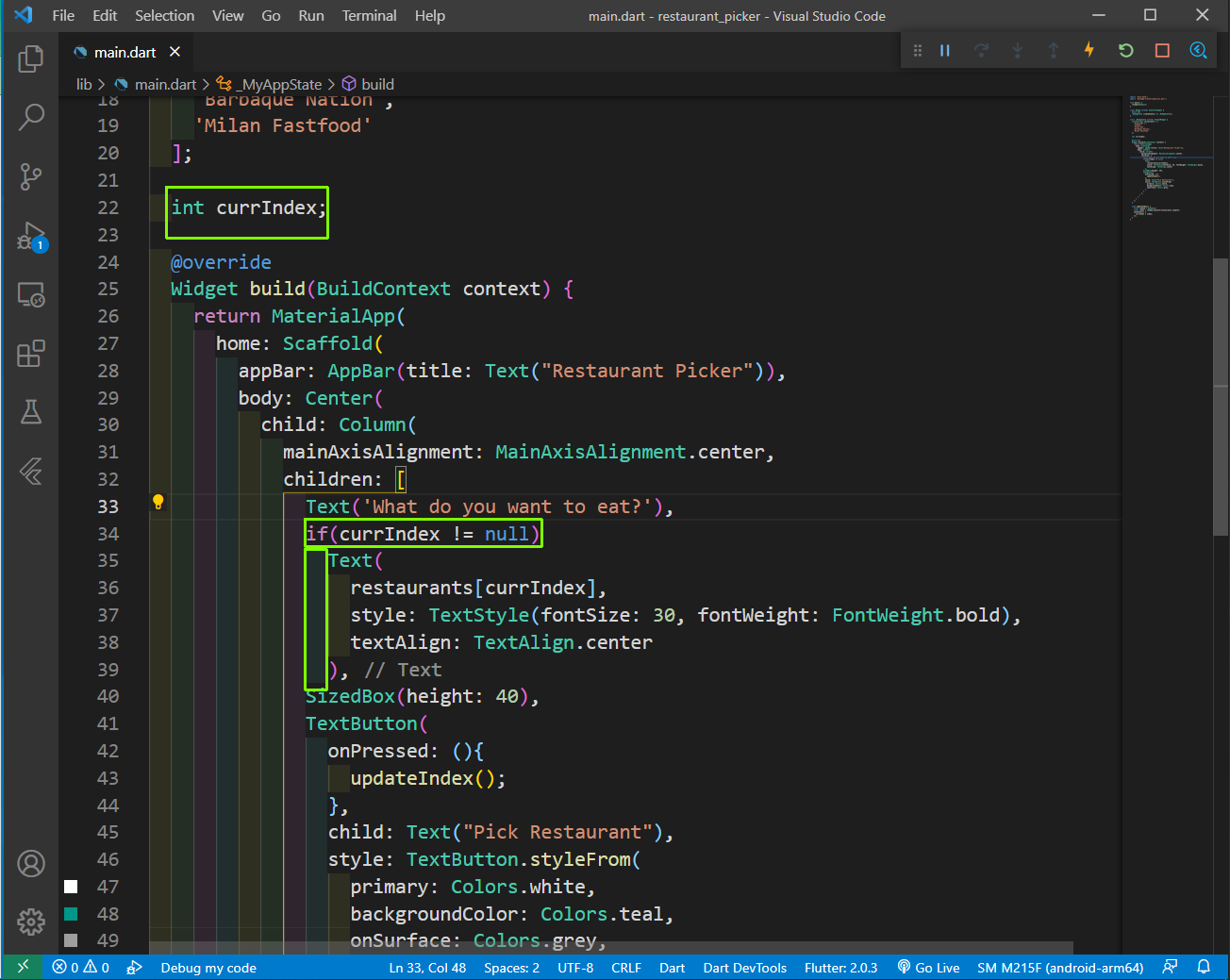 App complete
App complete
Now, our app is complete and working perfectly.
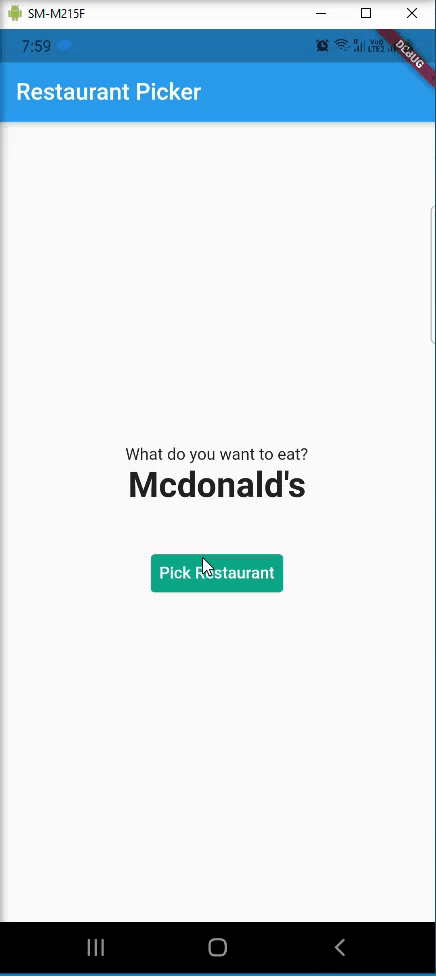 App complete
App complete
You can find the code for the same in this github repo.